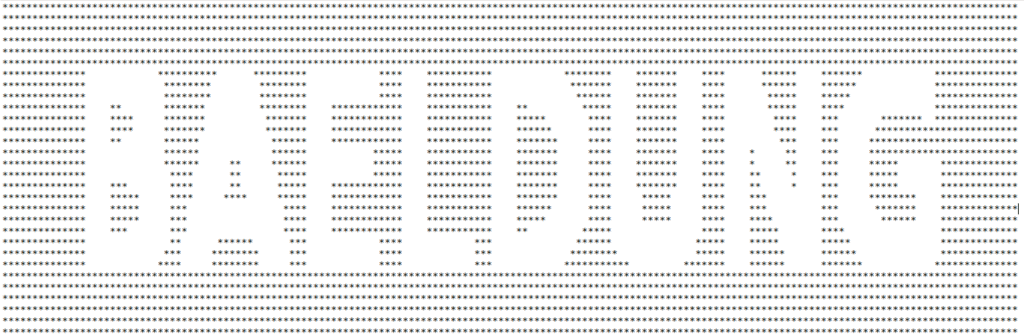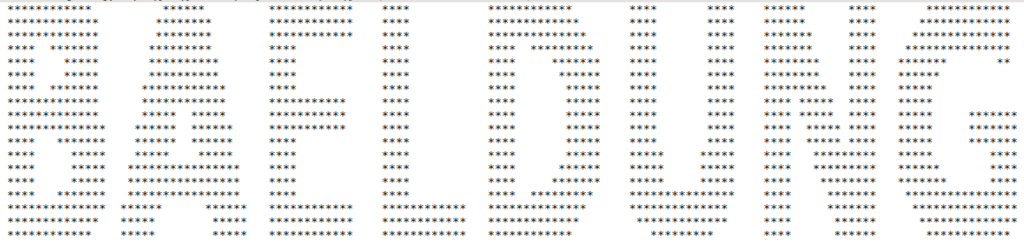1. 概述
本文将探讨如何利用Java的2D图形支持,将文本或字符串转换为ASCII字符艺术图。我们将通过Java内置的图形处理能力,实现字符画的生成。
2. 使用2D图形绘制字符串
借助Graphics2D类,我们可以将字符串绘制为图像,核心方法是调用drawString()。由于Graphics2D是抽象类,实际开发中通常通过BufferedImage获取其底层Graphics实例:
BufferedImage bufferedImage = new BufferedImage(
width, height,
BufferedImage.TYPE_INT_RGB);
Graphics graphics = bufferedImage.getGraphics();
2.1 用ASCII字符替换图像矩阵索引
绘制字符串时,Graphics2D本质上是操作一个矩阵:文字区域被赋予特定值,背景区域为零值。要生成ASCII艺术,我们需要:
- 将图像模式设置为整数模式(
TYPE_INT_RGB) - 用目标字符替换非零值区域
- 用空格替换零值区域(整数模式中零值对应-16777216)
核心思路:将图像矩阵中非零索引替换为艺术字符,零值索引替换为空格。
3. ASCII艺术生成器
以生成"BAELDUNG"的ASCII艺术为例,完整实现步骤如下:
3.1 初始化图像环境
BufferedImage bufferedImage = new BufferedImage(
width, height,
BufferedImage.TYPE_INT_RGB);
Graphics2D graphics2D = (Graphics2D) bufferedImage.getGraphics();
3.2 配置渲染参数并绘制文本
graphics2D.setRenderingHint(RenderingHints.KEY_TEXT_ANTIALIASING,
RenderingHints.VALUE_TEXT_ANTIALIAS_ON);
graphics2D.drawString("BAELDUNG", 12, 24); // 坐标(12,24)为起始绘制点
3.3 生成ASCII艺术的两种模式
⚠️ 关键点:通过判断像素值(-16777216)区分文字和背景区域
模式1:反色效果(文字区域为空格,背景为星号)
for (int y = 0; y < height; y++) {
StringBuilder sb = new StringBuilder();
for (int x = 0; x < width; x++) {
sb.append(bufferedImage.getRGB(x, y) == -16777216 ? " " : "*");
}
if (sb.toString().trim().isEmpty()) continue;
System.out.println(sb);
}
模式2:正常效果(文字区域为星号,背景为空格)
for (int y = 0; y < height; y++) {
StringBuilder sb = new StringBuilder();
for (int x = 0; x < width; x++) {
sb.append(bufferedImage.getRGB(x, y) == -16777216 ? "*" : " ");
}
if (sb.toString().trim().isEmpty()) continue;
System.out.println(sb);
}
4. 总结
✅ 本文通过Java 2D图形库实现了ASCII艺术生成,核心步骤包括:
- 创建
BufferedImage并设置整数模式 - 使用
Graphics2D绘制字符串 - 遍历像素矩阵,根据RGB值替换为ASCII字符
完整代码已开源在GitHub,支持任意字符串的ASCII艺术生成。这个方案简单粗暴,但要注意:
- 文字起始坐标(12,24)需根据实际尺寸调整
- 反色/正常效果通过替换逻辑控制
- 空行过滤避免输出干扰