1. 概述
在日常使用中,我们会接触到各种类型的文件,比如文本文件、图片文件、音频文件等。
本文将带你深入了解文件的本质,以及计算机是如何通过文件系统来组织和管理这些文件的。目标读者是有一定开发经验的程序员,因此我们会跳过一些基础概念,直接进入关键内容。
2. 什么是文件和文件格式?
文件本质上是一系列比特(bit)、字节(byte)或记录(record)组成的集合,其具体含义由文件的创建者和使用者定义。
每个文件在存储系统中都有其逻辑位置,用于读取和检索。文件内部的数据是按一定规则组织的,我们称之为文件格式(file format)。虽然我们可以自定义格式,但使用已有的标准格式(如 JPEG、PNG、TXT)通常更简单也更可靠。
一个文件通常由两部分组成:元数据(metadata)和实际数据(payload)。接下来我们以 BMP(位图)格式为例,来说明元数据的作用。
2.1 位图(BMP)格式
在读取 BMP 文件前,我们需要了解一些关键信息,比如图像的宽度、高度、颜色深度等。这些描述文件内容结构的信息就是元数据(metadata)。
以下是一个 BMP 文件的元数据结构示意图:
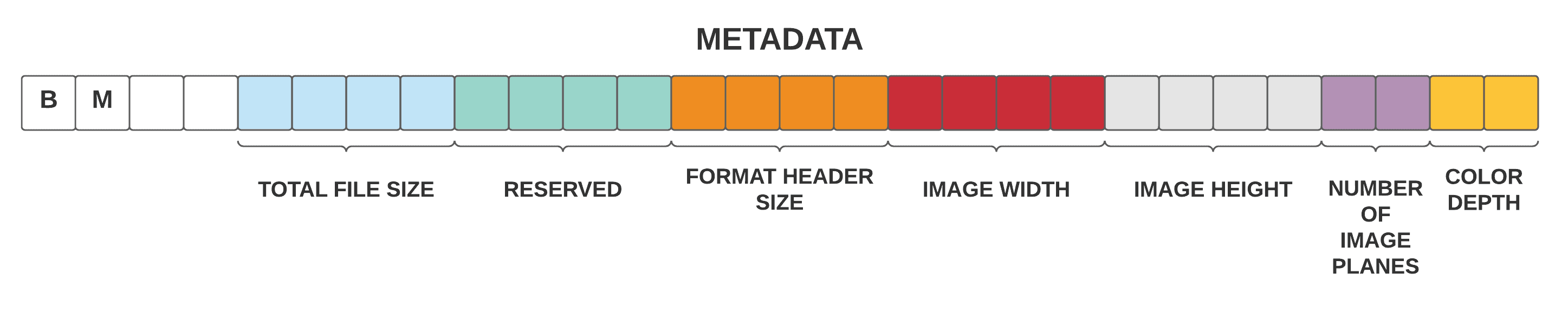
如图所示,BMP 文件的元数据包括文件总大小、图像宽高、颜色深度等关键字段。这些信息帮助系统正确解析图像内容。
✅ 所有文件格式(如 TXT、PNG、PPT、ZIP)都有类似的元数据结构,它们本质上都是一串二进制数字,存放在存储设备上。
3. 文件是如何存储的?
我们已经了解了文件的基本结构,现在来看计算机是如何存储这些文件的。
早期的存储系统非常简单,数据按顺序从头开始写入,直到设备空间用完。这种方式虽然直观,但效率低下,且不支持多文件管理。
随着技术的发展,现代文件系统引入了目录文件(directory file)来记录每个文件的起始位置、结束位置和元数据,从而实现多文件管理。
3.1 目录文件、碎片与整理
目录文件记录了文件名、起始位置、长度、修改时间等信息。它是操作系统文件系统的一部分,用于管理所有存储在设备上的文件。
在文件频繁修改时,可能会遇到一个问题:当前文件后面的空间不足以扩展,导致文件必须被拆分成多个片段存储。
这种现象称为文件碎片(fragmentation)。对于机械硬盘(HDD)来说,碎片会显著影响读取性能。
⚠️ 解决方案是磁盘整理(defragmentation):系统将文件碎片重新排列,使文件内容连续存储,从而提升访问效率。
此外,现代文件系统通常采用块(block)存储机制。文件被分成固定大小的块存储,每个块之间留有空闲空间(slack space),便于后续修改和扩展。
3.2 文件层级结构
所有文件放在一个目录下显然不现实。就像现实世界中我们将文档分类存放在不同的文件夹里一样,操作系统也采用了文件层级结构(file hierarchy system)。
如下图所示,根目录下可以包含多个子目录,每个子目录又可以包含文件和其他目录,形成树状结构:
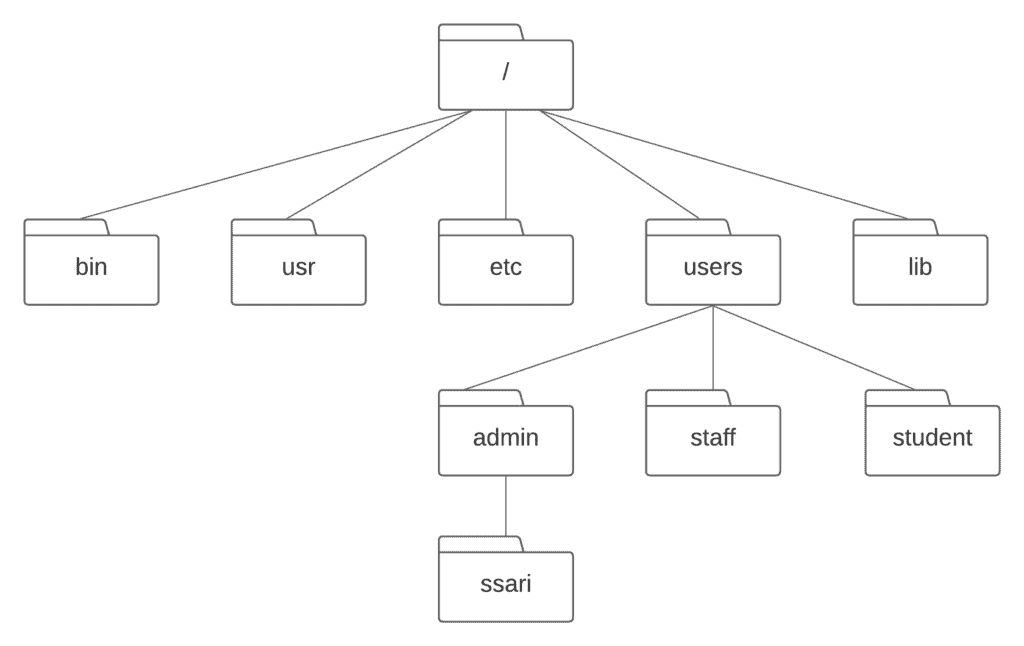
这种结构清晰、易于管理,是现代操作系统(如 Linux、macOS、Windows)广泛采用的方式。
4. 文件系统(File Systems)
文件系统是操作系统用来管理磁盘或分区上文件的一组方法和数据结构。它决定了文件如何存储、检索、更新和保护。
如果没有文件系统,存储设备上的数据就只是一堆无法识别的二进制流。
下面介绍几种常见的文件系统类型。
4.1 磁盘文件系统
磁盘文件系统支持对磁盘数据的随机访问,适合快速读写。
常见类型包括:
- FAT(File Allocation Table)
- NTFS(New Technology File System)
- HFS(Hierarchical File System,苹果早期使用)
- UFS(Unix File System)
- ZFS(Zettabyte File System,支持大容量存储)
此外,光盘(CD、DVD、蓝光)也使用磁盘文件系统,如 ISO 9660 和 UDF(Universal Disk Format)。
4.2 闪存文件系统
闪存设备(如 SSD、U盘)有独特的读写特性,如擦写寿命限制和块管理需求。因此,专门设计用于闪存的文件系统(flash file system)更合适。
例如:
- JFFS2(Journalling Flash File System v2)
- YAFFS(Yet Another Flash File System)
- UBIFS(Unsorted Block Image File System)
4.3 数据库文件系统
这类文件系统以数据库为基础,通过文件的属性(如类型、作者、主题)来标识和检索文件,而不是传统的目录结构。
它适合用于需要快速检索大量结构化数据的场景。
4.4 网络文件系统
网络文件系统(network file system)允许远程访问服务器上的文件,就像访问本地文件一样。常见的实现包括:
- NFS(Network File System,Linux/Unix 环境常用)
- SMB/CIFS(Windows 网络共享)
- WebDAV(基于 HTTP 的分布式文件访问)
这些系统通常提供类文件系统的接口,便于跨网络管理文件。
4.5 磁带文件系统
磁带是一种顺序存储介质,访问速度远慢于磁盘。因此,通用文件系统在磁带上难以高效运行。
不过 IBM 仍开发了线性磁带文件系统(LTFS,Linear Tape File System),让磁带像普通文件系统一样操作,支持快速访问和管理。
目前 LTFS 有开源版本:**IBM Linear Tape File System – Single Drive Edition (LTFS-SDE)**。
5. 总结
文件系统是现代操作系统的核心组成部分,它帮助我们屏蔽底层存储细节,让我们可以像操作“有序文件”一样访问数据。
本文介绍了:
- ✅ 文件的基本结构:元数据 + 实际内容
- ✅ 文件存储机制:目录文件、块管理、碎片与整理
- ✅ 文件层级结构:树状目录便于管理
- ✅ 各类文件系统:磁盘、闪存、数据库、网络、磁带等
✅ 理解文件系统的工作原理,有助于我们在开发中更好地处理文件读写、性能优化、存储管理等问题。