1. 概述
重构(Refactoring)是指在不改变代码外部行为的前提下,优化其内部结构的一种技术手段。它帮助我们提升代码可读性、可维护性,以及更好地应用设计模式。
Eclipse 作为 Java 开发中广泛使用的 IDE,内置了丰富的重构功能,能帮助我们高效地完成代码优化工作。本文将重点介绍 Eclipse 中常见的重构操作,帮助你更轻松地提升代码质量。
✅ 建议:重构前务必确保有完善的测试用例,以防止引入 Bug。
2. 重命名(Renaming)
2.1 重命名变量和方法
重命名是最基础的重构操作之一,Eclipse 提供了快捷方式,操作步骤如下:
- 选中要重命名的变量或方法
- 右键点击,选择 Refactor > Rename
- 输入新名称,按 Enter
或者使用快捷键:Alt+Shift+R
⚠️ 注意:Eclipse 会自动更新当前文件中所有引用该变量或方法的地方。
如果想更新其他类中的引用,可以在弹出窗口中点击 Options,选择更新范围:
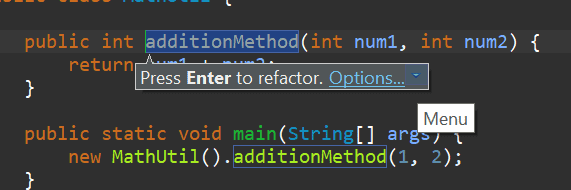
2.2 重命名包(Package)
重命名包也非常简单:
- 在包资源管理器中选中包名
- 右键选择 Refactor > Rename
- 或者直接按 F2
弹出窗口中可设置是否更新子包及引用:

2.3 重命名类和接口
类和接口的重命名方式与变量类似:
- 右键点击类名或接口名,选择 Refactor > Rename
- 或者在 Project Explorer 中按 F2
弹出窗口中可设置是否更新引用、生成注释等:
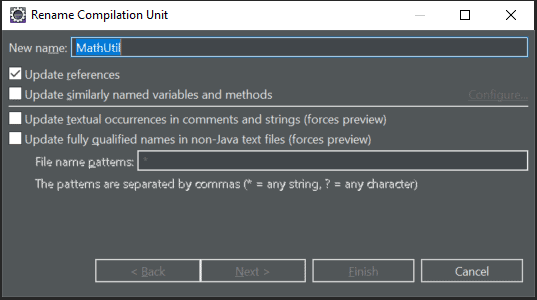
3. 提取(Extracting)
提取是指将一段代码从当前位置移动到其他结构中,比如类、接口、方法等。这种重构有助于提升代码的结构清晰度和复用性。
3.1 提取类(Extract Class)
假设我们有如下 Car 类:
public class Car {
private String licensePlate;
private String driverName;
private String driverLicense;
public String getDetails() {
return "Car [licensePlate=" + licensePlate + ", driverName=" + driverName
+ ", driverLicense=" + driverLicense + "]";
}
// getters and setters
}
我们想将驱动信息提取成一个独立类,操作步骤如下:
- 右键点击类中任意位置
- 选择 Refactor > Extract Class
设置新类名和要移动的字段:

重构后代码如下:
public class Car {
private String licensePlate;
private Driver driver = new Driver();
public String getDetails() {
return "Car [licensePlate=" + licensePlate + ", driverName=" + driver.getDriverName()
+ ", driverLicense=" + driver.getDriverLicense() + "]";
}
//getters and setters
}
3.2 提取接口(Extract Interface)
假设我们有如下 EmployeeService 类:
public class EmployeeService {
public void save(Employee emp) {
}
public void delete(Employee emp) {
}
public void sendEmail(List<Integer> ids, String message) {
}
}
想提取接口:
- 右键点击类名,选择 Refactor > Extract Interface
- 或使用快捷键 Alt+Shift+T
设置接口名称和方法:

重构后接口为:
public class EmployeeService implements IEmpService {
@Override
public void save(Employee emp) {
}
@Override
public void delete(Employee emp) {
}
public void sendEmail(List<Integer> ids, String message) {
}
}
3.3 提取父类(Extract Superclass)
如果我们想将 Employee 类中通用字段提取到父类:
public class Employee {
private String name;
private int age;
private int experienceInMonths;
public String getName() {
return name;
}
public int getAge() {
return age;
}
public int getExperienceInMonths() {
return experienceInMonths;
}
}
操作步骤如下:
- 右键类名,选择 Refactor > Extract Superclass
- 或使用快捷键 Alt+Shift+T
结果如下:
public class Employee extends Person {
private int experienceInMonths;
public int getExperienceInMonths() {
return experienceInMonths;
}
}
3.4 提取方法(Extract Method)
将一段代码块提取成独立方法,提升可读性。
原始代码:
public class Test {
public static void main(String[] args) {
for (int i = 0; i < args.length; i++) {
System.out.println(args[i]);
}
}
}
操作步骤如下:
- 选中代码块
- 右键选择 Refactor > Extract Method
- 或使用快捷键 Alt+Shift+M
结果如下:
public class Test {
public static void main(String[] args) {
printArgs(args);
}
private static void printArgs(String[] args) {
for (int i = 0; i < args.length; i++) {
System.out.println(args[i]);
}
}
}
3.5 提取局部变量(Extract Local Variable)
将字面量提取为局部变量,提高可维护性。
原始代码:
System.out.println("Number of Arguments passed =" + args.length);
操作步骤如下:
- 选中字符串
- 右键选择 Refactor > Extract Local Variable
- 或使用快捷键 Alt+Shift+L
结果如下:
final String prefix = "Number of Arguments passed =";
System.out.println(prefix + args.length);
3.6 提取常量(Extract Constant)
将字面值提取为类常量。
原始代码:
return 2 * 3.14 * radius;
操作步骤如下:
- 选中数值
- 右键选择 Refactor > Extract Constant
结果如下:
private static final double PI = 3.14;
public double circumference(double radius) {
return 2 * PI * radius;
}
4. 内联(Inlining)
内联是重构的反向操作,即将方法或变量调用替换为原始表达式。
例如:
public class Util {
public void isNumberPrime(int num) {
boolean result = isPrime(num);
if (result) {
System.out.println("Number is Prime");
} else {
System.out.println("Number is Not Prime");
}
}
// isPrime method
}
我们想移除 result 变量:
- 选中变量
- 右键选择 Refactor > Inline
- 或使用快捷键 Alt+Shift+I
结果如下:
public class Util {
public void isNumberPrime(int num) {
if (isPrime(num)) {
System.out.println("Number is Prime");
} else {
System.out.println("Number is Not Prime");
}
}
// isPrime method
}
5. 向下推(Push Down)和向上提(Pull Up)
适用于类继承关系中,方法或字段在父子类之间的移动。
Push Down(向下推)
将父类中的方法或字段移动到子类中:
- 右键类名,选择 Refactor > Push Down
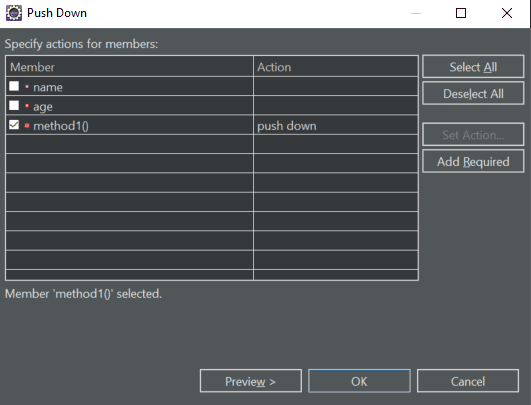
Pull Up(向上提)
将子类中的方法或字段移动到父类中:
- 右键类名,选择 Refactor > Pull Up

6. 修改方法签名(Change Method Signature)
修改方法参数、返回值或异常声明等。
操作步骤如下:
- 将光标置于方法中
- 右键选择 Refactor > Change Method Signature
- 或使用快捷键 Alt+Shift+C
弹出窗口中可修改方法签名:
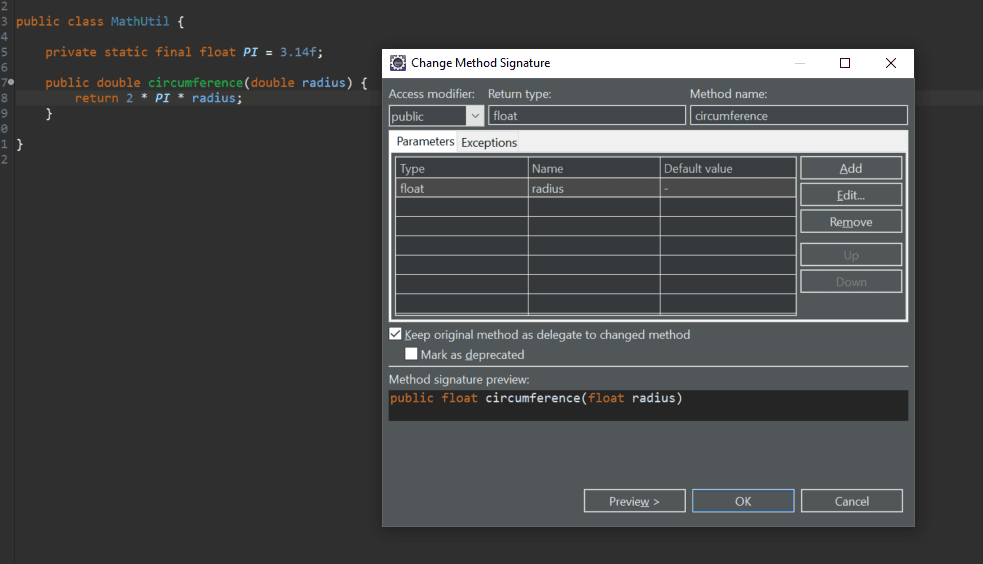
7. 移动(Moving)
将方法移动到更合适的类中,提升面向对象设计。
例如将 Customer 类中的 movieCost() 方法移动到 Movie 类中:
- 选中方法
- 右键选择 Refactor > Move
- 或使用快捷键 Alt+Shift+V
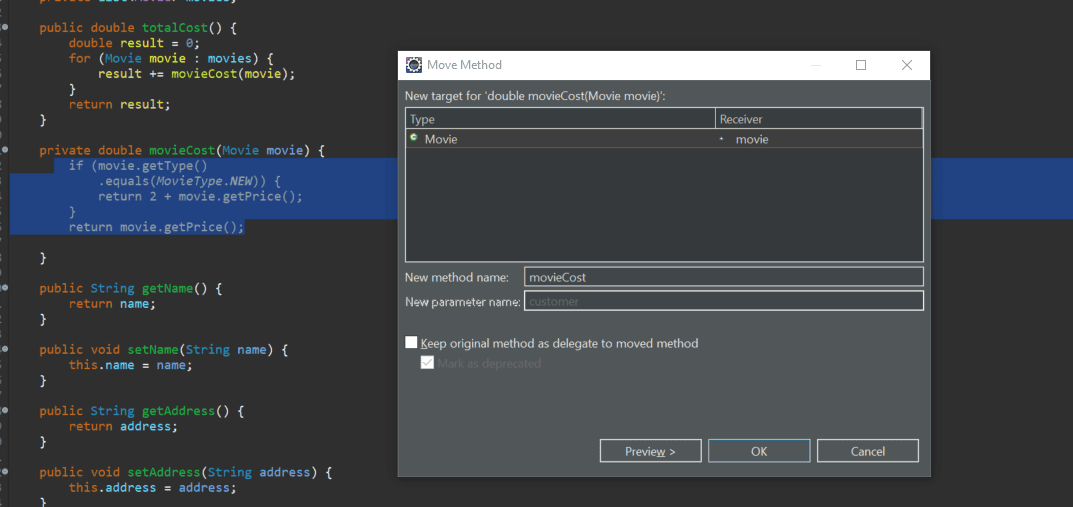
重构后 Customer 类变为:
public class Customer {
private String name;
private String address;
private List<Movie> movies;
public double totalCost() {
double result = 0;
for (Movie movie : movies) {
result += movie.movieCost();
}
return result;
}
// other methods
}
8. 总结
Eclipse 提供了强大且高效的重构工具,涵盖了从基础重命名、提取类/接口/方法,到内联、移动、签名修改等多种高级操作。
熟练掌握这些重构技巧,不仅能提升代码质量,还能显著提高开发效率。
✅ 建议:多使用快捷键,少用鼠标操作,重构效率翻倍。
🔗 参考文档:Eclipse 官方重构文档