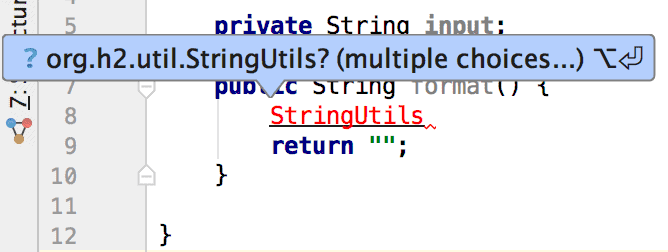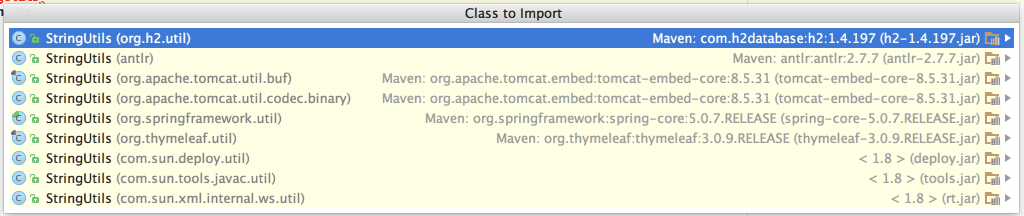1. 概述
本文将深入介绍 IntelliJ IDEA 中“自动导入”功能的每一项配置选项。这些设置看似简单,但在日常开发中影响巨大,尤其在大型项目中能显著提升编码效率。掌握它们,能让你在处理类导入时更得心应手,避免踩坑。
2. 自动导入配置
IntelliJ IDEA 的自动导入功能可在 Settings > Editor > Auto Import 中进行配置: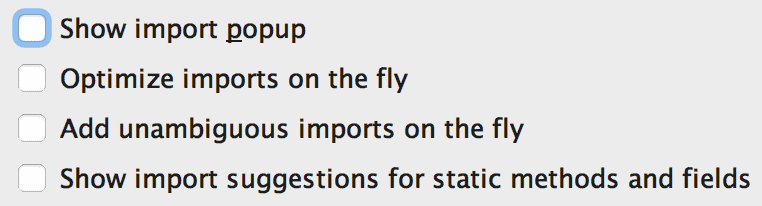
下面我们逐项解析这些选项的实际作用。
2.1. Show Import Popup ✅
启用后,当你在代码中使用一个未导入的类名时,IDEA 会用波浪线标出,并弹出导入建议。
例如:
List<String> items = new ArrayList<>();
若 List 和 ArrayList 未导入,IDEA 会提示你选择合适的包进行导入。
⚠️ 如果存在多个同名类(如 java.util.List 和 java.awt.List),IDEA 会列出所有可选的导入项,由你手动选择:
✅ 建议开启:对于经常使用新类或第三方库的开发者,这个功能非常实用。
2.2. Optimize Imports on the Fly ✅
启用后,IDEA 会在后台自动:
- 删除未使用的 import 语句
- 根据项目配置的 Code Style 规则对 import 进行排序和分组
比如,它会把 java、javax、org、com 等包按顺序排列,保持代码整洁。
📌 示例效果:
import com.example.service.UserService;
import java.util.List;
import java.util.Map;
import org.springframework.stereotype.Service;
会被自动整理为:
import java.util.List;
import java.util.Map;
import com.example.service.UserService;
import org.springframework.stereotype.Service;
✅ 强烈建议开启:省去手动优化导入的麻烦,提交代码前也不用再跑 Optimize Imports。
2.3. Add Unambiguous Imports on the Fly ✅
当引用的类名在项目中只有一个匹配项时,IDEA 会自动为你添加 import,无需任何操作。
例如你输入 StringUtils,而整个项目里只有 org.apache.commons.lang3.StringUtils 这一个类,IDEA 会直接导入它。
⚠️ 注意:如果存在多个同名类,此功能不会触发,仍需手动选择(依赖 2.1 的弹窗)。
✅ 推荐开启:极大提升编码流畅度,尤其配合常用工具库时(如 Lombok、Guava、Apache Commons)。
2.4. Show Import Suggestions for Static Methods and Fields ⚠️
启用后,IDEA 会对静态方法和字段提供导入建议。
例如你写了:
isEmpty(list);
而 isEmpty 是 CollectionUtils.isEmpty(),IDEA 会提示你导入该静态方法。
⚠️ 关键点:仅开启此项而未开启 Show Import Popup,是不会对普通类生效的!
也就是说,这个选项是“补充”而非“替代”。
❌ 常见误区:以为只开这一项就能搞定所有导入,结果类名还是不提示。
✅ 建议搭配使用:
- 若你常用静态工具类(如
Assert.notNull()、Stream.of()),建议开启 - 否则可关闭,避免过多提示干扰
3. 总结
不同开发者对导入控制的偏好不同:
- ✅ 追求效率派:推荐开启全部自动导入选项,让 IDE 负责技术细节
- ❌ 代码洁癖派:可能更倾向于手动管理 imports,保持完全控制权
但无论哪种风格,了解这些配置的存在和作用,都能帮助你在团队协作或重构时少走弯路。
📌 最佳实践建议:
- ✅ Show Import Popup:开启
- ✅ Optimize Imports on the Fly:开启
- ✅ Add Unambiguous Imports on the Fly:开启
- ⚠️ Show Import Suggestions for Statics:按需开启(建议团队统一)
合理配置后,写代码就像开了辅助驾驶,简单粗暴提效。