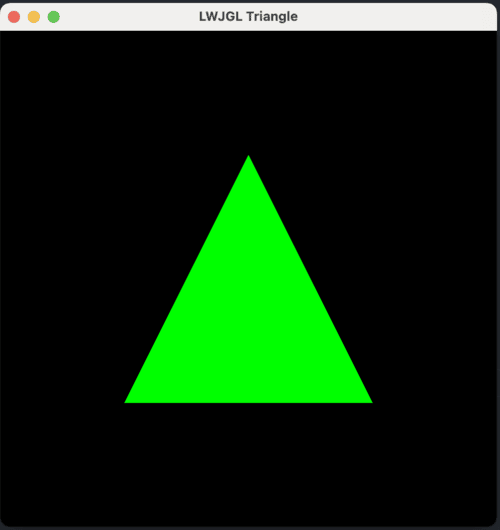1. 概述
轻量级 Java 游戏库 (LWJGL) 是一个强大的开源库,允许 Java 开发者与原生 API 交互,实现 3D 图形、声音和输入处理。它常用于游戏开发和 3D 图形渲染,也适用于其他多媒体应用。
本教程将深入探讨 LWJGL 的核心概念、环境搭建及基础功能演示。
2. LWJGL 是什么?
LWJGL 是一个底层 API,使 Java 应用能直接调用 OpenGL、OpenAL 和 OpenCL 等原生库,从而访问高性能的多媒体、计算和音频功能。
虽然 Java 通常运行在 JVM 抽象层之上,但 LWJGL 通过提供直接访问系统级资源的绑定打破了这一限制,使其成为游戏开发和多媒体应用的理想选择。
3. LWJGL 的核心优势
LWJGL 提供了众多吸引游戏开发者的特性,以下是几个关键能力:
3.1. 跨平台支持
- ✅ 一次编写,到处运行:在 Windows、macOS 和 Linux 上无需修改代码
- ✅ 统一 API:跨平台提供一致的接口,降低移植成本
3.2. OpenGL 图形支持
- ✅ GPU 抽象层:解决不同厂商 GPU 实现差异问题
- ✅ 完整功能访问:直接暴露 OpenGL 最新特性,减少 Java 开发者的 API 复杂度
- ⚠️ 底层封装:作为 OpenGL 的轻量级包装器,兼顾性能与易用性
3.3. OpenAL 音频支持
- ✅ 3D 音频处理:支持环境混响、2D/3D 声音资源管理等高级功能
- ✅ 跨平台音频:通过 LWJGL 绑定,轻松集成复杂音频系统
3.4. 活跃的社区生态
- ✅ 持续维护:库保持活跃更新
- ✅ 强大支持:开发者社区提供论坛支持和丰富资源
- ✅ 资源网络:可依赖完善的文档和社区帮助解决问题
4. LWJGL 实战演示
使用前需确保已安装 JDK 8 或更高版本。可通过 官网 下载最新版,或使用 Maven/Gradle 集成。
接下来通过绘制三角形示例,展示 LWJGL 的核心用法及所需依赖。
4.1. 依赖安装
以下命令导入 LWJGL 的 BOM:
<dependencyManagement>
<dependencies>
<dependency>
<groupId>org.lwjgl</groupId>
<artifactId>lwjgl-bom</artifactId>
<version>${lwjgl.version}</version>
<scope>import</scope>
<type>pom</type>
</dependency>
</dependencies>
</dependencyManagement>
<dependencies>
<dependency>
<groupId>org.lwjgl</groupId>
<artifactId>lwjgl</artifactId>
</dependency>
<dependency>
<groupId>org.lwjgl</groupId>
<artifactId>lwjgl-glfw</artifactId>
</dependency>
<dependency>
<groupId>org.lwjgl</groupId>
<artifactId>lwjgl-opengl</artifactId>
</dependency>
<dependency>
<groupId>org.lwjgl</groupId>
<artifactId>lwjgl</artifactId>
<classifier>${lwjgl.natives}</classifier>
</dependency>
<dependency>
<groupId>org.lwjgl</groupId>
<artifactId>lwjgl-glfw</artifactId>
<classifier>${lwjgl.natives}</classifier>
</dependency>
<dependency>
<groupId>org.lwjgl</groupId>
<artifactId>lwjgl-opengl</artifactId>
<classifier>${lwjgl.natives}</classifier>
</dependency>
</dependencies>
带 classifier 的依赖用于加载原生库(如 macOS 的 .dylib 文件)。 此处 lwjgl.natives 设为 natives-macos-arm64,Maven 会自动匹配对应架构的原生库。
4.2. 初始化 GLFW
OpenGL 负责图形渲染,但不创建窗口上下文,也不处理用户输入。GLFW 专门解决这两大需求:创建窗口并管理输入事件。
初始化 GLFW 的代码:
private void initializeGLFW() {
if (!glfwInit()) {
throw new IllegalStateException("Unable to initialize GLFW");
}
glfwDefaultWindowHints();
glfwWindowHint(GLFW_VISIBLE, GLFW_FALSE);
glfwWindowHint(GLFW_RESIZABLE, GLFW_TRUE);
}
glfwInit():初始化 GLFW 库glfwDefaultWindowHints():重置窗口参数为默认值- 其他配置:窗口初始隐藏 + 允许用户调整大小
4.3. 创建并居中窗口
创建 500x500 像素、标题为 "LWJGL Triangle" 的窗口:
private void createWindow() {
window = glfwCreateWindow(500, 500, "LWJGL Triangle", 0, 0);
if (window == 0) {
throw new RuntimeException("Failed to create the GLFW window");
}
}
4.4. 设置 OpenGL 上下文
初始化 OpenGL 绑定并关联窗口上下文:
private void setupAndInitializeOpenGLContext() {
glfwMakeContextCurrent(window);
glfwSwapInterval(1);
glfwShowWindow(window);
GL.createCapabilities();
}
glfwSwapInterval(1):同步帧率与显示器刷新率,防止画面撕裂glfwShowWindow():窗口就绪后显示
4.5. 渲染三角形
绘制绿色三角形,完成后释放内存:
private void renderTriangle() {
float[] vertices = {
0.0f, 0.5f, 0.0f,
-0.5f, -0.5f, 0.0f,
0.5f, -0.5f, 0.0f
};
FloatBuffer vertexBuffer = memAllocFloat(vertices.length);
vertexBuffer.put(vertices).flip();
while (!glfwWindowShouldClose(window)) {
glfwPollEvents();
glClear(GL_COLOR_BUFFER_BIT);
glColor3f(0.0f, 1.0f, 0.0f);
glEnableClientState(GL_VERTEX_ARRAY);
glVertexPointer(3, GL_FLOAT, 0, vertexBuffer);
glDrawArrays(GL_TRIANGLES, 0, 3);
glDisableClientState(GL_VERTEX_ARRAY);
glfwSwapBuffers(window);
}
memFree(vertexBuffer);
glfwDestroyWindow(window);
glfwTerminate();
}
关键步骤解析:
- 顶点缓冲:
memAllocFloat()分配内存存储顶点数据 - 渲染循环:
glfwPollEvents():处理输入事件glClear():清屏(黑色背景)glColor3f():设置三角形颜色为绿色glVertexPointer()+glDrawArrays():绘制三角形
- 资源释放:
memFree()释放内存,glfwDestroyWindow()销毁窗口
4.6. 运行程序
需添加以下 VM 参数:
-Djava.library.path=/Users/username/.m2/repository/org/lwjgl/lwjgl/3.3.4/macos/arm64/org/lwjgl/liblwjgl.dylib
-XstartOnFirstThread
java.library.path:指定liblwjgl.dylib路径XstartOnFirstThread:macOS 特有参数,强制 UI 线程在主线程运行
5. 总结
本教程介绍了 LWJGL 的核心概念及三角形绘制示例。作为 Java 高性能游戏/多媒体开发的利器,其直接访问 OpenGL/OpenAL/OpenCL 的能力使其在图形、音频和计算密集型应用中极具优势。
凭借活跃的社区支持和持续更新,LWJGL 仍是 Java 游戏开发生态中的重要工具。
完整源代码请访问 GitHub。