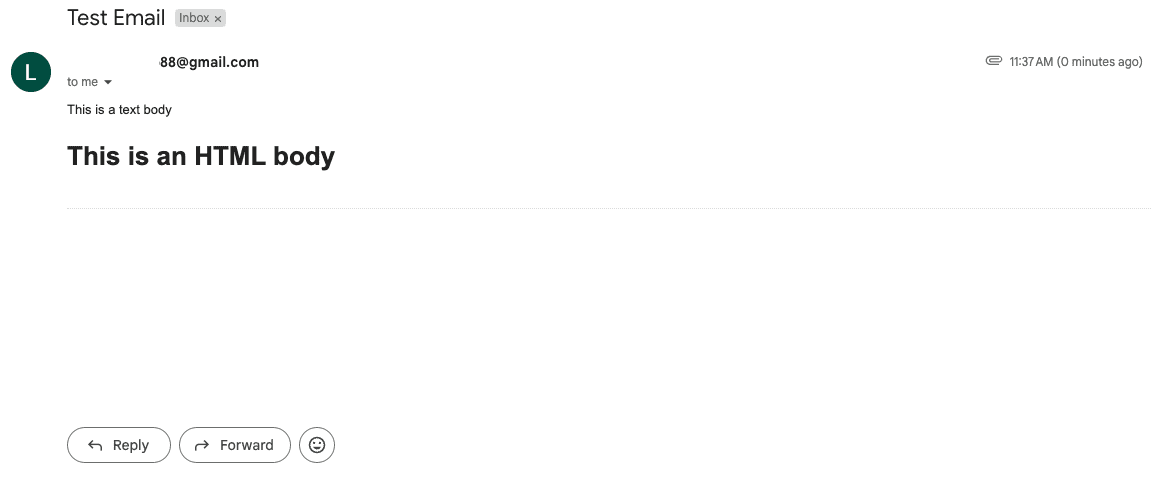1. 引言
本文将介绍如何使用Java读取邮件正文中的文本内容。我们将借助JavaMail API连接邮件服务器、获取邮件并解析正文内容。
2. 环境准备
首先需要在pom.xml中添加jakarta.mail依赖:
<dependency>
<groupId>com.sun.mail</groupId>
<artifactId>jakarta.mail-api</artifactId>
<version>2.0.1</version>
</dependency>
JavaMail API提供了一套完整的邮件处理框架,包含连接服务器、收发邮件等核心功能。该库封装了邮件操作的底层细节,让开发者能专注于业务逻辑。
3. 连接邮件服务器
建立连接需要创建Session对象,它作为应用与邮件服务器的通信桥梁。该会话通过Store对象建立与邮件服务器的实际连接:
// 配置JavaMail参数
Properties props = new Properties();
props.put("mail.smtp.host", "smtp.gmail.com");
props.put("mail.smtp.port", "587");
props.put("mail.smtp.auth", "true");
props.put("mail.smtp.starttls.enable", "true");
Session session = Session.getInstance(props, new Authenticator() {
@Override
protected PasswordAuthentication getPasswordAuthentication() {
return new PasswordAuthentication("your_email@gmail.com", "your_password");
}
});
// 连接邮件服务器
try (Store store = session.getStore("imaps")){
store.connect("imap.gmail.com", "your_email@gmail.com", "your_password");
// ...后续操作
} catch (MessagingException e) {
// 异常处理
}
关键步骤说明:
- 配置SMTP服务器参数(主机、端口、认证方式等)
- 通过
Authenticator提供认证凭据 Authenticator返回包含邮箱密码的PasswordAuthentication对象- 使用
try-with-resources管理Store对象生命周期,确保资源自动释放
⚠️ 注意:生产环境中密码应使用环境变量或密钥库管理,避免硬编码
4. 获取邮件
连接建立后,下一步是从收件箱获取邮件。这需要使用Folder类访问收件箱文件夹,然后获取其中的邮件:
//...(连接服务器代码同上)
// 打开收件箱
try (Folder inbox = store.getFolder("inbox")){
inbox.open(Folder.READ_ONLY);
// 获取所有邮件
Message[] messages = inbox.getMessages();
} catch (MessagingException e) {
// 异常处理
}
操作要点:
- 通过
store.getFolder("inbox")获取收件箱对象 - 以只读模式(
Folder.READ_ONLY)打开文件夹,避免意外修改邮件 getMessages()返回所有邮件的Message数组
✅ 建议实际应用中添加分页逻辑,避免一次性加载过多邮件导致内存问题
5. 读取邮件内容
获取Message数组后,遍历每个邮件对象读取内容。需要处理Multipart和BodyPart等核心类:
void retrieveEmails() throws MessagingException {
// ...连接和打开收件箱代码
for (Message message : messages) {
try {
Object content = message.getContent();
if (content instanceof Multipart) {
Multipart multipart = (Multipart) content;
for (int i = 0; i < multipart.getCount(); i++) {
BodyPart bodyPart = multipart.getBodyPart(i);
if (bodyPart.getContentType().toLowerCase().startsWith("text/plain")) {
plainContent = (String) bodyPart.getContent();
} else if (bodyPart.getContentType().toLowerCase().startsWith("text/html")) {
// 处理HTML内容
} else {
// 处理附件
}
}
} else {
plainContent = (String) content;
}
} catch (IOException | MessagingException e) {
// 异常处理
}
}
}
处理逻辑说明:
- 通过
getContent()获取邮件内容,返回类型可能是String(纯文本)或Multipart(多部分) - 纯文本邮件直接转换为
String - **多部分邮件需要遍历每个
BodyPart**:text/plain类型:纯文本正文text/html类型:HTML正文- 其他类型:附件文件
❌ 常见误区:直接强制转换content为String会导致多部分邮件解析失败
6. 处理HTML内容
对于HTML格式的邮件正文,推荐使用Jsoup库解析并提取文本:
try (InputStream inputStream = bodyPart.getInputStream()) {
String htmlContent = new String(inputStream.readAllBytes(), "UTF-8");
Document doc = Jsoup.parse(htmlContent);
htmlContent = doc.text();
} catch (IOException e) {
// 异常处理
}
处理步骤:
- 从
BodyPart获取输入流 - 读取完整HTML内容
- 使用Jsoup解析并提取纯文本
doc.text()方法会自动去除HTML标签
✅ 优势:Jsoup能处理格式不规范的实际HTML,比正则表达式更可靠
7. 处理嵌套Multipart
JavaMail中可能出现Multipart嵌套的情况(如带附件的HTML邮件)。需要使用递归遍历整个嵌套结构:
首先创建消息内容提取方法:
String extractTextContent(Message message) throws MessagingException, IOException {
Object content = message.getContent();
return getTextFromMessage(content);
}
然后实现递归解析逻辑:
String getTextFromMessage(Object content) throws MessagingException, IOException {
if (content instanceof Multipart) {
Multipart multipart = (Multipart) content;
StringBuilder text = new StringBuilder();
for (int i = 0; i < multipart.getCount(); i++) {
BodyPart bodyPart = multipart.getBodyPart(i);
text.append(getTextFromMessage(bodyPart.getContent()));
}
return text.toString();
} else if (content instanceof String) {
return (String) content;
}
return "";
}
关键设计:
- 递归处理
Multipart中的每个部分 - 遇到
String直接追加到结果 - 使用
StringBuilder高效拼接文本 - 非文本类型返回空字符串
⚠️ 注意:递归深度过大可能导致栈溢出,实际应用中可考虑改用迭代方式
8. 测试验证
我们发送包含纯文本和HTML部分的测试邮件:
测试代码验证内容提取:
EmailService es = new EmailService(session);
es.retrieveEmails();
assertEquals("This is a text body", es.getPlainContent());
assertEquals("This is an HTML body", es.getHTMLContent());
测试要点:
- 验证纯文本部分正确提取
- 验证HTML部分正确解析
- 确保附件不影响正文提取
✅ 建议增加边界测试:空邮件、超大附件、特殊字符等场景
9. 总结
本文系统介绍了使用Java读取邮件正文的核心技术:
- JavaMail API基础配置
- 邮件服务器连接与认证
- 多格式邮件内容解析
- HTML内容处理技巧
- 嵌套结构递归方案
完整示例代码可在GitHub获取。实际应用中还需考虑:
- 邮件分页加载
- 异常重试机制
- 敏感信息脱敏
- 性能优化方案
掌握这些技术后,可以轻松实现邮件归档、内容分析等高级功能。