1. 概述
优秀的 API 文档是软件项目成功的关键因素之一。幸运的是,所有现代 JDK 版本都提供了 Javadoc 工具,可以从源代码注释中自动生成 API 文档。
前置条件:
- JDK 1.4(推荐使用 JDK 7+ 以获得最新版 Maven Javadoc 插件支持)
- 已将 JDK /bin 目录添加到系统 PATH 环境变量
- (可选)带内置工具的 IDE
2. Javadoc 注释
2.1. 注释结构
Javadoc 注释结构与普通多行注释非常相似,但关键区别在于开头的额外星号:
// 这是单行注释
/*
* 这是普通多行注释
*/
/**
* 这是 Javadoc 注释
*/
Javadoc 注释可包含 HTML 标签,例如:
/**
* <p>支持HTML段落标签</p>
* <a href="https://example.com">外部链接</a>
*/
2.2. 注释格式
Javadoc 注释可放在任何需要文档化的类、方法或字段上方。这些注释通常包含两部分:
- 描述部分(说明注释对象的作用)
- 独立块标签(以
@开头),用于描述特定元数据
常用块标签包括:
@author作者信息@param参数说明@return返回值说明@see参考链接@since起始版本@deprecated废弃说明
完整标签列表可参考 Oracle 官方指南
2.3. 类级别注释
类级 Javadoc 注释示例:
/**
* Hero 是我们使用的主要实体类...
*
* 详见 {@link com.baeldung.javadoc.Person} 类
* @author 美国队长
*
*/
public class SuperHero extends Person {
// 字段和方法
}
关键点:
- 独立标签(如
@author)必须单独成行 - 内联标签(如
{@link})可出现在任意位置,用花括号包裹 {@link}提供源代码引用的行内链接
2.4. 字段级别注释
字段注释通常无需块标签:
/**
* 英雄的公开名称(广为人知)
*/
private String heroName;
⚠️ 私有字段默认不会生成文档,除非显式使用 -private 选项
2.5. 方法级别注释
方法注释可包含多种块标签:
/**
* <p>这是方法的简单描述...
* <a href="http://www.supermanisthegreatest.com">超人!</a>
* </p>
* @param incomingDamage 传入的伤害值
* @return 英雄受击后的剩余生命值
* @see <a href="http://www.link_to_jira/HERO-402">HERO-402</a>
* @since 1.0
*/
public int successfullyAttacked(int incomingDamage) {
// 处理逻辑
return 0;
}
常用方法标签说明:
| 标签 | 用途 | 示例 |
|------|------|------|
| @param | 描述参数 | @param damage 伤害值 |
| @return | 描述返回值 | @return 剩余生命值 |
| @throws | 说明异常情况 | @throws IOException 文件读取失败 |
| @since | 起始版本 | @since 1.0 |
| @deprecated | 废弃说明 | @deprecated 使用新方法替代 |
3. 生成 Javadoc
3.1. 命令行工具
Javadoc 命令行工具功能强大但稍显复杂。直接运行 javadoc 会报错并提示所需参数。
基本用法:
user@baeldung:~$ javadoc -d doc src\*
参数说明:
-d doc:指定输出目录为docsrc\*:指定源码路径(多个包需全部列出)
💡 推荐使用 IDE 的内置功能生成文档,更简单高效
3.2. Maven 插件
通过 Maven Javadoc 插件生成文档:
pom.xml 配置:
<build>
<plugins>
<plugin>
<groupId>org.apache.maven.plugins</groupId>
<artifactId>maven-javadoc-plugin</artifactId>
<version>3.6.2</version>
<configuration>
<source>1.8</source>
<target>1.8</target>
</configuration>
<tags>
<!-- 自定义标签配置 -->
</tags>
</plugin>
</plugins>
</build>
生成命令:
user@baeldung:~$ mvn javadoc:javadoc
文档将生成在 target/site/apidocs 目录。
生成效果预览:
类概览页面:
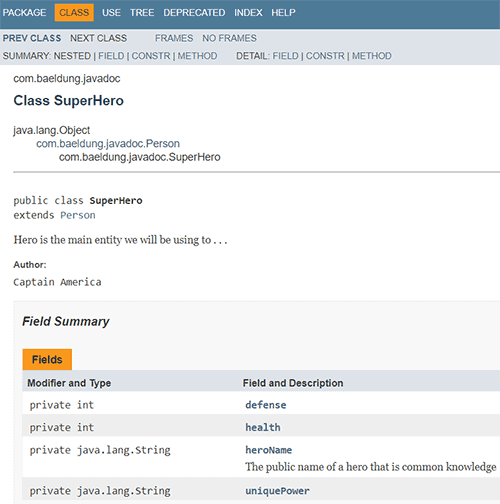
方法详情页面:
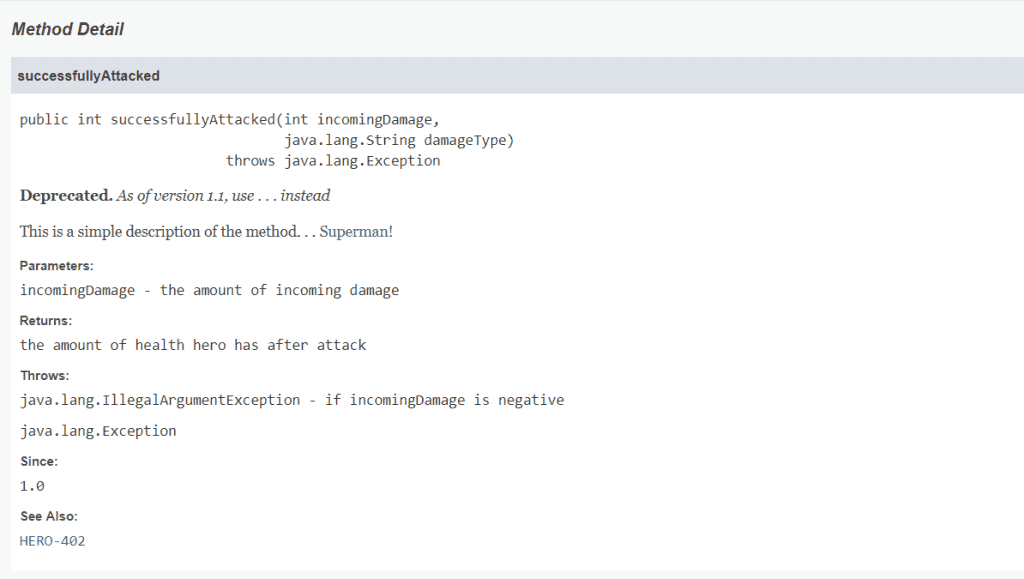
3.3. 自定义标签
命令行添加自定义标签:
user@baeldung:~$ javadoc -tag location:a:"Notable Locations:" -d doc src\*
参数格式:-tag <标签名>:<位置>:<标题>
使用自定义标签:
/**
* 示例注释...
* @location 纽约
* @returns 返回值说明
*/
Maven 插件配置自定义标签:
<tags>
<tag>
<name>location</name>
<placement>a</placement>
<head>Notable Places:</head>
</tag>
</tags>
✅ 推荐使用 Maven 配置,避免每次执行时重复指定
4. 总结
本文介绍了 Javadoc 的基础用法和文档生成方法:
- 掌握注释结构和标签用法
- 通过命令行或 Maven 生成文档
- 支持自定义标签扩展功能
最佳实践建议:
- 优先使用 IDE 内置工具生成文档
- Maven 项目推荐使用
maven-javadoc-plugin - 保持注释简洁,避免过度使用 HTML
完整代码示例请参考 GitHub 仓库