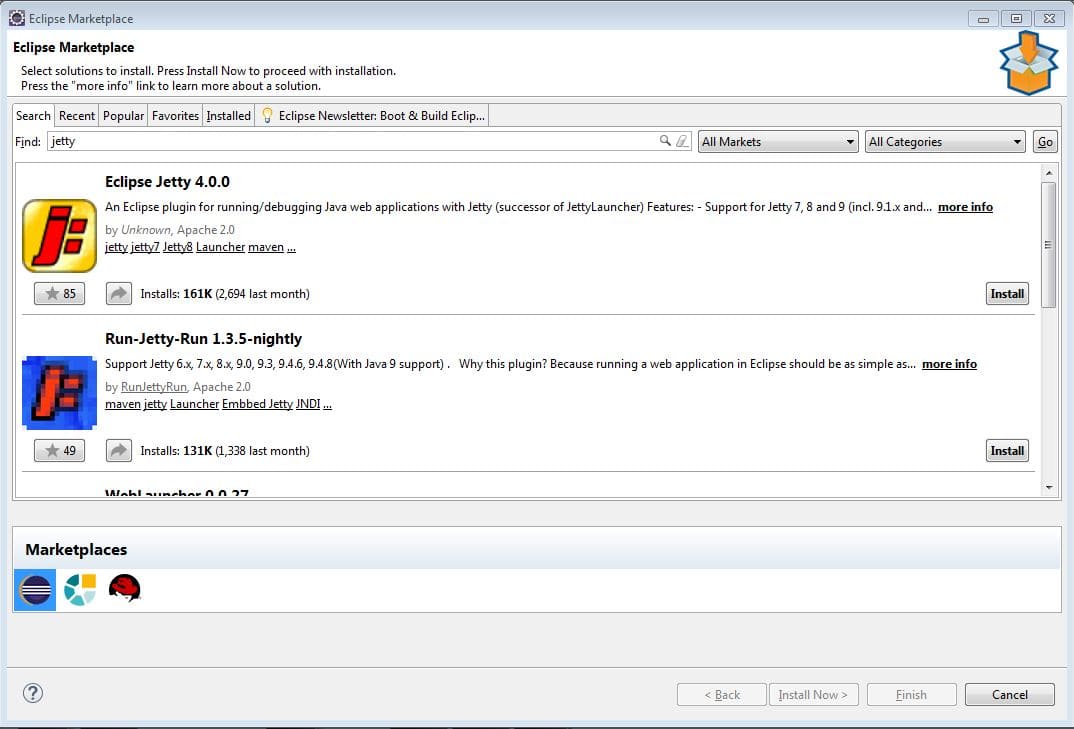1. Overview
Web Applications are one of the most popular use cases of Java. Web Servers and Servlet Containers provide the runtime for deploying applications.
Unfortunately, deploying and troubleshooting web applications on Web Servers is at times complicated. Luckily, IDEs have good debugging support for most applications. However, to debug web applications, we need to embed a Web Server in the IDE.
In this tutorial, we’ll embed Jetty in Eclipse and run and debug an application on it.
2. Eclipse Jetty Plugin
The simplest way of connecting Jetty to Eclipse is using the Eclipse Jetty Plugin.
The plugin adds a managed Jetty server into Eclipse. Hence, it allows us to deploy and test or debug applications seamlessly. Also, the plugin provides an interface for easily configuring the server.
The quickest way to install the plugin is through the Marketplace. In eclipse, the Marketplace enables us to install plugins with a few clicks:
3. Sample Application
Let’s now develop a simple web application.
First, let’s add the web.xml in the /src/main/webapp/WEB-INF folder of our project:
<web-app xmlns="http://xmlns.jcp.org/xml/ns/javaee"
xmlns:xsi="http://www.w3.org/2001/XMLSchema-instance"
xsi:schemaLocation="http://xmlns.jcp.org/xml/ns/javaee/webapp_4_0.xsd"
version="4.0">
<welcome-file-list>
<welcome-file>helloworld.html</welcome-file>
</welcome-file-list>
</web-app>
Let’s add a simple static file. In our case, the helloworld.html looks like this:
<!DOCTYPE html>
<html>
<head>
<meta charset="ISO-8859-1">
<title>Hello World</title>
</head>
<body>Hello World!</body>
</html>
Note that we haven’t added any servlet mapping to our web.xml.
Instead, we are going to use Servlet 3 annotations for our servlet:
@WebServlet("/helloworld")
public class HelloWorldServlet extends HttpServlet
WebServlet annotation enables our servlet class to be scanned and deployed on the container.
We should keep in mind that Jetty doesn’t support annotations with the basic HTTP module. Hence we’ll need to add the annotation support module for this to work.
We’ll see how to do this in the following sections.
4. Running the Application on Jetty
Deploying web application on servers varies from vendor to vendor. The Eclipse Jetty plugin takes care of this process for us. Likewise, it integrates with our IDE debugger, improving the development experience.
Sometimes we need to run the application with some configuration. Eclipse allows us to do that using the Launch Configuration.
This is how it looks for running applications on Jetty:
We can configure the following parameters for our application:
- Context Path – prefix for our application URL
- HTTP Port – port on which the application is deployed, the default is 8080
- Enable HTTPS – for deploying on HTTPS along with HTTP
- HTTPS Port – default is 8443
As with regular Jetty, Eclipse Jetty plugin allows us to manage dependencies for an application before deploying. For a maven application, we could select the dependency scope as classpath if we wish to provide those from the server.
5. Jetty Server Options
Jetty is a highly configurable Servlet Container. There are various parameters we can specify like Thread Pool Size, Shutdown Interval etc.
Besides that, Jetty allows us to add various Modules on top of the basic HTTP Module. These are some of the common modules we can add:
- Annotations Support – enables support for Servlet specific annotations
- JNDI Support – allows JNDI resource management by Jetty
- Websocket Support – enables Websocket server and client implementations
- JMX Support – allows monitoring of Jetty using any MBeans browser
- JSP Support – enables JSP compiling and deployment in Jetty
These configurations are possible in Eclipse Jetty as well. Hence, we can configure the server parameters and modules from the launch configuration.
Lastly, Eclipse Jetty 4.0 plugin comes with an embedded Jetty 9.3 server. However, we can configure an external jetty server for our application from the launch configuration.
6. Eclipse Jetty Console
Eclipse Jetty provides a console with some useful control commands. This console comes in handy to manage the server or gather some metrics from the server.
The console needs to be enabled in the launch configuration. When enabled, we can execute the control commands from Eclipse Console.
Here is a list of some common commands we can use:
- Memory – memory information of the current application
- Threads – thread dump of the running application
- Restart – restarts the running application
- Stop – gracefully stops the server and all the apps running on it
7. Conclusion
Eclipse Jetty plugin is a great way of quickly running or debugging an application by embedding the Jetty server. It also allows us to configure our application and the underlying Jetty server.
In this tutorial, we installed the Eclipse Jetty plugin and deployed our application. We also created a launch configuration and provided application and server parameters.