1. Introduction
Bash shell is a popular Linux- and Unix-based terminal widely used for executing shell scripts.
However, executing shell scripts can sometimes be time-consuming, especially if we need to run the script frequently. In this article, we’ll explore how to create a shortcut to execute a shell script in Bash using a shortcut key.
2. Executing a Shell Script with a Shortcut Key
Before we can create a shortcut, we need to create the shell script that we want to run. The shell script can be as simple or as complex as we like, depending on our needs. Let’s write a simple shell script that displays the current date and time:
#!/bin/bash
echo "Today is $(date)"
Next, we need to save the shell script to a file. For this example, let’s save the file as show_date.sh and set the execute permission on it so that it can be executed:
chmod +x show_date.sh
To create a desktop shortcut, we’ll use the Gnome Desktop Environment (GDE). The process may differ slightly depending on our specific desktop environment.
In GDE, right-click on the desktop and select Create Launcher. In the Create Launcher window, enter a name for the shortcut, such as Show Date. Next, in the Command field, enter the following:
/bin/bash /path/to/show_date.sh
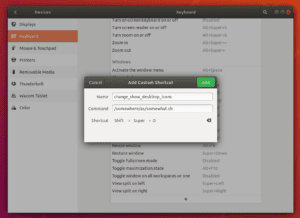
Replace /path/to/show_date.sh with the actual path to the shell script. For example, if the shell script is located in our home directory, the command would be:
/bin/bash ~/show_date.sh
Finally, we need to assign a shortcut key to the desktop shortcut. To do this, right-click on the shortcut and select Properties. In the Properties window, select the Shortcuts tab. In the Shortcuts tab, click on the Shortcut Key field and press the desired shortcut key combination. For example, if we want to use Ctrl + Alt + D as the shortcut key, press those keys in the Shortcut Key field.
To test the shortcut, press the shortcut key combination we assigned. The shell script should be executed, displaying the current date and time in the terminal:
Today is Mon Oct 11 21:56:13 PDT 2021
3. Conclusion
Creating a shortcut to execute a shell script in Bash using a shortcut key is a simple process that can save us time and effort in the long run. By automating repetitive tasks, we can focus on more important tasks, increasing our productivity.
It’s worth noting that setting a shortcut key in Gnome Desktop, for example, does not mean that we have to invoke it while our cursor is in a terminal window. The shortcut key can be used to execute any command or application, including opening a terminal window to display the date and time. The specific behavior of the shortcut key will depend on the command or application we associate it with.
For both seasoned Linux users as well as those just starting out, having the ability to create a shortcut to execute a shell script in Bash is a useful skill with many benefits.