1. Overview
In this tutorial, we’ll explore how to boost the sound volume above 100% in Linux. To demonstrate, we’ll use the PulseAudio Volume Control and the pactl command in the command line.
2. Using the PulseAudio Volume Control
PulseAudio Volume Control (pavucontrol) is a graphical user interface that allows us to manage audio inputs, outputs, and settings including volume levels on our system. Additionally, it’s used in Linux systems that use the PulseAudio sound server.
To begin, we install pavucontrol on Debian-based systems by using apt:
$ sudo apt install pavucontrol
For Red Hat systems, we use dnf:
$ sudo dnf install pavucontrol
Once it’s installed, we open it from the terminal:
$ pavucontrol
Next, let’s navigate to the Output Devices tab:
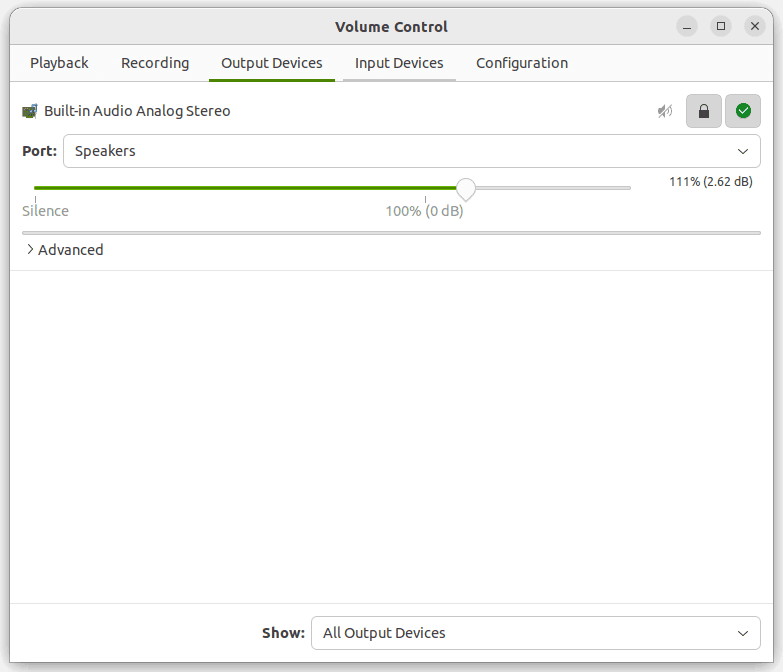
Here, we’ll see the current audio output device we’re using in the Port option, which in this case is the built-in Speakers. Below the Port option is a volume slider for our current audio output device. To boost the Speakers volume, we click and drag the volume slider beyond the 100% mark. We can increase the volume up to a maximum of 153%.
Now, we can play some audio to test if we’ve successfully boosted the volume.
3. Using the pactl Command
pactl is a command-line interface used to control audio devices, change volume levels, and manage audio sources and sinks. Additionally, it allows us to interact with the PulseAudio server. Here, we’ll use it to boost the volume of a specific sink (audio output device).
First, let’s start by listing all the available sinks:
$ pactl list sinks | grep -e 'Name' -e 'Volume'
Name: alsa_output.pci-0000_00_1b.0.analog-stereo
Volume: front-left: 56672 / 86% / -3.79 dB, front-right: 56672 / 86% / -3.79 dB
Base Volume: 65536 / 100% / 0.00 dB
Let’s break down this command:
- pactl list sinks – lists all the available sinks (audio output devices) on our system
- | – pipes the output of the pactl list sinks command as input to the next grep command
- grep -e ‘Name’ -e ‘Volume’ – the grep command filters out the output of the pactl command. Meanwhile, the -e option specifies the multiple patterns to search for. In this case, we’re looking for lines that contain the Name of the sink and its Volume level.
In the above example, we’ve managed to list the available sinks on our system. Then, we filtered out the output using grep to only show lines containing information about the name and volume levels of the audio sinks. From our output, there is only one sink available, named alsa_output.pci-0000_00_1b.0.analog-stereo, with a volume level of 86%.
Now, let’s boost the audio sink’s volume:
$ pactl set-sink-volume alsa_output.pci-0000_00_1b.0.analog-stereo 130%
*Here, we use the set-sink-volume subcommand to set the volume of the alsa_output.pci-0000_00_1b.0.analog-stereo audio sink to 130%.*
Next, let’s verify the changes:
$ pactl list sinks | grep -e 'Name' -e 'Volume'
Name: alsa_output.pci-0000_00_1b.0.analog-stereo
Volume: front-left: 85196 / 130% / 6.84 dB, front-right: 85196 / 130% / 6.84 dB
Base Volume: 65536 / 100% / 0.00 dB
From the above output, we can see that we’ve successfully boosted the sound volume from 86% to 130%.
4. Conclusion
In this article, we explored different methods we can use to boost the sound volume above 100% in Linux.
The first method involves using pavucontrol, a graphical user interface for the PulseAudio sound server. In the second method, we used the pactl command in the command line.