1. Overview
Bluetooth is a wireless technology used for exchanging data between devices. Changing the Bluetooth device name in Linux can help users quickly identify and connect to their devices. Fortunately, there’re several ways to change the Bluetooth device name in Linux, ranging from command-line utilities to graphical interfaces.
In this tutorial, we’ll explore two simple and effective methods to change the Bluetooth device name in Linux: Blueman Bluetooth Manager and hciconfig.
2. Using Blueman Bluetooth Manager
Blueman Bluetooth Manager is a versatile tool for managing Bluetooth devices in Linux. With its user-friendly interface, Blueman simplifies tasks like device pairing, connecting, and managing Bluetooth profiles. It provides a comprehensive range of features, including device discovery, device settings customization, audio management, and file sharing.
Whether we want to connect our wireless headphones or transfer files between devices, Blueman offers a convenient solution for managing Bluetooth devices efficiently in the Linux environment.
First, we need to install the Blueman Bluetooth Manager. We can do this by opening a terminal using the apt command:
$ sudo apt install blueman
Alternatively, we can install it from the software center. Once Blueman is installed, we can open it either by searching in the applications menu or running a command in the terminal window:
$ blueman-manager
Before we start working on Blueman, we must ensure the Bluetooth works in the system. Furthermore, we need to click on the Adapter option and go to the Preferences:

Under the Friendly Name field, we can see the current name of the Bluetooth device:
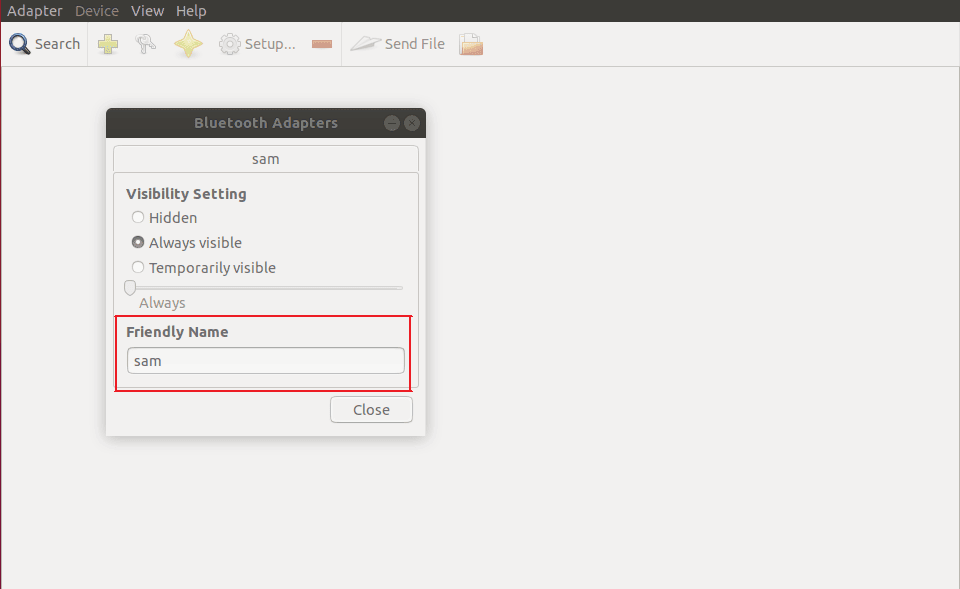
We can replace the existing name with the new one to change the Bluetooth device name. Once we assign the new name, we need to close the window. Finally, we can verify the new name by checking the Bluetooth device name using the Blueman Bluetooth Manager:

We can also change the names of the other Bluetooth devices connected to the system. It can help the users to identify the devices correctly. When we open Blueman Bluetooth Manager, we see a list of Bluetooth devices. Now, if we want to change the name of any Bluetooth device from the list, we need to select the device and click on Rename device:
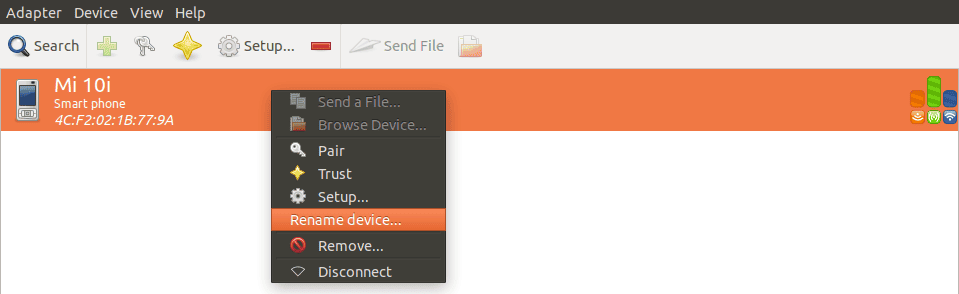
3. Using hciconfig
The primary use cases of the hciconfig command in Linux include displaying Bluetooth adapter information, setting the device name, changing the device class, and adjusting power settings. It’s a popular command for configuring Bluetooth devices, providing control over various aspects such as device properties, power levels, and connectivity settings.
First, let’s list Bluetooth devices connected to the system and find the interface names using the hciconfig command:
$ hciconfig
From the list of devices, we need to note down the interface name of the targeted Bluetooth device. Next, we can run a command to change the Bluetooth device name:
$ sudo hciconfig <INTERFACE_NAME> name <NEW_NAME>
Here, we need to replace <INTERFACE_NAME> with the interface name of the targeted Bluetooth device. Additionally, to change the Bluetooth device name, we replace <NEW_NAME> with the desired name for the Bluetooth device.
For example, if we want to set the name of the Bluetooth device to MyBTDevice and the interface name is hci0, the command would be:
$ sudo hciconfig hci0 name MyBTDevice
Furthermore, when prompted to authenticate with the sudo command, we need to enter our password. Finally, we can restart the Bluetooth service for the changes to take effect using the systemctl command:
$ sudo systemctl restart bluetooth.service
Once the command executes successfully, the Bluetooth device name should be changed to the new name we specified.
4. Conclusion
In this article, we presented how to change the name of the Bluetooth device.