1. Overview
Circuit drawing tools are useful when we design, visualize, or document an electrical circuit. We can use these tools to create clear and precise schematics that can be used for building, testing, or troubleshooting circuits. For example, if we want to construct a simple LED circuit, we would use a circuit drawing tool to lay out the connections between the battery, resistor, and LED. After that, we use this visual circuit representation to ensure all parts are connected correctly and that the circuit works as it should.
When it comes to circuit drawing tools on Linux, there are several options available, such as KiCad, Oregano, XCircuit, QElectroTech, and Qucs-S. In this tutorial, we’ll explore various circuit drawing tools that help us to create, draw, and simulate different electrical circuits.
2. KiCad
KiCad is an open-source Electronic Design Automation (EDA) Linux tool. It lets us draw circuit diagrams, simulate how they work, design circuit boards, see them in 3D, and save or print our designs in many ways. It works on Linux, Windows, and macOS.
Moreover, we can install KiCad from the base Ubuntu repository using the apt package manager:
$ sudo apt install kicad
However, we can’t get the most up-to-date version by using the base Ubuntu repository. To get the latest stable version, we need to add the kicad repository to apt:
$ sudo add-apt-repository ppa:kicad/kicad-8.0-releases
After that, we need to update the repository:
$ sudo apt update
Finally, we can install the latest stable release of KiCad using the apt install command:
$ sudo apt install kicad
Now, let’s check the KiCad interface:
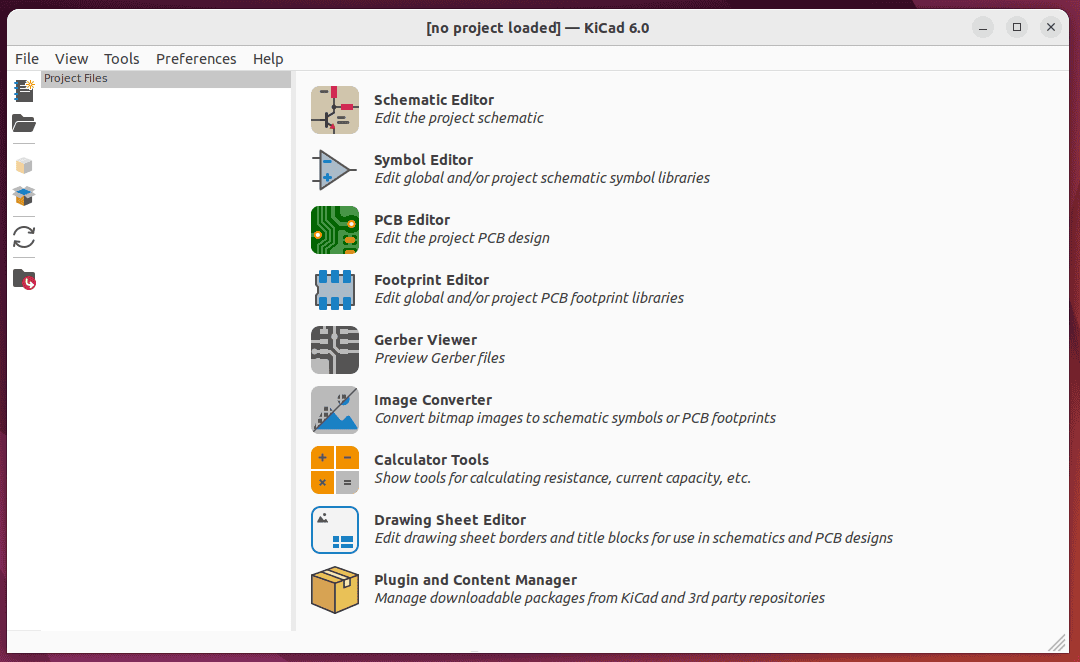
Let’s take a look at some main features of KiCad:
- creates complex, multi-sheet schematics
- PCB editor provides tools for board layout with manual and automatic routing capabilities
- includes a 3D viewer that can render the PCB in three dimensions
- integrated circuit simulation is possible within KiCad using ngspice
- comes with a high-quality customized component library featuring thousands of symbols, footprints, and 3D models
Furthermore, we can also export our simulation data to numerous formats such as PostScript, DXF, PDF, SVG, and HPGL.
3. Oregano
Oregano is a graphical software that works with additional simulation engines to offer a circuit simulation environment. We can use Oregano for a wide range of applications, from designing basic electronic circuits, to checking for mistakes before building a circuit, or even preparing testing equipment.
Let’s install Oregano using the apt install command:
$ sudo apt install oregano
Moreover, let’s have a quick look at the Oregano interface:
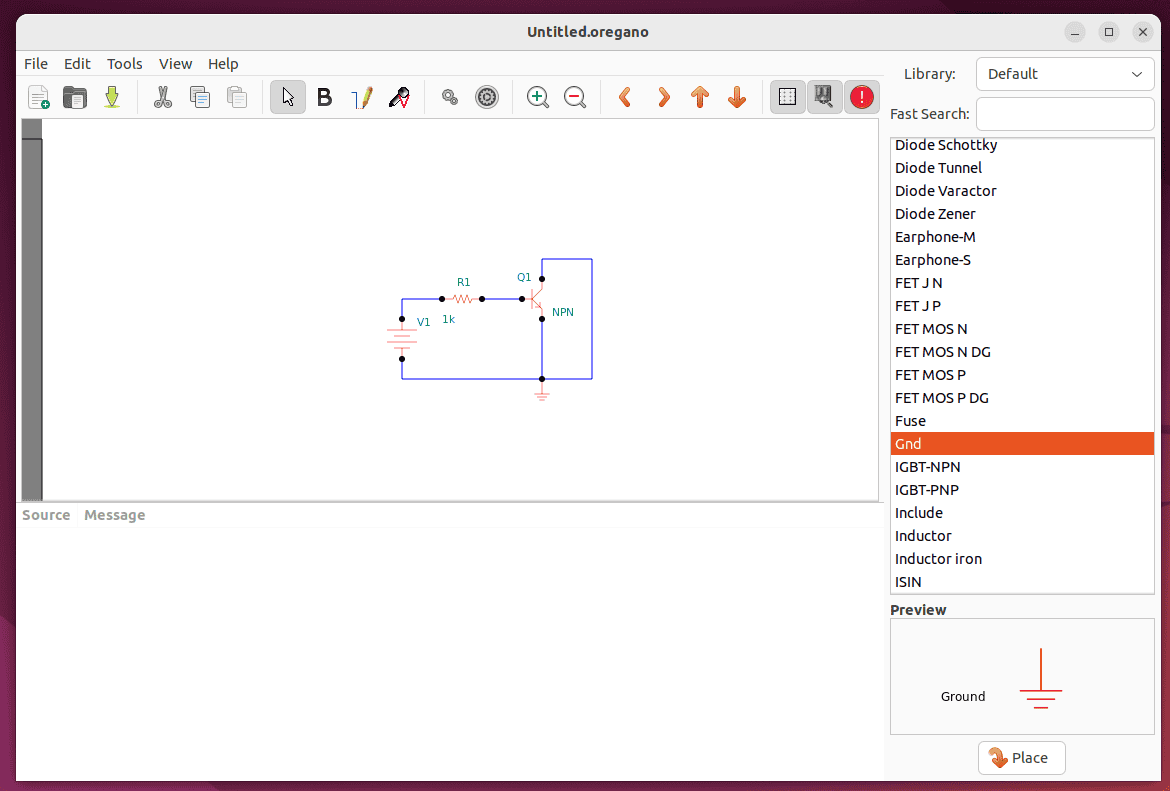
Next, let’s explore some features of using Oregano:
- simple drag-and-drop operations
- comes with a default set of preinstalled component libraries
- can preview the associated schematic of a component element
- create customized indicators for multiple components like GND for ground elements and VDC for DC electricity lines
- can easily modify simulation options and analysis parameters
- can also read complex signal patterns by adding advanced elements like full CPUs to the circuit design
We can also export designed circuits in various file formats, including PostScript, SVG, PDF, and PNG.
4. QElectroTech
QElectroTech is an application built with Qt 5 that allows us to create electrical diagrams. We can use QElectroTech to store elements and diagrams in XML format. Furthermore, it includes editors for diagrams, elements, and title blocks.
Unfortunately, QElectroTech isn’t available in the official Ubuntu repositories, so we can’t install it using apt.
However, we can install QElectroTech as a Snap app on Snapcraft. Let’s install snap on our Linux system:
$ sudo apt install snapd
After installing Snap, we can use the snap command to install qelectrotech:
$ sudo snap install qelectrotech
Next, let’s look at the QElectroTech interface:
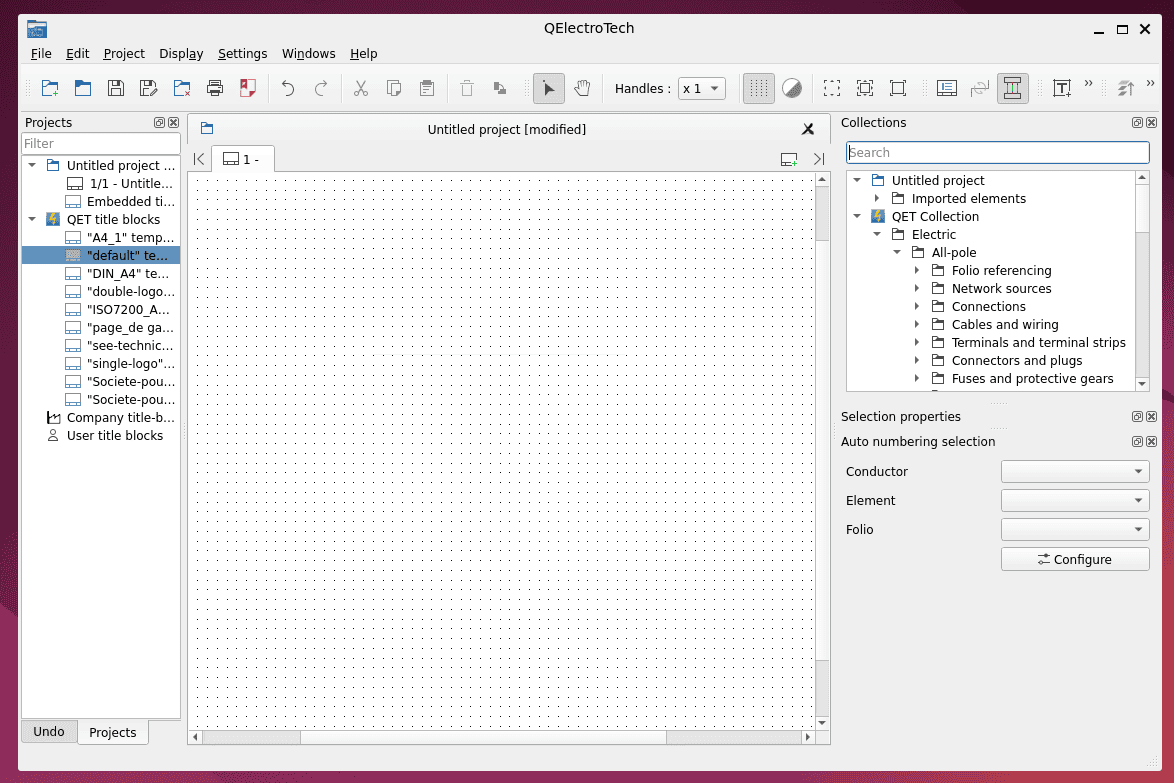
Let’s take a look at its main features:
- can be used on Windows, Linux, and macOS
- quick creation of circuit diagrams with drag-and-drop interface
- includes large numbers of symbols for various electrical components
- can easily manage multiple projects
- provides tools to design and integrate custom symbols into our diagrams
Furthermore, we can also export our information to a parts list, print to PDF, or export our work to images.
5. XCircuit
XCircuit is a program for Linux that allows us to create and draw electrical circuit schematic diagrams. Not only can we use XCircuit for drawing circuits, but we can also use it as a generic drawing tool, making it competitive with other powerful drawing programs.
Now, let’s install XCircuit using the apt package manager:
$ sudo apt install xcircuit
Let’s check the XCircuit interface:
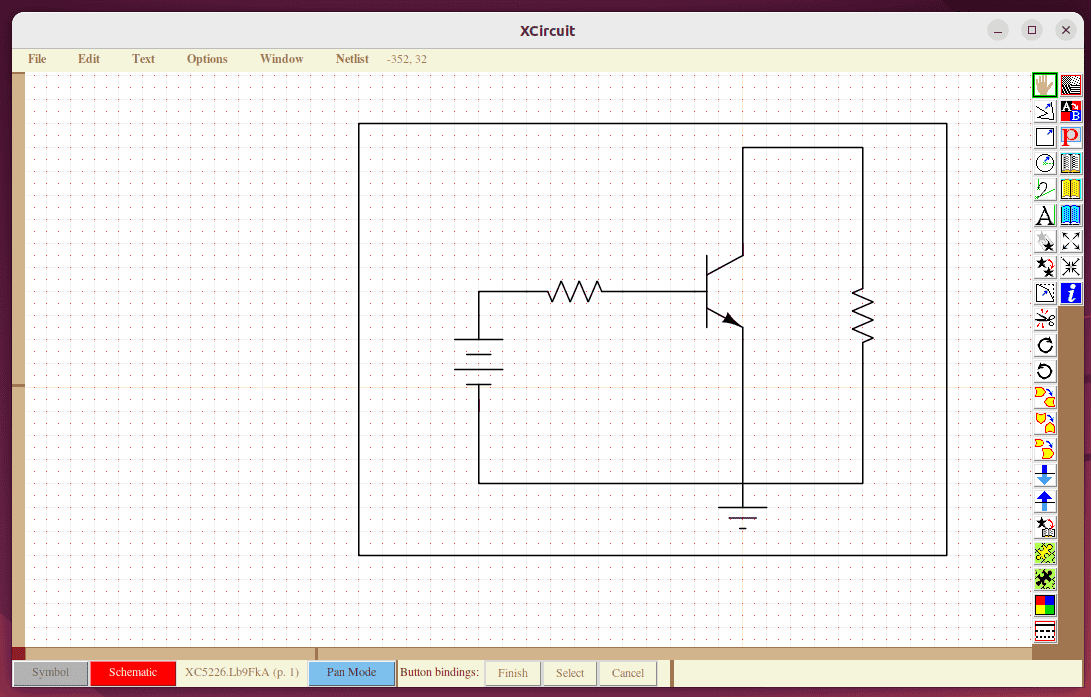
Next, let’s explore some features of using XCircuit:
- can be compiled on various Linux distributions
- can save and access circuit parts in customizable libraries
- combines artistic design with technical drawing
- generates detailed lists of circuit connections
Furthermore, XCircuit treats circuits as multi-level systems, capable of producing layered PostScript files and SPICE netlists.
6. Qucs-S
Qucs is a software application that allows us to create and test electronic circuits using a graphical interface. Additionally, we can use Qucs with SPICE simulators, which are standard tools for circuit analysis.
The Qucs-S app isn’t available in the Debian or Ubuntu repositories. However, it’s available as a Snap app on Snapcraft.
Let’s use the snap command to install Qucs-S:
$ sudo snap install qucs-spice
Next, let’s check the Qucs-S interface:
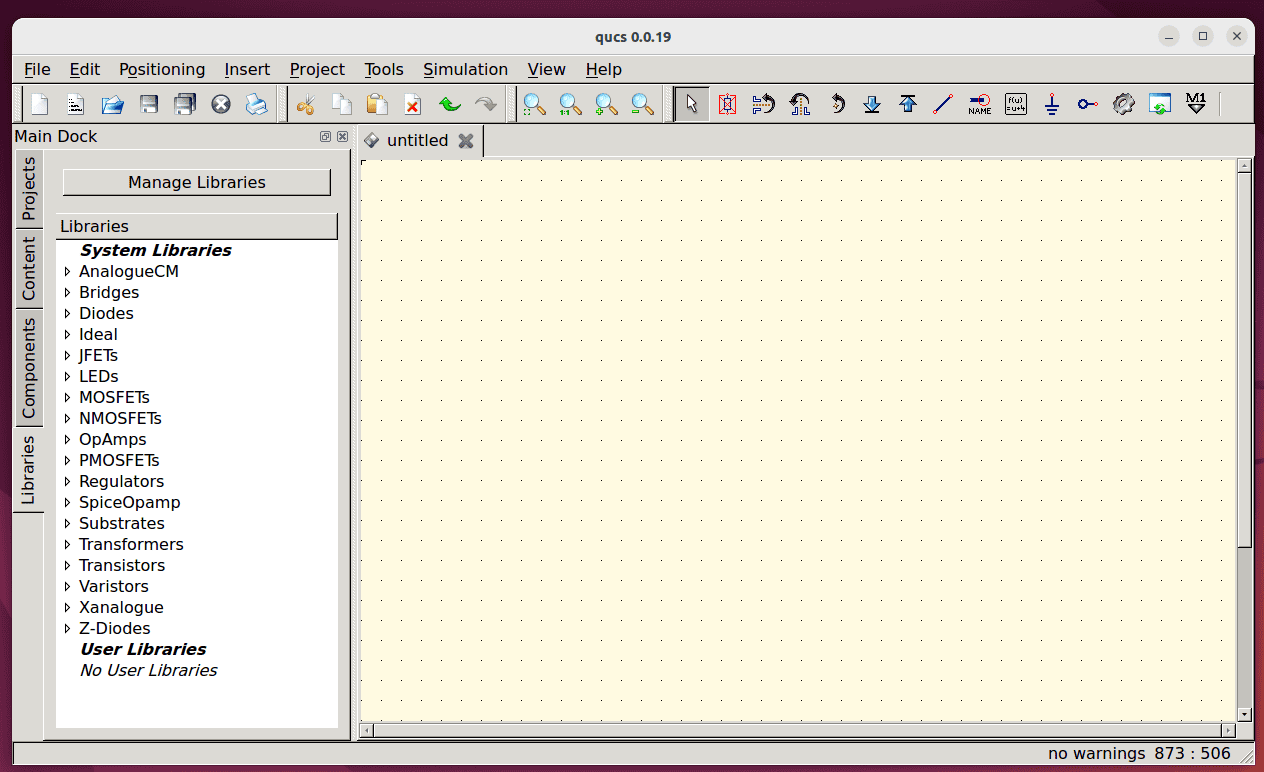
Some of the main features of Qucs-S include:
- supports SPICE models directly from component datasheets, allowing us to add SPICE models to schematics without any changes
- includes basic SPICE components such as capacitors, inductors, resistors, bipolar junction transistors, and others
- can add advanced SPICE components like sources and RCLs defined by equations, as well as transmission lines
- perform basic SPICE simulations such as direct current, alternating current, and transient analysis
- can conduct single-tone and multi-tone harmonic balance analysis
- can also define mathematical functions with .FUNC command
Furthermore, we have direct access to the SPICE code that we can use to create custom simulations.
7. Conclusion
In this article, we explored various circuit drawing tools for Linux. These tools included KiCad, Oregano, XCircuit, QElectroTech, and Qucs-S. Furthermore, we covered the installation method and different features of each tool and also had a brief look at their interfaces.
First, we examined KiCad, an advanced cross-platform circuit drawing tool that has several handy features. We then looked at Oregano, a lightweight and easy-to-use circuit drawing tool.
Next, we explored QElectroTech and then XCircuit, an advanced circuit drawing tool for creating simple to advanced circuits with various components.
Lastly, we took a look at Qucs-S, a Qucs software with a SPICE simulator to create, test, and simulate various electrical circuits.