1. Overview
When we scroll web pages, we may find the response to our mouse actions uncomfortably fast or slow.
In this article, we’ll discuss some methods to adjust scrolling speed in Firefox in Linux. We’ll explore different methods involving adjusting browser settings and using browser extensions.
Afterward, we’ll compare these methods against each other.
2. Modifying Browser Settings
Notably, Firefox doesn’t offer direct scrolling speed adjustments through the standard settings menu. However, there’s a hidden configuration page called about:config that provides more granular control.
2.1. Opening the Configuration Page
We can access the page by typing about:config in the Firefox address bar and pressing Enter. A warning message will appear, informing of the potential risks involved in modifying advanced settings.
Modifying advanced settings requires caution as making unintended changes can affect browser behavior. To continue with our task, we click Accept the Risk and Continue.
2.2. Adjusting Scrolling Setting
We can look through the list of configurable settings or use the search bar at the top of the page to find mousewheel.min_line_scroll_amount:

Clicking the pen icon enables us to edit the value. The default value is typically set to 5, which means the browser scrolls 5 lines with each mouse wheel movement. We can enter a higher value to increase scrolling speed (more lines scrolled per wheel movement). Conversely, a lower value will implement slower scrolling.
Finally, we click the check icon to save the changes. This setting applies to scrolling with a mouse wheel, as well as with the mouse itself.
2.3. Fine-Tuning Scroll Behavior
There’s another setting named mousewheel.default.delta_multiplier_y that we can adjust:

This setting controls the overall scrolling speed multiplier when using the mouse wheel. It has a default value of 100. Increasing the value will lead to faster scrolling while decreasing it will slow things down.
We can tune this option along with mousewheel.min_line_scroll_amount for further fine-tuning.
2.4. Controlling Scroll Acceleration
mousewheel.acceleration is an umbrella setting within about:config that controls how Firefox implements scroll wheel acceleration during mouse wheel scrolling. It contains two settings that define the actual acceleration behavior: mousewheel.acceleration.factor and mousewheel.acceleration.start.
When enabled, scrolling speed gradually increases the faster we rotate the mouse wheel:

mousewheel.acceleration.start determines the number of consecutive mouse wheel movements required before scroll wheel acceleration kicks in. The value is typically set to -1 by default, but we might need to increase it to 1 to experience the speed change.
mousewheel.acceleration.factor defines the rate at which scroll speed increases with each additional scroll after the mousewheel.acceleration.start threshold is met. The default value is often 10. A higher value translates to more acceleration. Consequently, scrolling speed increases more rapidly with each additional wheel movement.
While this combination might seem appealing for achieving faster scrolling with larger wheel movements, it can also lead to imprecise control, especially for fine-grained scrolling tasks.
2.5. Overriding System Settings
If our changes are not taking effect, it may be because the override system setting is disabled. We can navigate back to about:config and type mousewheel.system_scroll_override.enabled:

By default, this value is set to true, but if we set it to false, the previous changes we made to scrolling speed might not be noticeable. We’ll want to set it to true to override the system settings and use Firefox settings instead.
2.6. Reverting the Configurations
In the case of any unintended behavior, we can go back to each setting and click the undo icon to revert the changes. This action should restore them to their default settings and fix any related issues.
In general, let’s tread carefully with these settings. While they can adjust scrolling speed in Firefox, they are advanced settings, and modifying them directly through about:config can have unintended consequences.
3. Using Browser Extensions
Another approach to control scroll settings is through browser extensions. The Firefox Add-ons store offers a variety of extensions specifically designed to enhance scrolling behavior. Let’s check out some available extensions.
3.1. Yet Another Smooth Scrolling WE
Yet another Smooth Scrolling WE provides a high degree of customization for both scrolling speed and animation. After installing and enabling the extension, we can tap on the three dots to access the full set of options available:
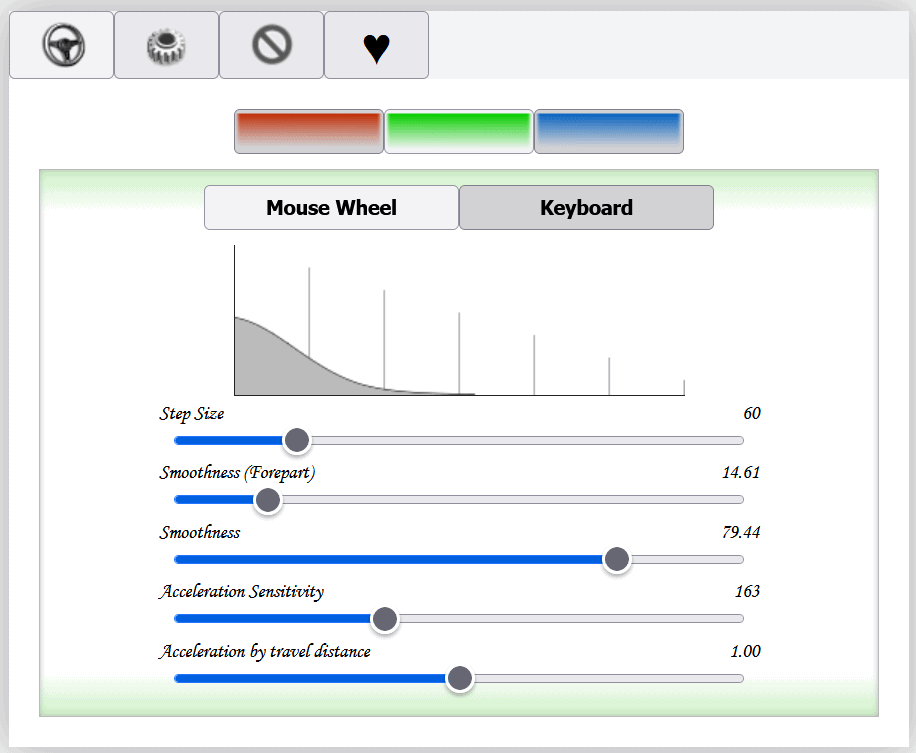
There are three presets available, and we can pick a suitable one to use by clicking on the red, green, or blue button. Alternatively, we can modify it further by adjusting any of the scroll bars.
Additionally, it’s possible to adjust the scrolling speed for both mouse wheel and keyboard navigation. We can also configure the animation curve, that is, how the scrolling speed transitions, as well as define different scrolling behavior for specific websites.
3.2. Fast Scroll
Fast Scroll offers a streamlined approach to controlling scrolling speed. It offers a simple option of increasing scrolling speed by holding down the left alt key:

Unlike Yet Another Smooth Scrolling WE, this extension is not widely established or documented.
4. Comparison
So far, we’ve discussed several approaches to controlling scroll speed in Firefox in Linux. Let’s compare them in a table:
Feature
Modifying Browser Settings
Using Browser Extensions
Customization Level
Limited
Extensive
Ease of Use
Easy
Requires Installation
Performance Impact
Low
Potentially higher
Reliance on Add-ons
No
Yes
This table shows the main points of the methods we talked about. The right approach to follow depends on the desired behavior, installation, and ease of use.
5. Conclusion
In this article, we discussed different ways to control scroll speed in Firefox in Linux.
We experimented with browser configurations as well as extensions.
Finally, we compared the flexibility and suitability of each approach.