1. Overview
When dealing with updates and compatibility, we may want to verify the Ubuntu version for the Linux Mint distribution running on the system. Further, we perform this operation for different reasons, such as troubleshooting issues specific to the Ubuntu base or checking for any applicable system updates.
For instance, while working in Linux Mint, when we encounter a software compatibility issue, finding the underlying Ubuntu version enables us to identify the particular solutions to that specific Ubuntu base. Thus, it can significantly reduce the effort and time we put into troubleshooting.
In this tutorial, we’ll learn different methods for checking the Ubuntu version on which Linux Mint is based using the lsb_release file, the inxi command, and System Reports.
Notably, the examples involve checking the Ubuntu base version for a Linux Mint 21 Cinnamon desktop.
2. Using the lsb-release File
In Linux, the lsb-release file contains information related to the installed Linux distribution. This specifically includes Linux Standard Base (LSB) and distribution details.
For instance, we can use the lsb-release file to check the Ubuntu version on which Linux Mint is based.
To do so, let’s view the content of the lsb_release file:
$ cat /etc/upstream-release/lsb-release
DISTRIB_ID=Ubuntu
DISTRIB_RELEASE=22.04
DISTRIB_CODENAME=jammy
DISTRIB_DESCRIPTION="Ubuntu Jammy Jellyfish"
Consequently, the output shows the value of DISTRIB_RELEASE as 22.04. This means the current Linux Mint installation is based on the Ubuntu 22.04 (Jammy Jellyfish) release.
3. Using the inxi Command
inxi is a command-line utility that lists information about a Linux distribution. For instance, it includes comprehensive details related to system hardware and software.
In addition, we can use the inxi command to check the version of its Ubuntu base distribution.
Let’s consider an example:
$ inxi -Sx
System:
Host: Linux Kernel: 5.15.0-91-generic x86_64 bits: 64 compiler gcc v: 11.4.0
Desktop: Cinnamon 6.0.4 tk: GTK 3.24.33 wm: muffin vt 7 dm LightDM 1.30.0
Distro: Linux Mint 21.3 Virginia base: Ubuntu 22.04 jammy
In the script above, the -S option enables the short output mode and the -x option shows the basic information about different system components including Host, Desktop, Distro, and similar.
As a result, we see that the current Linux Mint system is based on Ubuntu 22.04 (Jammy Jellyfish).
4. Using System Reports
In Linux Mint, System Reports offers a more intuitive and user-friendly interface to view crash reports and system-related information, including the Ubuntu base distribution.
To use this application, we open up the Activities menu, type System Reports, and open it:
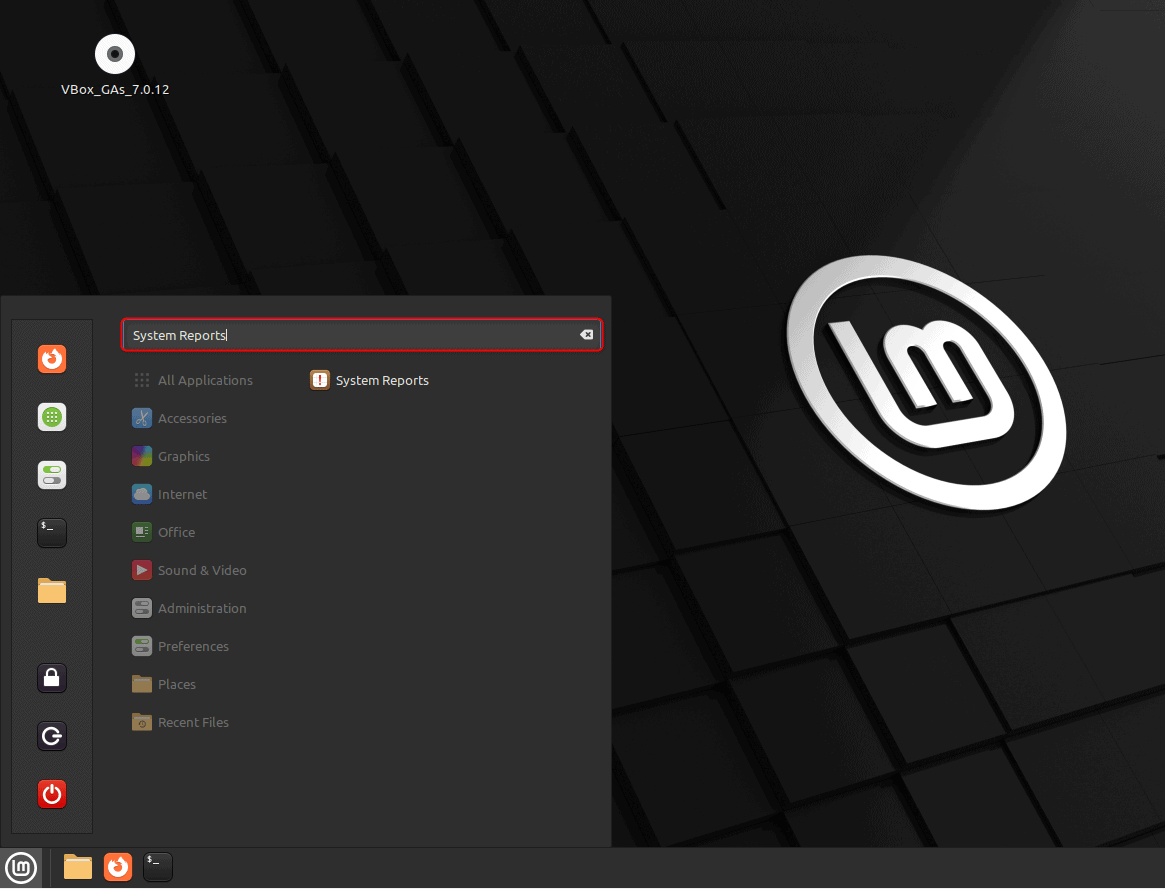
Then, we navigate to the System information tab from the left-side panel and view the base information:
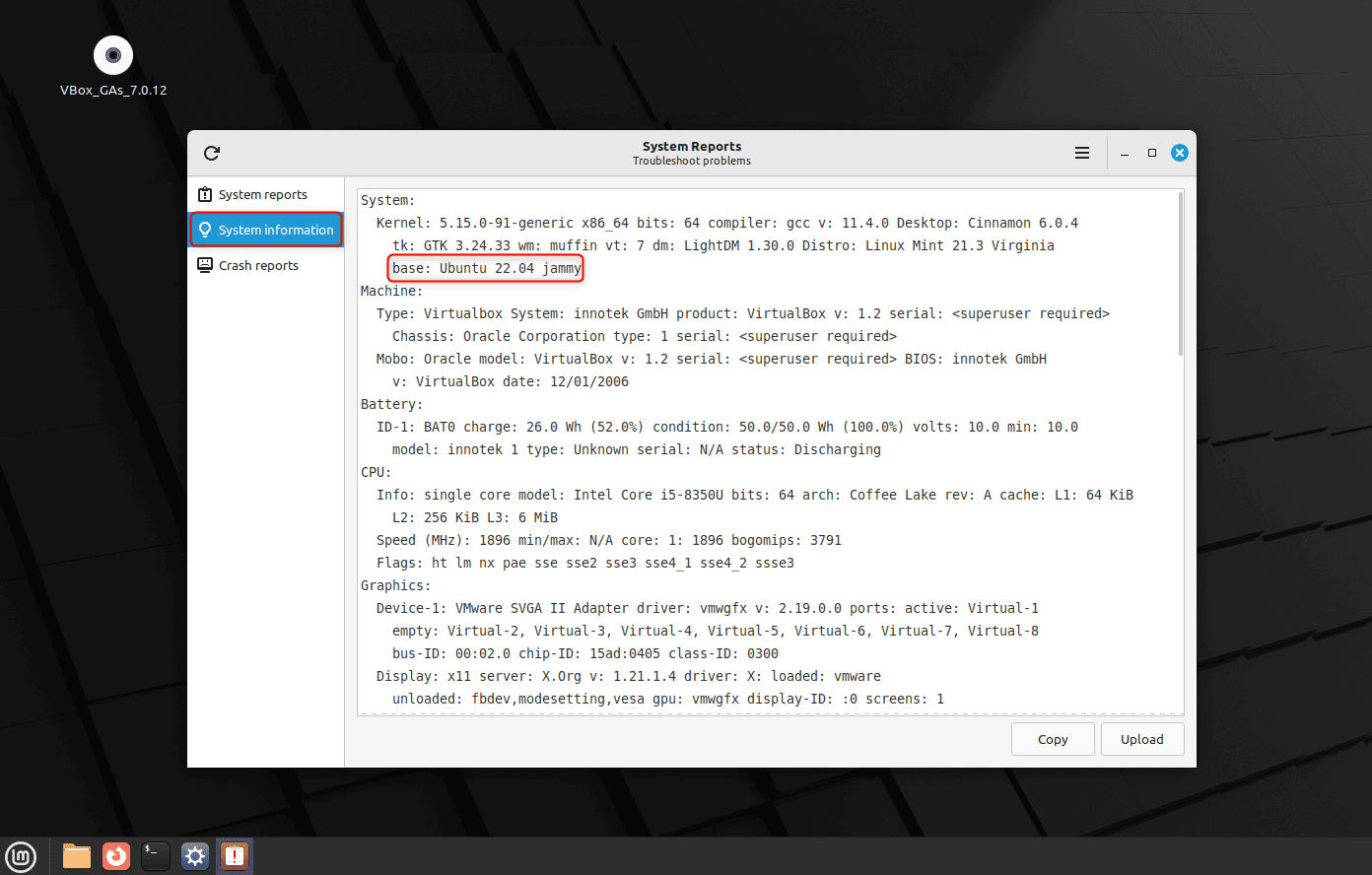
Thus, we again see the Linux Mint version is based on Ubuntu 22.04.
5. Conclusion
In this article, we learned different methods for checking the Ubuntu base distribution of Linux Mint. These methods included using the lsb_release file, the inxi command, and System Reports.
Naturally, we can use the lsb_release file or the inxi command to view the system-related information, including the Ubuntu version on which the Linux Mint installation is based. Furthermore, the System Reports application enables us to perform the same operation through the GUI.
Ultimately, we can choose any of these effective approaches that fit our preferences.