1. Introduction
Time is money, so it’s best to ensure we spend it wisely. To that end, keeping track of it using a time tracker application is a good idea. Time trackers can be crucial, especially when many jobs pay by the hour. Furthermore, the common requirement to send work reports at certain times is also facilitated by having a plan and following that throughout the day. Similarly, business owners may require time trackers to keep track of their time and that of their team or employees.
Apart from tracking time, time tracker applications enable users to generate reports, invoices, and view statistics.
In this tutorial, we’ll explore some popular free and open-source time tracker applications available for Linux. Specifically, we’ll install them on Ubuntu 22.04.
2. Kapow
Kapow is an open-source and simple punch clock application. It enables users to keep track of the time spent on any project or task. Additionally, it aids users in monitoring the billing for their projects or tasks.
2.1. Installing
Before discussing Kapow in detail, let’s install it on an Ubuntu system.
First, we add the Kapow PPA to the system’s list of repositories:
$ sudo add-apt-repository ppa:gottcode/gcppa
Next, we update the package list to include the new PPA:
$ sudo apt update
Finally, we install Kapow:
$ sudo apt install kapow -y
However, we can also use Flatpak to install Kapow:
$ flatpak install flathub org.gottcode.Kapow -y
Either method can get Kapow ready for use.
2.2. Features
Kapow is a simple clock with a user-friendly interface that includes start and stop buttons to track time spent on tasks. Users can create unlimited projects with each project having its own tasks.
Additionally, Kapow generates reports for tasks and projects:
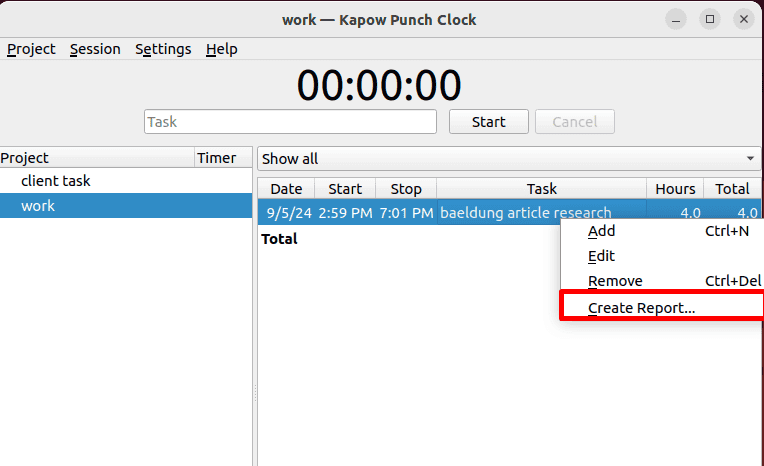
Moreover, Kapow provides a way to set hourly work rates, tax, and other details to create a full report:
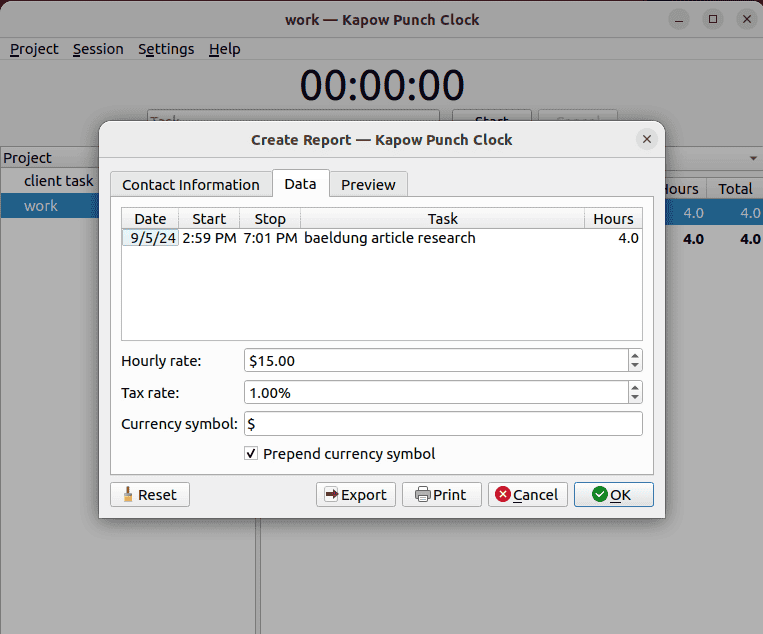
Further, Kapow can print reports or export them in multiple formats:
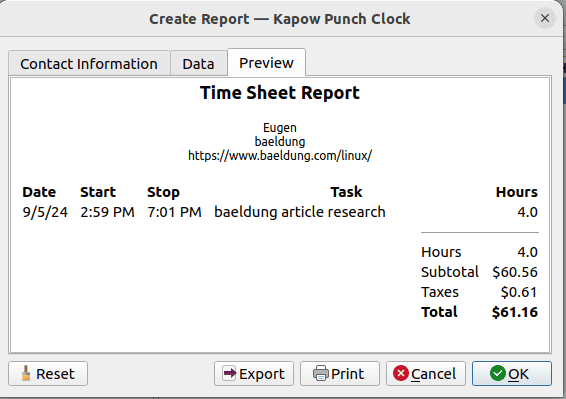
Furthermore, Kapow is available in multiple languages:
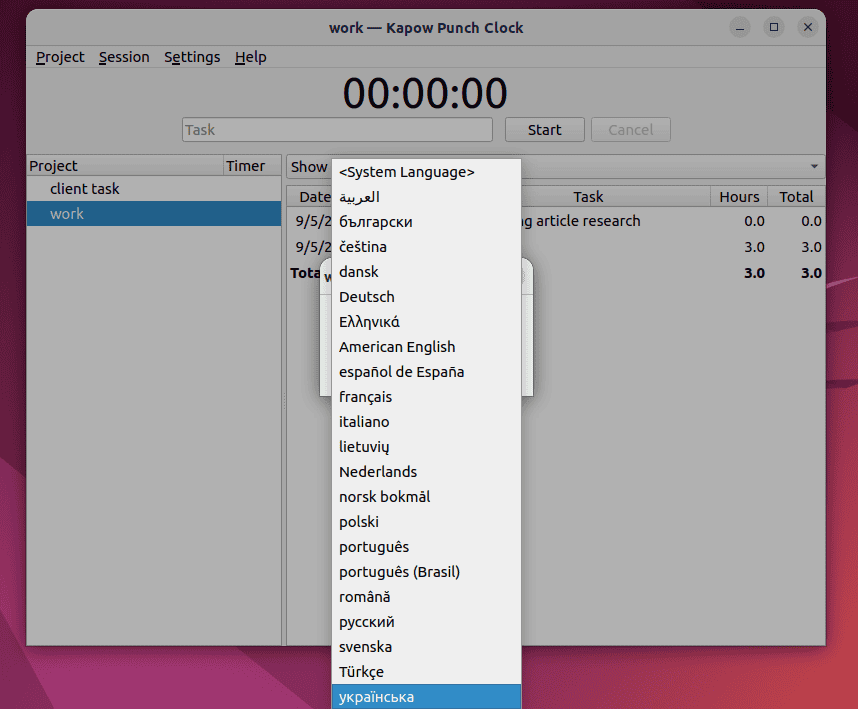
Lastly, Kapow enables users to flag previously recorded hours as billed using a checkbox and continue tracking time for upcoming dates.
2.3. Uninstalling
We can remove Kapow from Ubuntu using either the apt remove or flatpak uninstall command, depending on how we installed it:
$ sudo apt remove kapow -y
$ sudo flatpak uninstall org.gottcode.Kapow -y
Overall, Kapow is suitable for freelancers and individuals who prefer simplicity and require a tool to help them track their time and generate invoices.
3. KTimeTracker
KTimeTracker is an open-source tool that can track the time spent on a task or its subtasks. Additionally, it provides ways to set the priority of a task, see its progress percentage, and mark it as complete or incomplete.
3.1. Installing
We can install KTimeTracer in Ubuntu from its official repository:
$ sudo apt install ktimetracker -y
It’s also available as a Flatpak package.
![]()
After the successful installation, we can use the KTimeTracker application to seamlessly keep track of unlimited projects, tasks, and nested tasks.
3.2. Features
Let’s highlight some KTimeTracker features.
KTimeTracker offers unlimited nesting of tasks, which helps users manage complex projects seamlessly.
Additionally, it enables users to add tasks, track their time, and also supports the Track Active Application option for monitoring system tasks in real-time, automatically adding and tracking them:
![]()
KTimeTracker can activate time measurements for multiple tasks or subtasks.
KTimeTracker even enables users to customize the toolbar as per their preferences:
![]()
Furthermore, KTimeTracker supports the configuration of keyboard and mouse shortcuts. It also provides multiple export formats for reports:
![]()
Lastly, KTimeTracker enables users to edit history and add comments.
3.3. Uninstalling
We can remove KTimeTracker from Ubuntu by executing this apt remove command:
$ sudo apt remove ktimetracker -y
Overall, KTimeTracker is suitable for freelancers and individuals who need a simple tool that offers task nesting, billing, and customization facilities.
4. GTimeLog
The GTimeLog is an unintrusive open-source application designed for advanced users of GNOME. It doesn’t offer buttons to add, start, or stop a task. Instead, gtimelog provides files for editing tasks and logs. Additionally, it provides ways to track both billable and non-billable tasks.
To properly use this tool, users must understand the data format. For instance, if a user needs to add a non-billable task, they must include triple asterisks (***) after it. Similarly, to add a comment, a user needs to prepend a hashtag (#) to it.
4.1. Installing
We can install GTimeLog in Ubuntu from its official repository:
$ sudo apt install gtimelog -y
We can also install GTimeLog using pip instead of Ubuntu’s official repository:
$ pip install gtimelog
Either way prepares GTimeLog for use on Ubuntu:
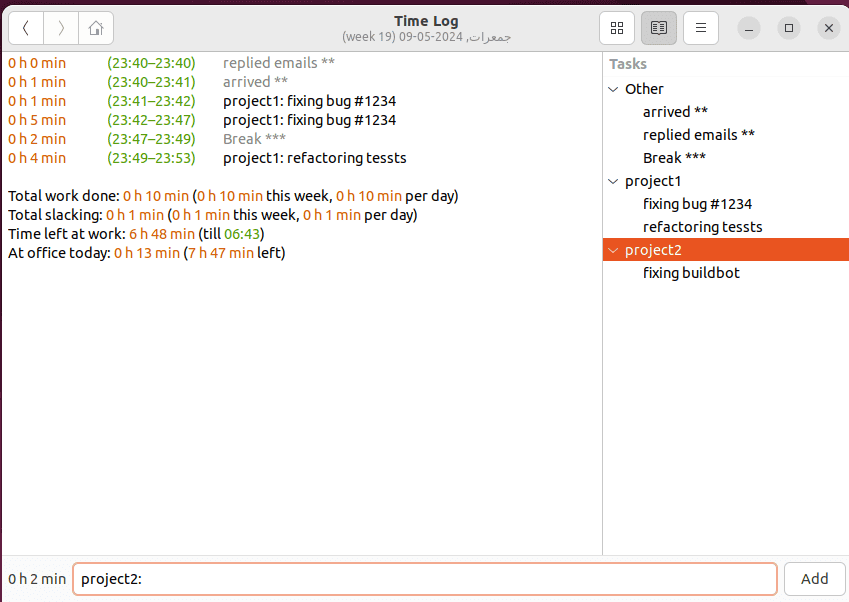
After the successful installation, we can start using the GTimeLog time tracker seamlessly.
4.2. Features
GTimeLog stores logs to assist users in case they forget to track time for an activity. Users can also edit these logs.
Additionally, GTimeLog can track billable and non-billable tasks and view them in three different styles: chronological, grouped, and summary. It even enables users to edit tasks in case of any mistakes:
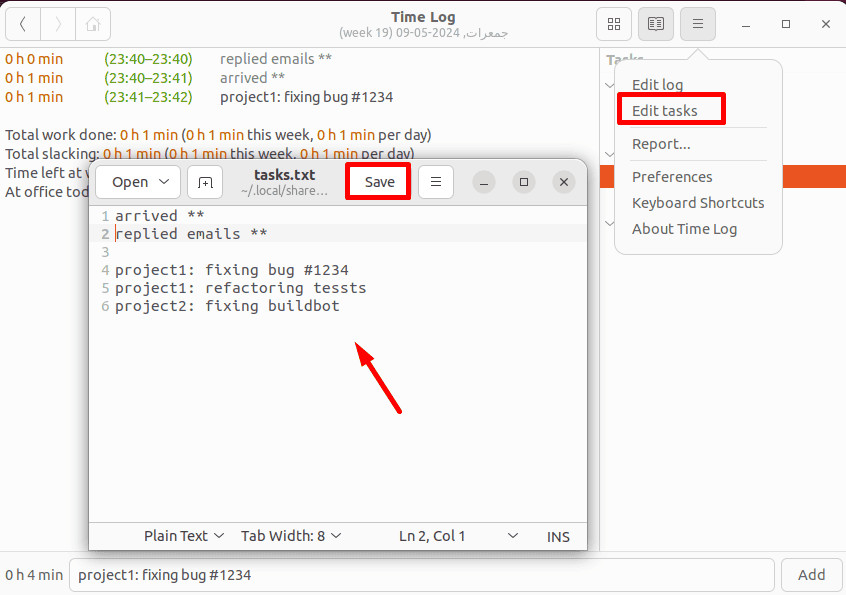
GTimeLog provides a task pane to display common tasks stored in task.txt. Users can double-click on a task from the pane to add it to the input box, eliminating the need for repetitive typing.
Furthermore, GTimeLog can keep track of the time we spend working, slacking, and the total time left for work.
GTimeLog supports the configuration of keyboard shortcuts:
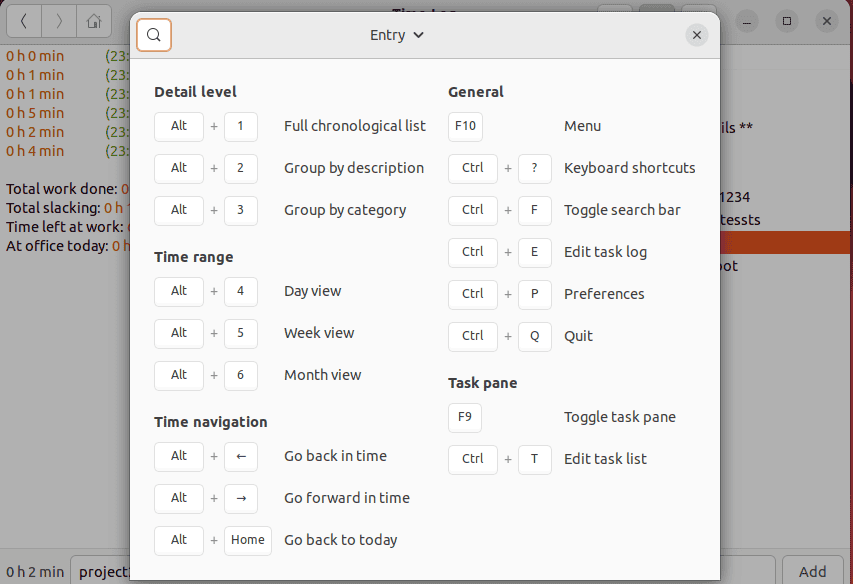
Lastly, GTimeLog enables users to export a detailed daily or monthly report of their work and mail it.
4.3. Uninstalling
We can remove GTimeLog from Ubuntu by executing one of two commands, depending on the method we used for installation:
$ sudo apt remove gtimelog -y
$ pip uninstall gtimelog
To sum up, GTimeLog is an interoperable and unintrusive application for advanced users to track their daily work activities using appropriate commands, whether billable or non-billable.
5. Pendulums
Pendulums is a modern open-source time-tracking tool that enables users to keep track of their time and that of their teams. It’s user-friendly and offers detailed statistics in the form of attractive charts and reports. In addition to time tracking, it can also store notes.
5.1. Installing
We can install Pendulums as a snap package:
$ sudo snap install pendulums
However, we can also install Pendulums via its deb package:
$ wget https://github.com/Swing-team/pendulums-web-client/releases/latest/download/Pendulums.deb
$ sudo apt install ./Pendulums.deb
Both methods can successfully install Pendulums on a Ubuntu system:
![]()
Pendulums supports unlimited team members in any project.
5.2. Features
Pendulums enable users to keep track of unlimited projects and create unlimited notes:
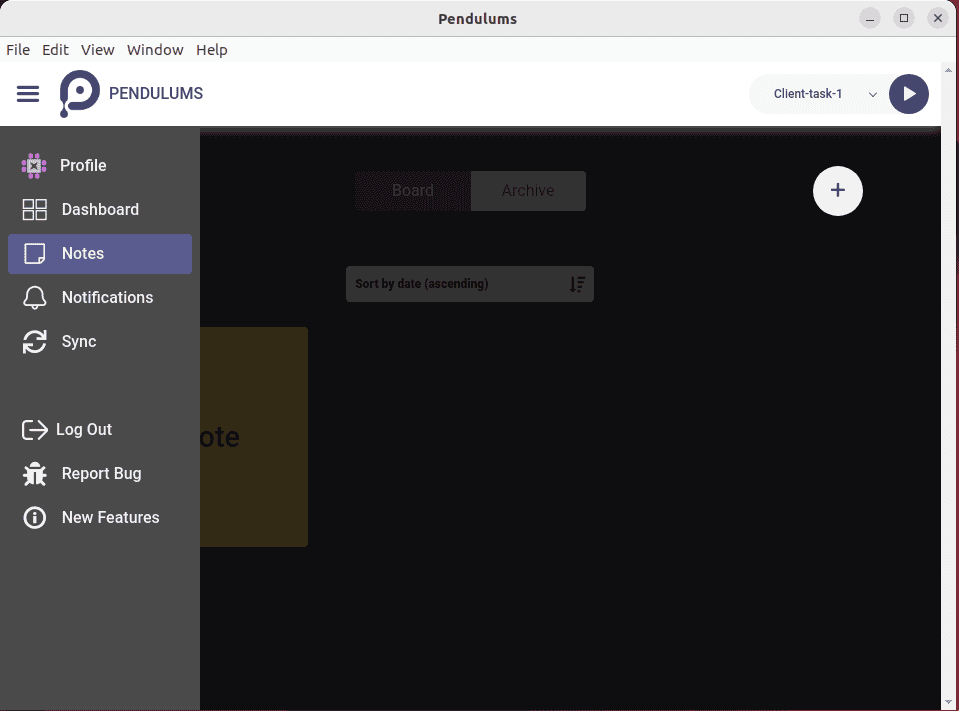
Additionally, Pendulums displays detailed statistics for each project and can export them in various formats:
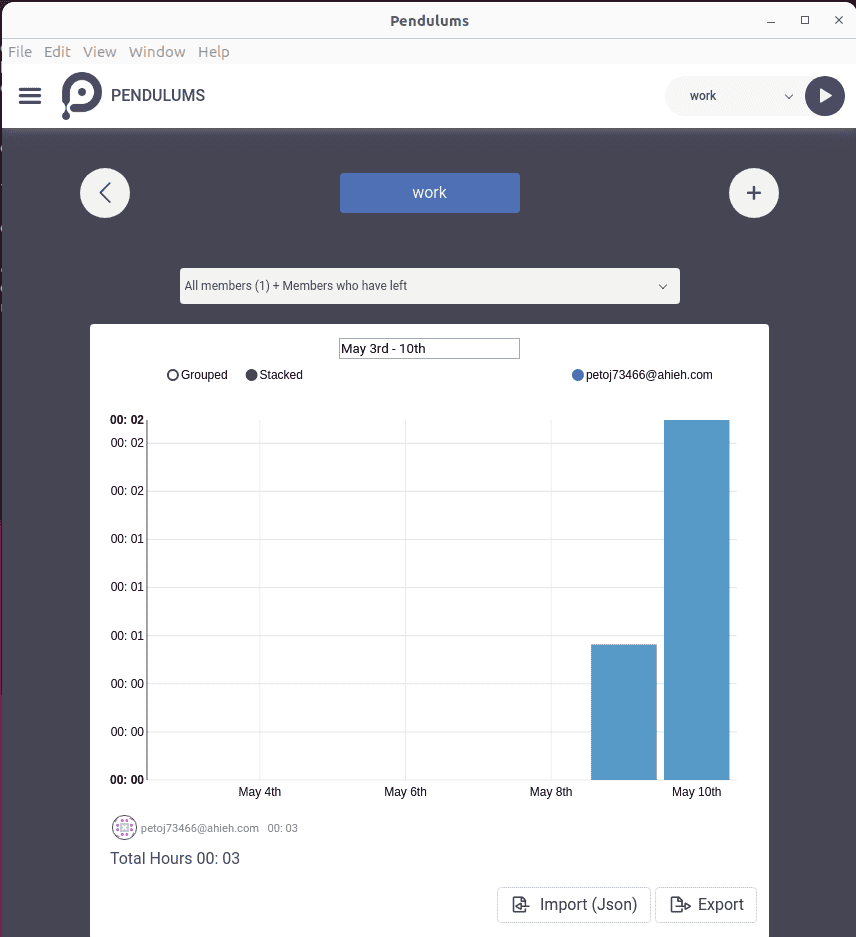
Pendulums even work perfectly fine in offline mode and sync with the server once the Internet connection is restored. Lastly, it enables us to add team members to the projects and assign them roles.
5.3. Uninstalling
In this case, we can uninstall Pendulums from Ubuntu by running one of two commands, depending on the installation method:
$ snap remove pendulums
$ sudo apt remove pendulums -y
In conclusion, Pendulums is a modern, simple time tracking for freelance, small, and mid-sized teams.
6. Conclusion
In this article, we covered different time-tracking applications for individual users as well as teams, encompassing both advanced users and beginners.
Firstly, we discussed Kapow, a punch clock application suitable for freelancers and individuals who prefer simple, lightweight tools. Then, we talked about KTimeTracker, a simple tool for individuals with complex tasks that need nesting task features. Afterward, we explored GTimeLog, a time-tracking application for advanced users. Lastly, we listed Pendulums, a modern time tracker tool for teams and individuals.