1. Overview
.dwg is a standard file format that stands for drawing. We can use .dwg files to store data and metadata on 2D and 3D designs. Additionally, .dwg files are compatible with many CAD programs, especially AutoCAD. Unfortunately, AutoCAD is not available on Linux, which means we might struggle to open .dwg files. However, we can use other tools such as LibreCAD, ODA Drawings Explorer, and DWGSee to open .dwg files in Linux.
In this tutorial, we’ll introduce several tools that can be used to open .dwg files on Ubuntu Linux.
2. Using LibreCAD
LibreCAD is a cross-platform, free, and open-source computer-aided design tool that’s a good alternative to AutoCAD. We can use LibreCAD to view and edit .dwg files on Linux systems. It has a user-friendly interface and compatibility with multiple file formats.
First, we need to install LibreCAD in our Linux system using the apt install command:
$ sudo apt install librecad
After installing LibreCAD, we can open it from the Applications menu.
To open a .dwg file, we first need to click on the Open option of the File menu:

Next, we need to change the format option from the bottom of the Open Drawing window to dwg Drawing to start showing .dwg files. Moreover, we can select the specified .dwg file and click on the Open option to open it in the LibreCAD tool:
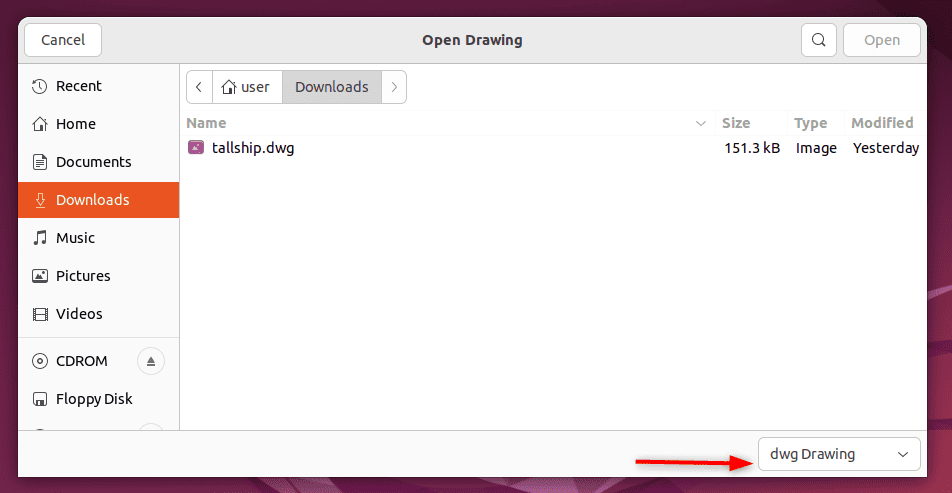
Additionally, we can click on the Auto Zoom option from the View menu to fit our drawing in the open window:
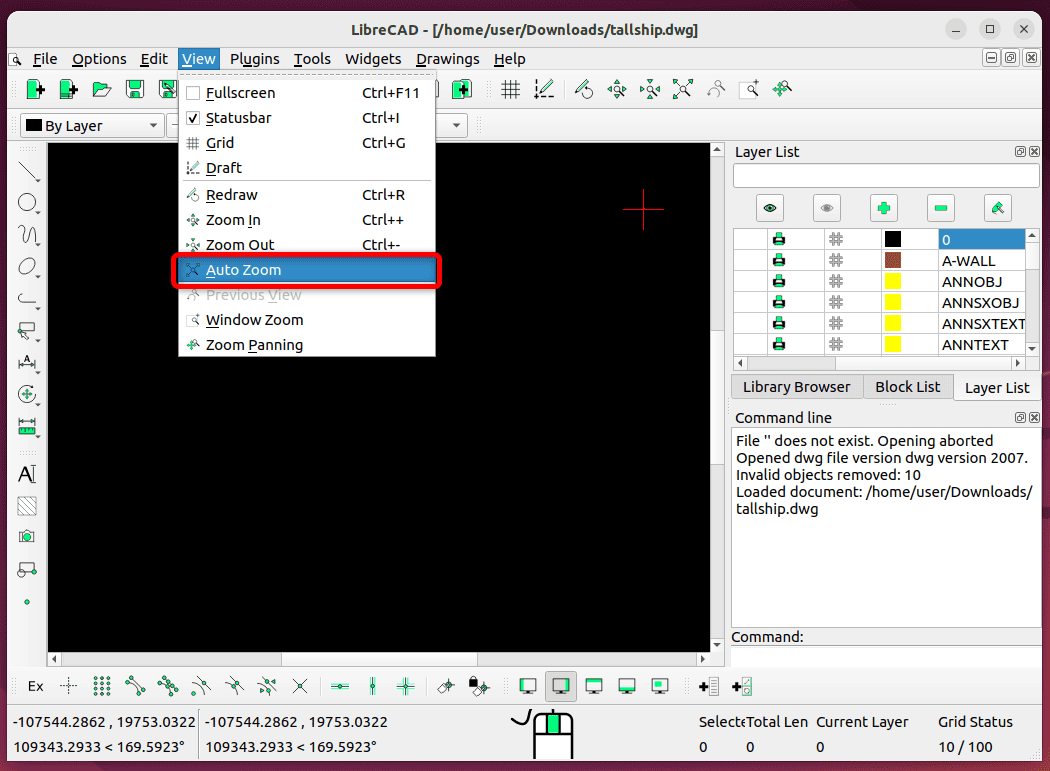
After zooming out, we can view the complete .dwg file content with all elements fitted inside the open window:
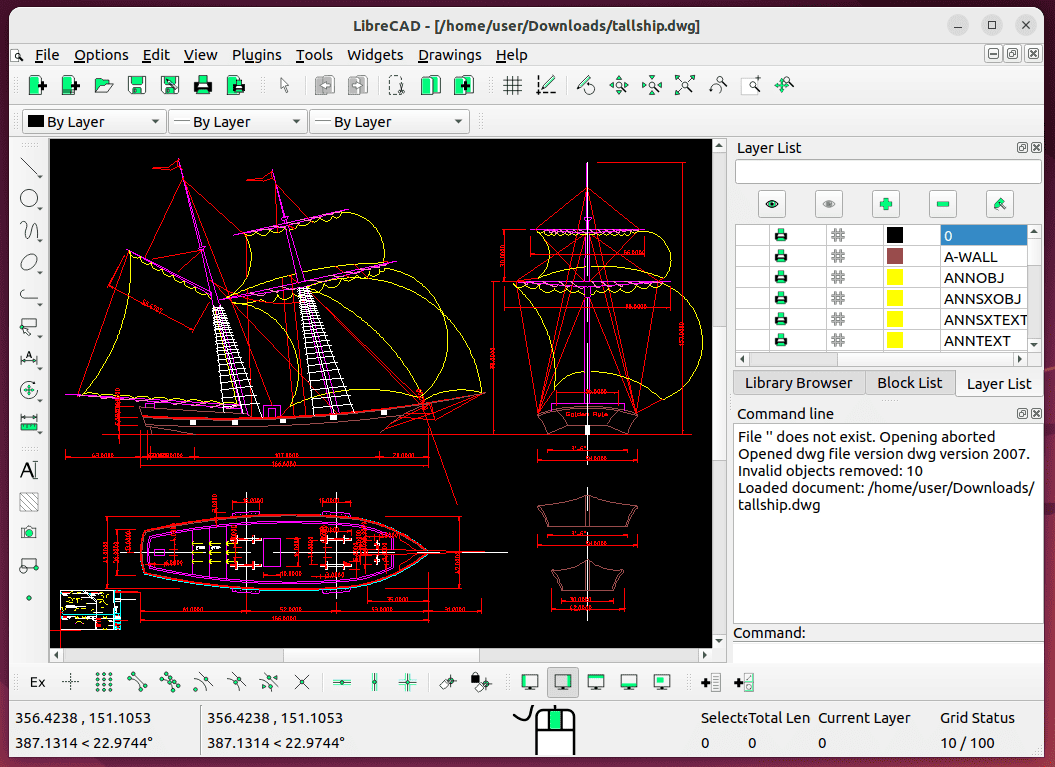
We can also export the .dwg file into .pdf using the export option from the file menu. Furthermore, we can perform various operations such as creating, designing, redrawing, selecting, and others.
Let’s look at some of LibreCAD’s key features:
- supports design tools
- supports a wide range of file formats, including .dxf, .cxf, and .lff formats
- user-friendly interface with customizable layout and tools
- various tools for creating and editing complex CAD models and designs
- supporting multiple menu categories like dimension, draw, block, and layers
- built on Qt4 libraries, ensuring consistent performance
- supports a variety of printing preferences for project outputs
Furthermore, we can also personalize LibreCAD to meet our specific needs and preferences.
3. ODA Drawings Explorer
ODA Drawings Explorer is also a cross-platform tool that can be used to open the .dwg file format on Linux. We can use the ODA Drawing Explorer tool to import, save, export, and render .dwg files.
We can install ODA Drawings Explorer on Ubuntu by either downloading the DEB package or using the AppImage package.
AppImage provides us with a portable version of the tool that doesn’t require any additional components. To download ODA Drawing Explorer AppImage, we can head over to the download page and click on the AppImage option:
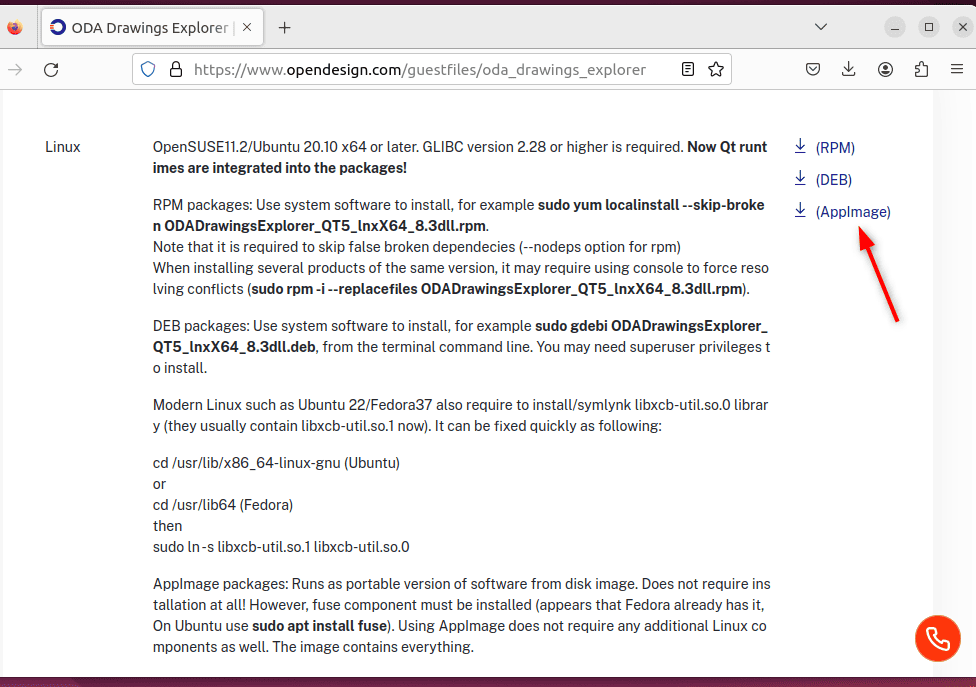
After downloading AppImage, we need to install the fuse component that’s required to use the ODA Drawings Explorer:
$ sudo apt install fuse
Furthermore, We need to tick the Allow Executing File As Program option in the AppImage properties window to make it executable:
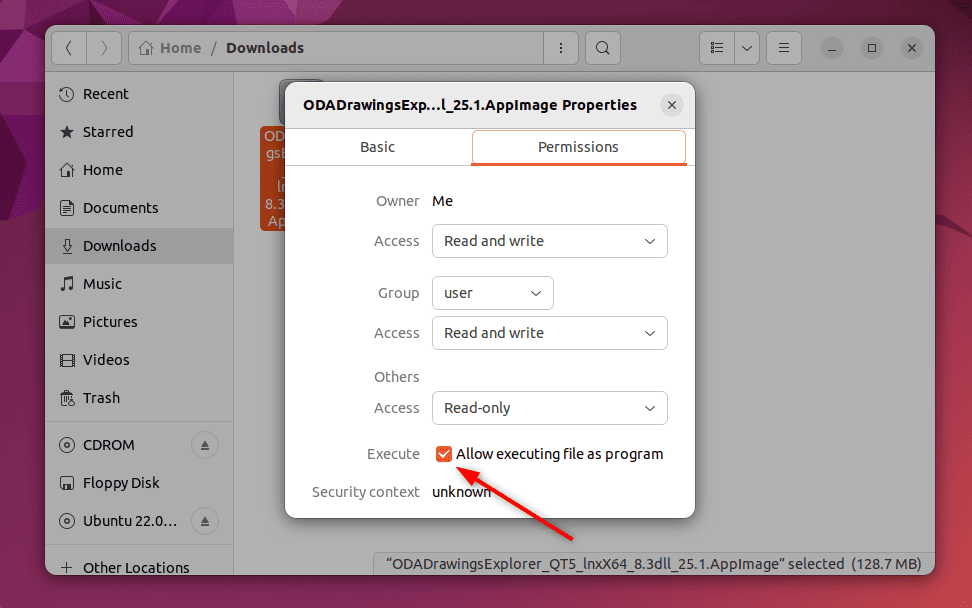
Now, we can open the ODA Drawings Explorer tool and select the .dwg file to view it:
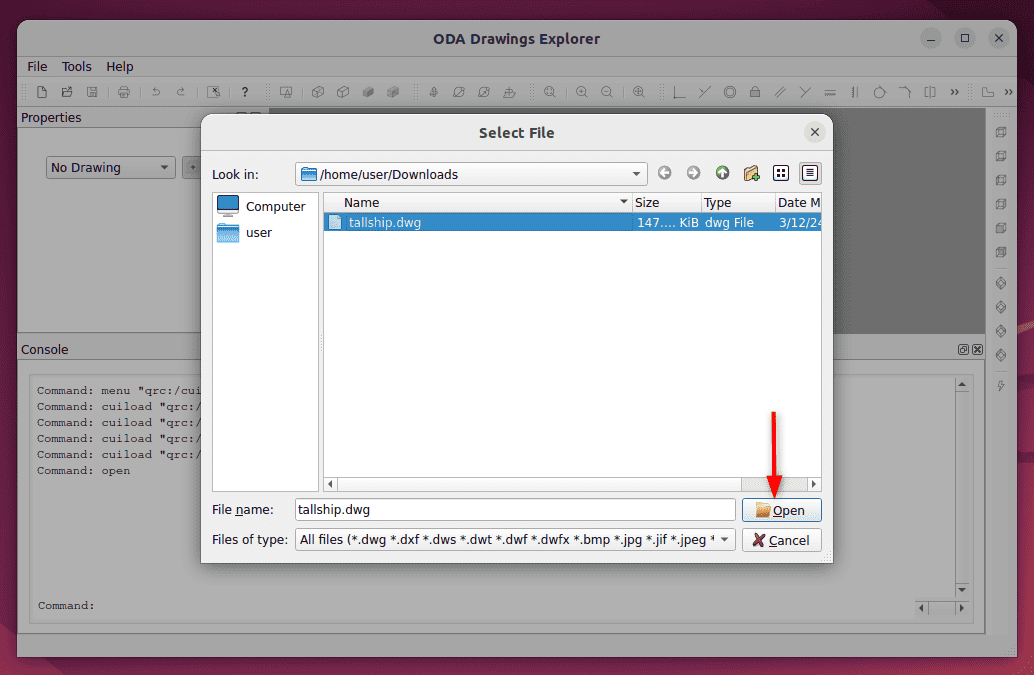
Let’s view the .dwg file in the ODA Drawings Explorer tool:
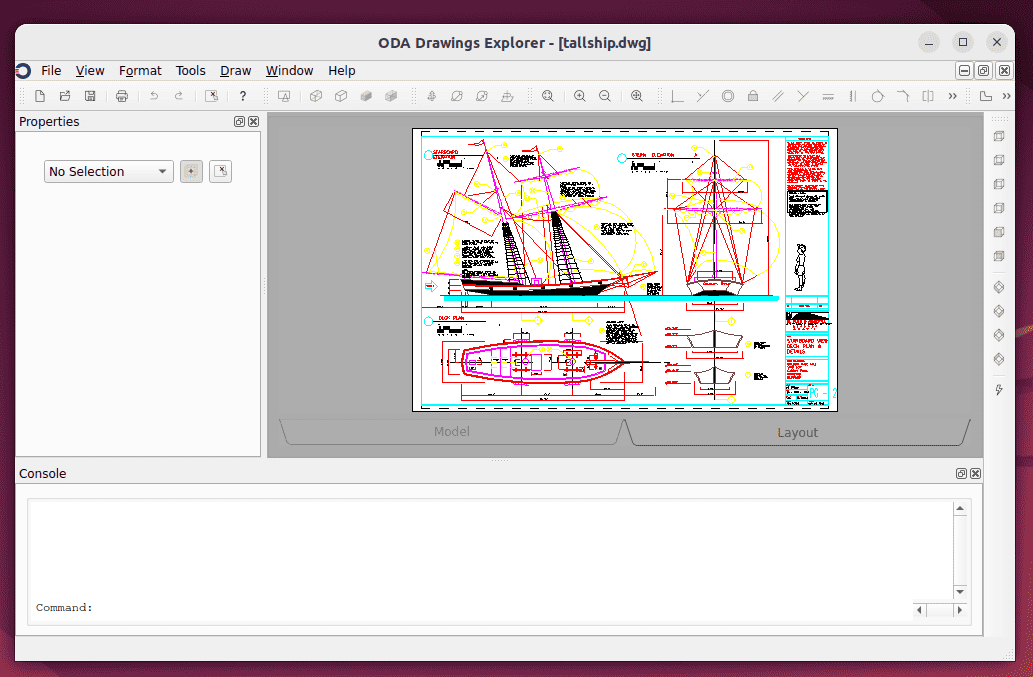
Next, let’s explore some features of using ODA Drawings Explorer:
- can recover and examine damaged .dwg files
- can draw simple shapes such as boxes, spheres, circles, texts, and lines
- support several functions such as zoom, pan, and orbit
- select, deselect, and delete items from a drawing
- activate a layout using drawing window tabs
- perform undo and redo operations
- modify all properties of lines and arcs in .dwg files
We can also perform several operations on the file by executing various commands in the console window.
4. Using DWGSee
DWGSee is an easy-to-use tool for Windows, but we can also use it on Linux. We can use this tool with the help of Wine, a tool that runs Windows applications on Linux. Additionally, we can use DWGSee on Ubuntu to view, save, and print .dwg files.
Unfortunately, to get advanced features such as publishing drawings into .pdf, modifying drawings, and others, we need to buy its premium version. However, we can view, measure, and quickly glimpse the design with the free version.
First, we need to install Wine in our Ubuntu Linux system using the apt install command:
$ sudo apt install wine
After installing Wine, we can now download the DWGSee executable for Windows:
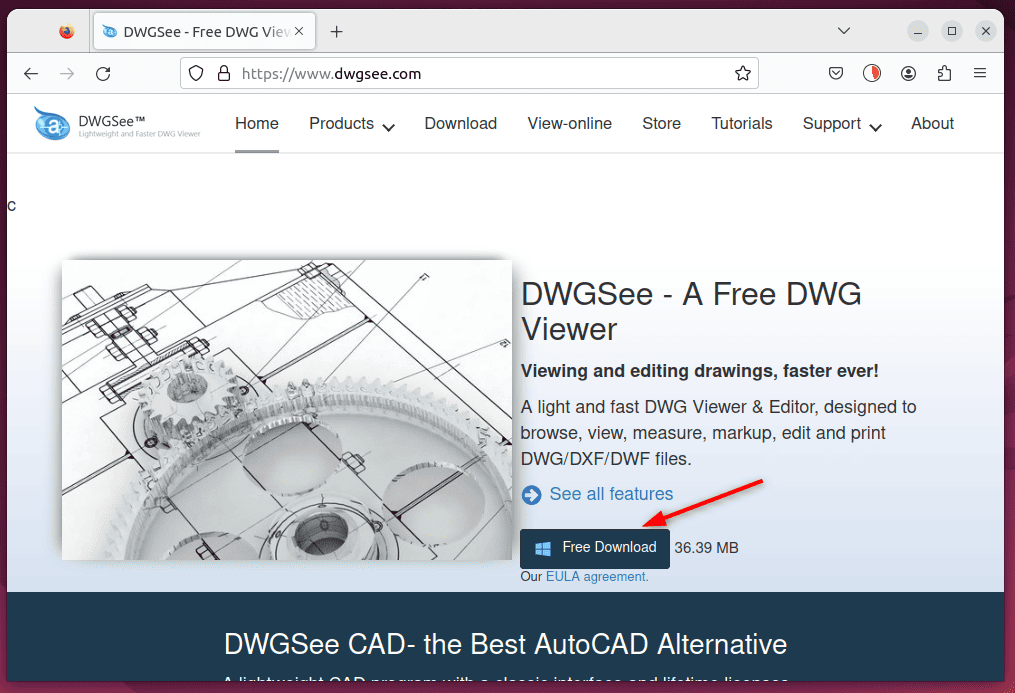
Next, we need to change the directory to Downloads, where our executable file is saved:
$ cd Downloads
Let’s install DWGSee using wine:
$ wine dwgseepro2024.exe
Furthermore, we can follow and finish the installation wizard of DWGSee:
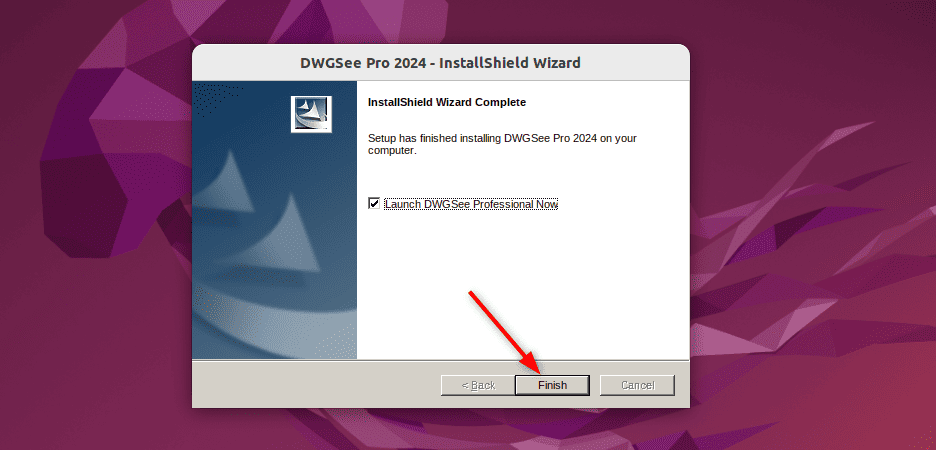
Finally, we can open the DWGSee tool from the Applications menu and import the .dwg file in it:
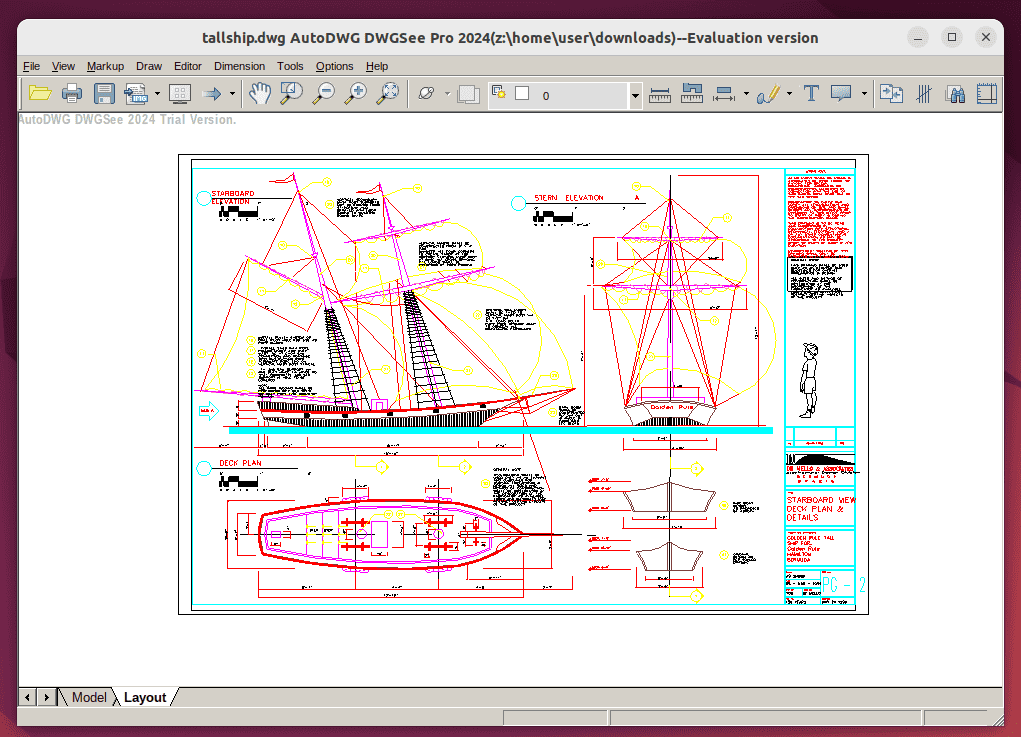
We can also open any .dwg file directly from the file manager by choosing to open it with DWGSee from the Select Application prompt.
Next, let’s take a look at some features of DWGSee:
- offers a variety of editing, drawing, and annotation tools for creating 2D drawings
- designed to be a light and fast .dwg Viewer & Editor
- support features such as browsing, markup, editing, viewing, measuring, and printing of files
- includes smart-snap features for measuring length, angle, radius, and area
- can add comments in a separate markup file
- can print multiple drawing files
- enables editing of objects like text, lines, layers, block attributes, and more
- includes tools for summing line lengths, calculating areas, counting objects, and smart copying
We can also use DWGSee (pro) to export drawings to .pdf and raster images.
5. Difference Between .dwg and .dxf Files
We often use the .dwg and .dxf file formats while working with computer-aided design (CAD) software. We can use these files to store design data that’s built around geometry and ratios. The .dwg file is a compact format that’s ideal for storing complex designs with 3D elements within Autodesk software. These files are smaller in size due to the binary format.
On the other hand, the .dxf file formats are larger due to their text-based structure. However, this makes them readable by various CAD programs, making them perfect for sharing CAD data across different platforms. The .dxf files are often used for 2D vector images and may not support as much detail as .dwg files.
6. Conclusion
In this article, we learned different methods for viewing .dwg files on Ubuntu Linux. These methods included using LibreCAD, ODA Drawings Explorer, and DWGSee. Furthermore, we covered the installation method, configuration, and features of each tool.
First, we examined LibreCAD, a popular cross-platform tool that can view, edit, and export .dwg file formats on Linux. We can also use the LibreCAD tool to export the .dwg file to .pdf. Furthermore, we looked at ODA Drawings Explorer, which can also be used to open the .dwg file in Linux. Additionally, we can use several commands in the CLI interface of the ODA Drawings Explorer tool to perform various functions.
Lastly, we tested DWGSee, a powerful Windows-only tool that, with the help of Wine, can open .dwg files in Linux. Furthermore, if we want all advanced features to work with the .dwg file, we can buy the premium version of the DWGSee tool.