1. Overview
vi and nano are two popular terminal-based text editors. Under Unix-like systems, vi is among the most capable and established text editors. nano is an even more user-friendly terminal text editor, particularly for novices.
In this tutorial, we’ll discuss some Linux editor options that we find helpful besides vi and nano, considering their similarities and differences.
2. Challenges With vi and nano
The user’s requirements and preferences frequently influence the decision between vi and nano. Considering their varying experience and editing needs, each editor has its advantages and disadvantages.
Firstly, let’s dig into the challenges related to both vi and nano:
- Users frequently have difficulty performing fundamental activities before becoming familiar with the vi command set. However, nano is lightweight and simple. It does not include all of the advanced features available in other editors.
- At first, vi commands might be somewhat confusing and complicated. Simple actions like navigation and file saving require users to read the documentation regularly. However, compared with vi, doing complicated operations in nano, such as regex-based search and replace, can be more time-consuming.
- The idea of modes (Normal, Insert, Visual, etc.) might be bewildering for novices who are used to simpler text editors that type to input text. Unlike vi, nano does not employ modes. Although this makes nano more user-friendly initially, it may become less effective for some complex editing tasks.
- Whenever vi is installed, all the functionalities are not activated by default. Users may need to install plugins or configure settings to achieve the required functionality. In comparison to vi, nano has a smaller market of plugins. This implies that fewer third-party plugins and extensions will be present to improve functionality.
3. Best Available Alternatives to vi and nano
A few text editors can serve as alternatives to using vi and nano.
3.1. ne – The Nice Editor
A user-friendly command-line text editor named ne (also known as “Nice Editor”) offers all necessary editing features and strives to be compact.
Let’s keep in mind a few things when choosing the ne editor:
- ne offers a simple and user-friendly interface with several editing features.
- It can also be a perfect editor for quick edits.
- The lesser customization and extensions make it the most appropriate choice for users who prefer a simple, straightforward, fast, and easy-to-use editing tool.
- Although ne supports basic customization, it lacks innovative features, customizations, and future updates compared to editors like vi.
Now, let’s launch the ne editor:
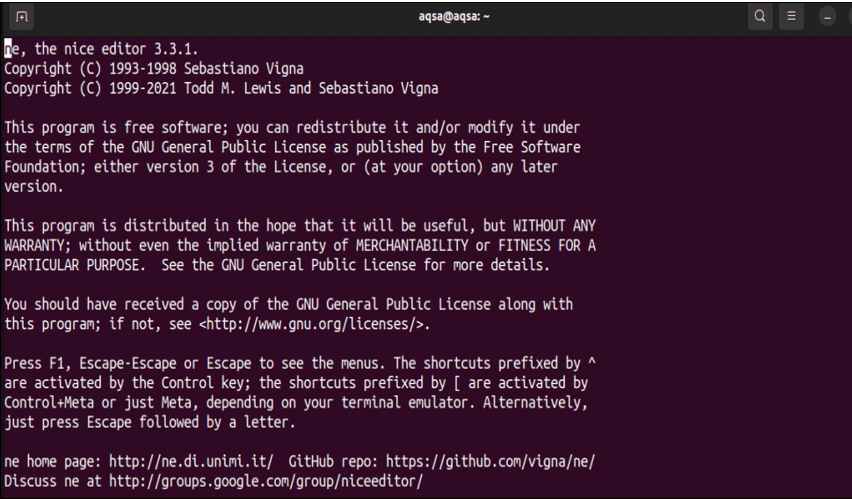
The ne editor is launched and displays its installed version and basic information.
3.2. GNU Emacs
Developers, authors, and anyone else who frequently works with text can use GNU Emacs, a robust and versatile text editor that is very customizable.
Now, let’s go through some advantages of Emacs:
- GNU Emacs’ extensive feature set, versatility, and programming environments are preferred over the GNU nano editor.
- It can perform tasks beyond basic text editing, as we do using the GNU nano editor. Thus, GNU Emacs tends to appeal more to users eager to acquire more sophisticated features and prefer greater customization.
- Developing plugins with Emacs using its own language, Emacs Lisp is also possible. Emacs Lisp is also used to write all configuration files.
One of its drawbacks is that users who avoid complexity and favor frivolous, easy, and basic text editors tend to like the GNU nano editor. Those who avoid complexity and prefer lighthearted, simple, and straightforward text editors often choose the GNU nano editor.
Due to its extensive features, GNU Emacs requires more time to master, while GNU nano requires less time and input.
Now it’s the right time to launch the GNU Emacs editor:
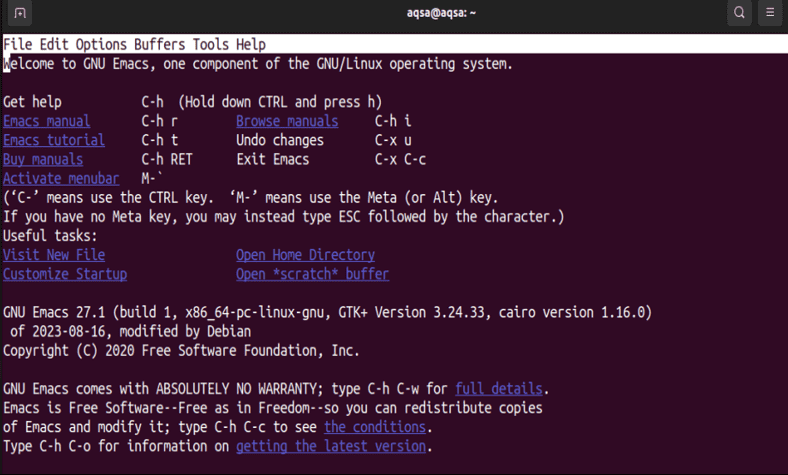
From the above screen, we can see the basic shortcut keys to get help. Moreover, it displays the installed version and some menus at the top of the editor screen to edit or save the data.
3.3. Tilde
Tilde, often known as the Tilde text editor, is a comparatively recent addition to the Linux text editing community.
Some of the features of the Tilde editor are:
- The Tilde interface features include graphical menus and scrollbars.
- Tilde has a modern GUI but offers fewer customization features than editors like vi or Emacs. Thus, users who favor simplicity over complexity prefer using the Tilde editor.
- Due to its smooth learning curve, it’s suitable for both novice and experienced users.
Now, we’ll launch the Tilde text editor in the system:
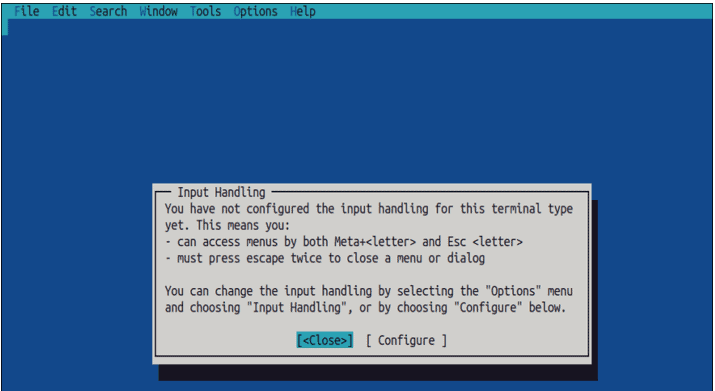
The editor and its configuration screen is displayed.
3.4. micro
micro is a user-friendly and feature-rich text editor that runs on a terminal. It is suitable for novices and experts and balances ease of use and functionality.
Let’s go over a few basic features of the micro editor:
- Users who prefer a simple, user-friendly, yet feature-rich editor like the micro editor for their routine tasks.
- The micro editor likely implements shortcuts like copy, paste, and save, a rare feature in any Linux-based terminal editor.
- In comparison with the GNU nano editor, micro provides more functionality and plugin management while supporting less customization compared to the vi editor for novice and experienced users.
Now, let’s have a look at the micro editor:
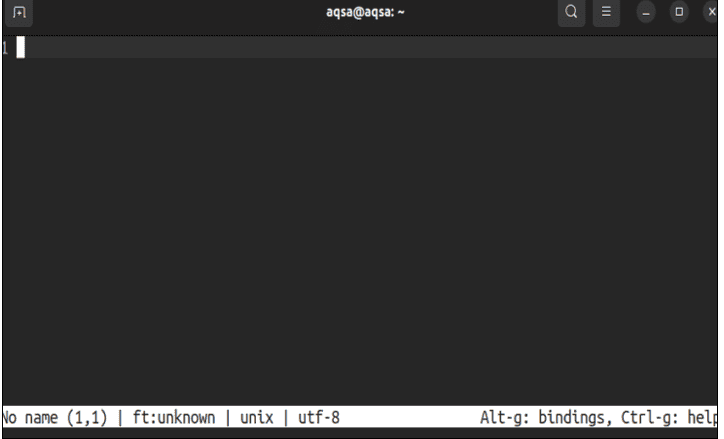
The interface of the micro editor presents some basic shortcut keys.
4. Conclusion
In this article, we’ve discussed alternative editors to vi and nano. Each offers advantages concerning functionality, usability, and user interface. Firstly, we listed some challenges users may experience using the vi and nano editors. Meanwhile, we’ve also explored some key features of ne, Emacs, Tilde, and micro editor in detail, along with their interfaces.
One of these editors can be the ideal choice for users, depending on their requirements and comfort level with new tools.