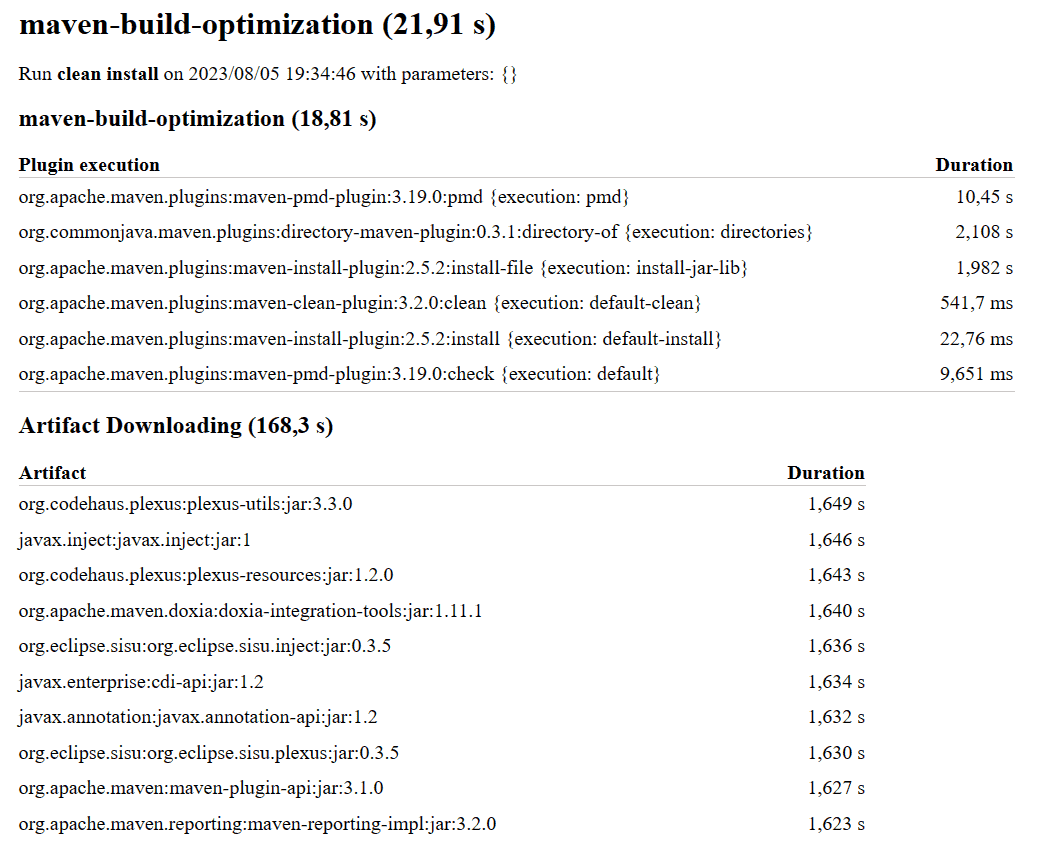1. 概述
本文将介绍多种加速Maven构建的实用技巧。我们将探讨不同优化方案及其优缺点,帮助你根据实际场景选择合适策略。
2. 通用建议
在尝试任何优化前,先记住这个关键点:选择正确的Maven阶段能节省大量时间。比如只需要编译代码时,为什么要运行完整的install阶段污染本地仓库呢?
对于多模块项目,可以只重建变更模块及其依赖模块。假设只修改了module1和module2:
$ mvn clean install -pl module1,module2 -am
3. 多线程构建
默认情况下Maven使用单线程顺序构建。但现代计算机都有多核CPU,利用-T选项启用并行构建:
$ mvn clean install -T 1C
-T 1C表示每个CPU核心分配一个线程-T 4则强制使用4个线程
⚠️ Maven Reactor会自动处理模块依赖关系,确保依赖模块按顺序执行。
4. 测试优化
测试虽重要,但执行耗时较长。以下是几种优化方案:
4.1 并行执行测试
默认Surefire插件顺序执行单元测试。通过以下参数启用并行测试:
mvn clean install -Dparallel=all -DperCoreThreadCount=true
❌ 注意:当单元测试数量较少时,并行初始化的开销可能抵消加速效果。
4.2 跳过测试执行
本地开发时可用-DskipTests跳过测试执行(仍会编译测试代码):
$ mvn clean install -DskipTests
✅ 在测试密集型项目中,此方法能显著节省时间。
4.3 跳过测试编译
使用-Dmaven.test.skip=true可同时跳过测试编译和执行:
$ mvn clean install -Dmaven.test.skip=true
此方案能进一步缩短构建时间。
5. JVM参数优化
默认HotSpot JVM使用分层编译(同时使用客户端和服务端编译器),这对长期运行的服务器进程更有效。但构建过程是短期进程,建议在.mvn/jvm.config文件中配置:
-XX:-TieredCompilation -XX:TieredStopAtLevel=1
-XX:-TieredCompilation:禁用分层编译-XX:TieredStopAtLevel=1:仅使用客户端编译器
⚠️ 此优化在需要编译大量新代码时效果更明显。
6. 离线模式
构建过程中Maven会多次访问远程仓库(解析依赖、下载插件等),尤其每次都会检查快照版本更新。使用-o启用离线模式:
$ mvn clean install -o
❌ 需要更新依赖时不能使用此模式。
7. 性能瓶颈分析
当上述方法效果不足时,可用Maven Profiler定位瓶颈。安装步骤:
- 创建新Maven项目
- 按GitHub项目说明安装Maven Profiler
- 在
pom.xml添加插件:
<build>
<plugins>
<plugin>
<groupId>org.apache.maven.plugins</groupId>
<artifactId>maven-profiler-plugin</artifactId>
<version>1.7</version>
</plugin>
</plugins>
</build>
执行带-Dprofile的构建:
$ mvn clean install -Dprofile
构建完成后,在.profiler目录查看HTML报告:
报告会列出:
- 所有插件执行耗时
- 下载的依赖信息
这有助于识别耗时且价值低的插件。
8. 使用Maven Profile
定位瓶颈后,通过Maven Profile按需跳过耗时任务。例如集成测试通常耗时且本地环境无需频繁执行:
- 添加Failsafe插件配置:
<plugin>
<groupId>org.apache.maven.plugins</groupId>
<artifactId>maven-failsafe-plugin</artifactId>
<version>3.1.2</version>
<executions>
<execution>
<goals>
<goal>integration-test</goal>
<goal>verify</goal>
</goals>
</execution>
</executions>
</plugin>
- 创建跳过Profile:
<profiles>
<profile>
<id>skipITs</id>
<build>
<plugins>
<plugin>
<groupId>org.apache.maven.plugins</groupId>
<artifactId>maven-failsafe-plugin</artifactId>
<configuration>
<skip>true</skip>
</configuration>
</plugin>
</plugins>
</build>
</profile>
</profiles>
激活Profile跳过集成测试:
$ mvn clean install -PskipITs
9. 使用Maven Daemon
Maven Daemon(mvnd)通过后台进程提升构建速度。它将核心组件常驻内存,避免重复启动开销。安装步骤参考GitHub文档,使用方式:
$ mvnd clean install
首次启动会稍慢,后续构建显著加速。可与其他技巧组合使用:
$ mvnd clean install -Dmaven.test.skip=true
⚠️ 由于Daemon是长期进程,前述JVM参数优化可能适得其反。
9.1 状态查询
用--status查看运行中的Daemon:
$ mvnd --status
输出示例:
ID PID Address Status RSS Last Activity Java Home
a0d06517 42987 inet:/127.0.0.1:57923 Idle 483m 2024-09-27T23:46:18.969 /opt/openjdk/Home
包含进程ID、地址、状态、内存占用、最后活动时间等信息。
9.2 停止Daemon
用--stop终止所有Daemon:
$ mvnd --stop
输出示例:
Stopping 1 running daemons
10. 总结
本文介绍了多种Maven加速方案,核心建议:
- 优先使用Maven Daemon
- 按需跳过测试
- 通过性能分析定位瓶颈
- 使用Profile排除低价值任务
若仍需进一步优化,可尝试文中其他技巧。根据项目特点组合使用这些方法,能显著提升开发效率。