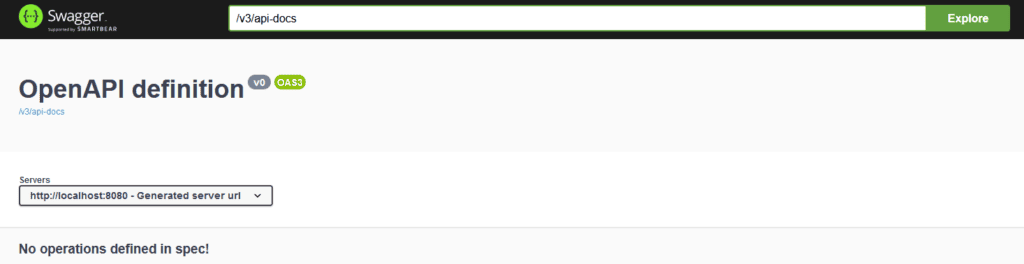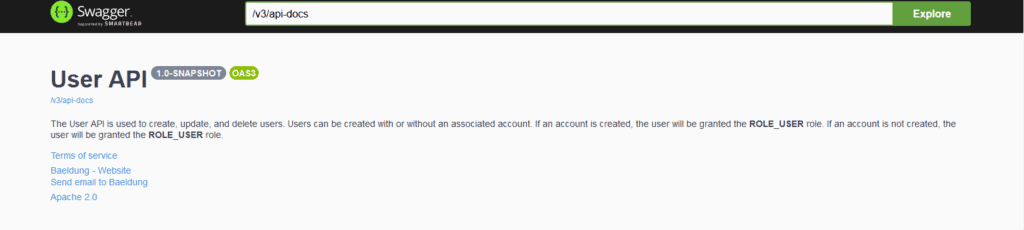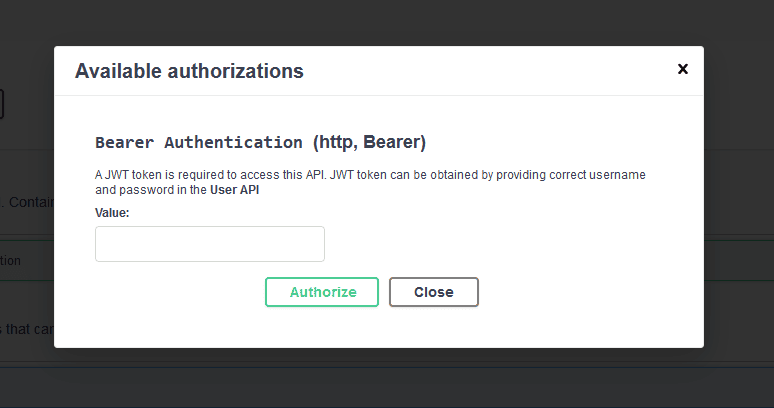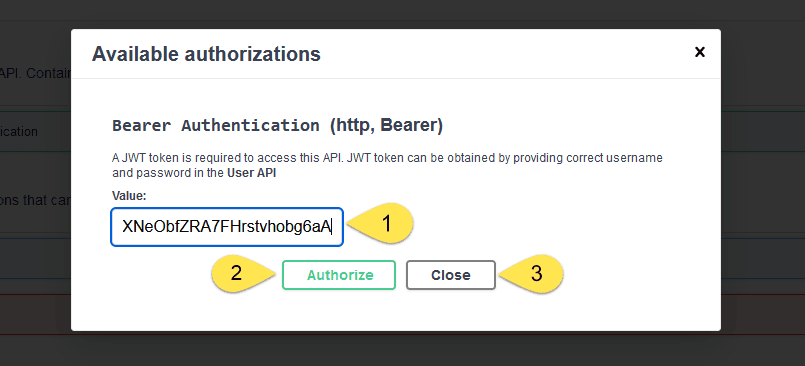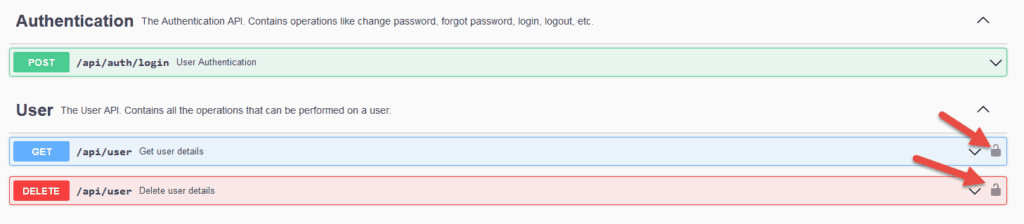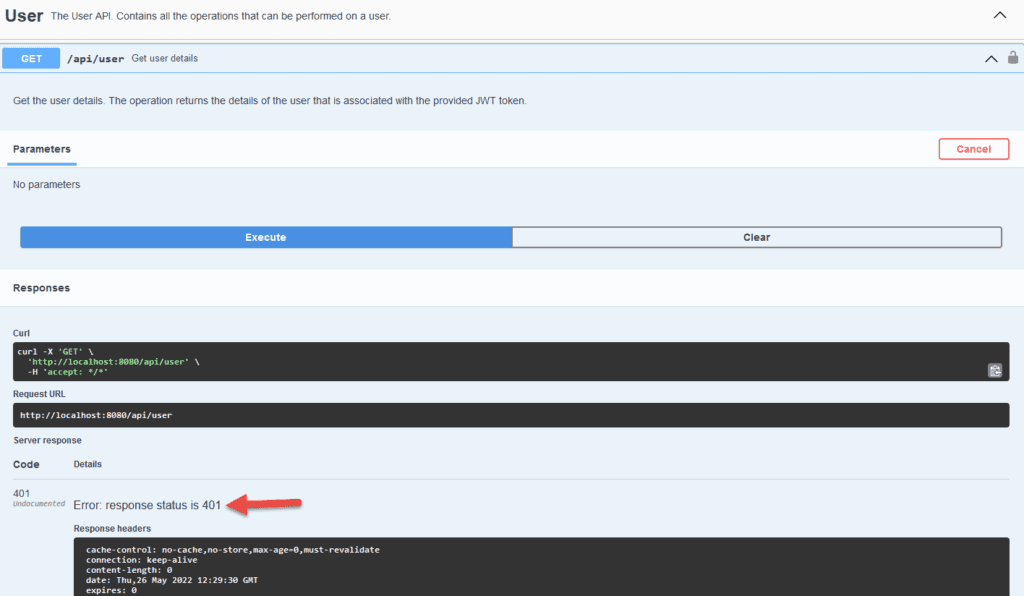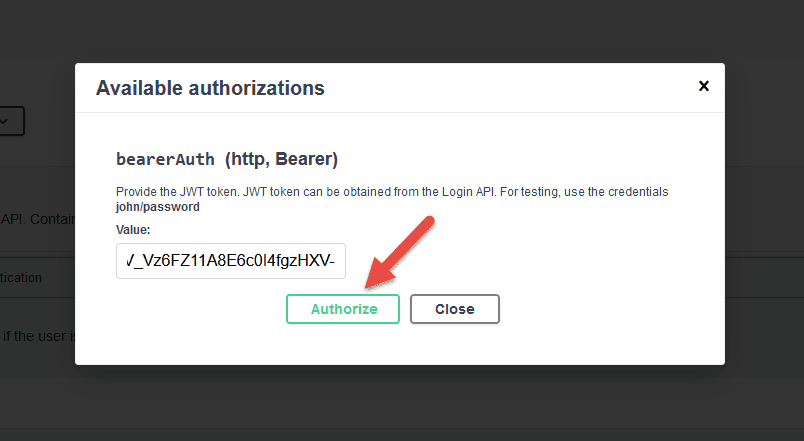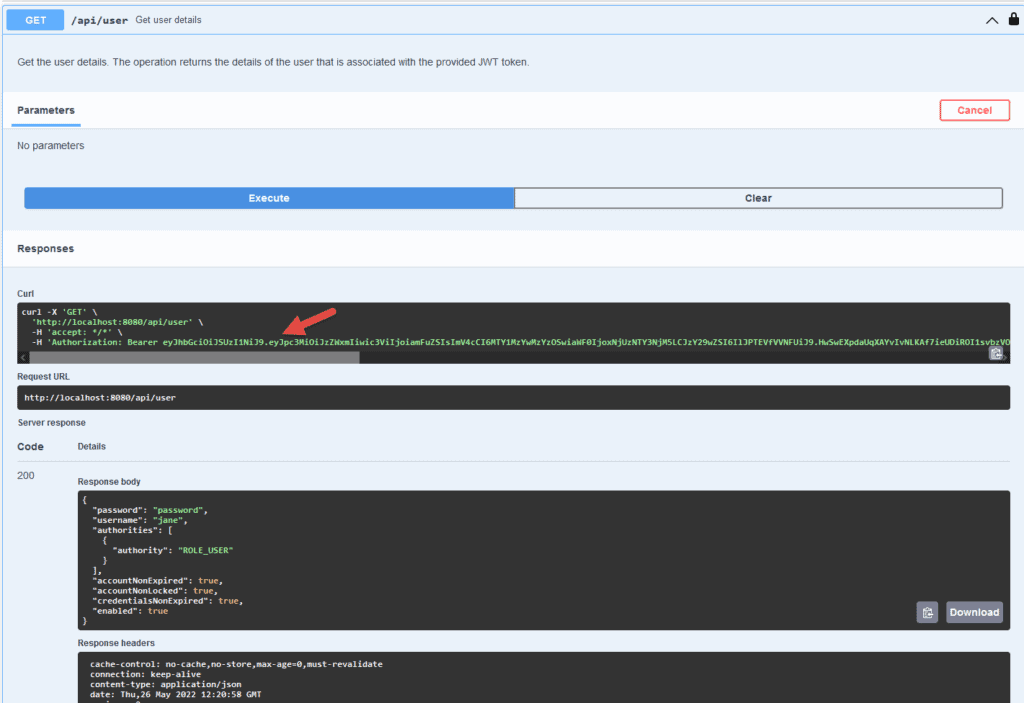Swagger-UI
Swagger-UI 是一套基于 HTML、JavaScript 和 CSS 的工具,能根据 OpenAPI 规范自动生成可视化界面。我们直接使用 Springdoc-OpenAPI 库来自动生成 REST API 的 OpenAPI 文档,并通过 Swagger-UI 直观地测试这些接口。
当应用中的 API 数量激增时,手动编写 OpenAPI 规范文档会变得非常繁琐。Springdoc-OpenAPI 帮我们解决了这个痛点,能自动生成文档。下面我们就来实际操作一下。
2.1. 依赖配置
简单粗暴,直接添加 Springdoc-OpenAPI 依赖:
<dependency>
<groupId>org.springdoc</groupId>
<artifactId>springdoc-openapi-ui</artifactId>
<version>1.7.0</version>
</dependency>
这个依赖会自动将 Swagger-UI 的 web-jars 包集成到 Spring Boot 应用中。
2.2. 基础配置
启动应用后,在浏览器访问 http://localhost:8080/swagger-ui.html,就能看到 Swagger-UI 界面:
同时,OpenAPI v3.0 规范文档可通过 http://localhost:8080/v3/api-docs 直接获取。
如果需要补充 API 描述、服务条款等元信息,使用 @OpenAPIDefinition 注解:
@Configuration
@OpenAPIDefinition(
info =@Info(
title = "用户 API",
version = "${api.version}",
contact = @Contact(
name = "技术团队", email = "tech@example.com", url = "https://example.com"
),
license = @License(
name = "Apache 2.0", url = "https://www.apache.org/licenses/LICENSE-2.0"
),
termsOfService = "${tos.uri}",
description = "${api.description}"
),
servers = @Server(
url = "${api.server.url}",
description = "生产环境"
)
)
public class OpenAPISecurityConfiguration {}
建议将配置项外置到 application.properties 或 application.yaml 中管理(如 api.version、tos.uri 等)。
2.3. 效果验证
启动应用,访问 http://localhost:8080/swagger-ui/index.html 查看配置后的 Swagger-UI:
对应的 OpenAPI 文档(http://localhost:8080/v3/api-docs)会返回类似以下结构:
{
"openapi": "3.0.1",
"info": {
"title": "用户 API",
"termsOfService": "terms-of-service",
...
...
}
JWT 认证集成
Springdoc-OpenAPI 能基于应用中的 REST API 自动生成文档,同时支持通过 注解 自定义文档内容。本节重点说明如何为 OpenAPI 配置 JWT 认证。
认证配置支持三个级别:
- 单个操作级别
- 控制器类级别
- 全局应用级别
3.1. 操作级配置
先从最细粒度的单个接口开始配置。定义全局安全方案:
@Configuration
@SecurityScheme(
name = "Bearer 认证",
type = SecuritySchemeType.HTTP,
bearerFormat = "JWT",
scheme = "bearer"
)
public class OpenAPI30Configuration {}
@SecurityScheme 注解会将安全方案添加到 OpenAPI 规范的 components 部分。支持的安全方案包括:APIKey、HTTP 认证(Basic/Bearer)、OAuth2 和 OpenID Connect。这里我们选用 HTTP Bearer 认证。
关键配置点:
- 安全方案类型设为
bearerAuth - Bearer 格式明确为
JWT
然后对需要保护的接口添加 @SecurityRequirement 注解:
@Operation(summary = "删除用户", description = "删除用户操作")
@SecurityRequirement(name = "Bearer 认证")
@DeleteMapping
public String deleteUser(Authentication authentication) {
// 实现逻辑
}
重启应用后访问 Swagger-UI,会看到接口旁出现锁图标:
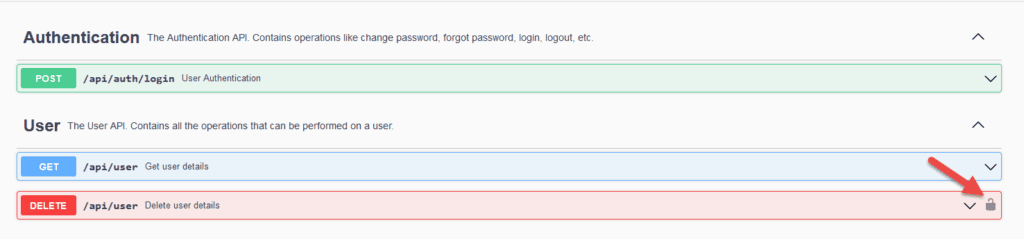
实际操作步骤:
现在调用 deleteUser 接口,请求头会自动携带 Authorization: Bearer <token>:
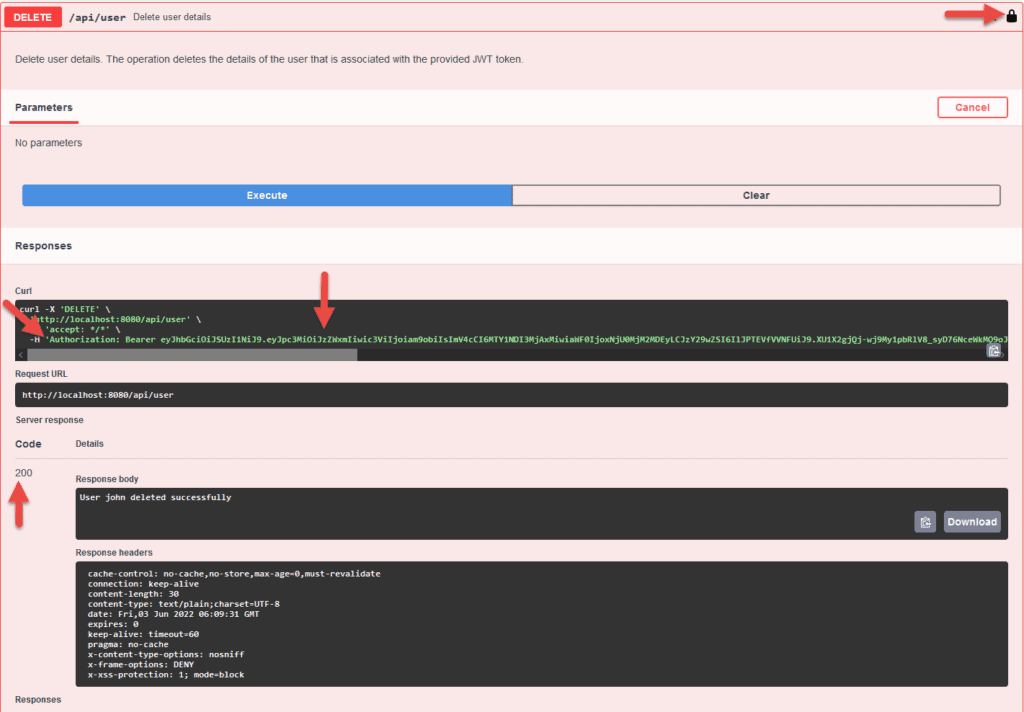
⚠️ 踩坑提醒:确保 Token 格式正确,避免前缀多余空格(如
Bearer token而非Bearer token)
3.2. 类级配置
若整个控制器都需要认证,直接在类上添加 @SecurityRequirement:
@RequestMapping("/api/user")
@RestController
@SecurityRequirement(name = "bearerAuth")
@Tag(name = "用户管理", description = "用户相关操作接口集合")
public class UserApi {
// 所有接口自动应用认证
}
3.3. 全局配置
当应用中所有接口都需要认证时,推荐全局配置。通过 @Bean 定义全局安全方案:
@Configuration
public class OpenAPI30Configuration {
@Bean
public OpenAPI customizeOpenAPI() {
final String securitySchemeName = "bearerAuth";
return new OpenAPI()
.addSecurityItem(new SecurityRequirement()
.addList(securitySchemeName))
.components(new Components()
.addSecuritySchemes(securitySchemeName, new SecurityScheme()
.name(securitySchemeName)
.type(SecurityScheme.Type.HTTP)
.scheme("bearer")
.bearerFormat("JWT")));
}
}
全局生效后,Swagger-UI 界面所有接口都会显示锁图标:
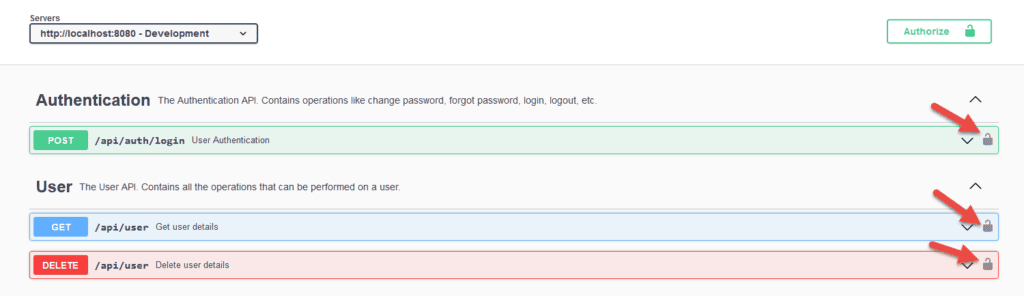
测试流程:
💡 最佳实践:生产环境建议结合 Spring Security 实现真正的认证逻辑,OpenAPI 仅用于文档展示
总结
本文演示了在 Spring Boot 应用中通过 Springdoc-OpenAPI 集成 JWT 认证的完整流程。核心要点:
- Swagger-UI 提供了基于 OpenAPI 规范的可视化文档与测试能力
- Springdoc-OpenAPI 自动生成文档,避免手动维护的繁琐
- JWT 认证 支持三级配置:
- 操作级:精确控制单个接口
- 类级:批量保护控制器
- 全局级:统一应用认证策略
完整源码可在 GitHub 获取。