1. 概述
在使用 Git 的过程中,我们有时会遇到一种叫做 detached HEAD 的状态,听起来像是一个错误或异常的仓库状态。
本文将解释什么是 Detached HEAD,它是如何工作的,以及我们如何在 Git 中处理这种状态。
2. Git 中的 HEAD 是什么
当我们提交(commit)代码时,Git 会记录仓库中所有文件的状态。HEAD 是 Git 中一个重要的引用(ref),它记录了我们当前在仓库中的位置。换句话说,HEAD 指向当前所在的提交(commit)。
比如我们执行如下命令:
$ git log --oneline
a795255 (HEAD -> master) create 2nd file
5282c7c appending more info
b0e1887 create first file
可以看到 HEAD 当前指向 master 分支的最新提交 a795255。
当我们不带参数运行 git log 时,Git 会从 HEAD 所指向的提交开始显示提交历史。每次提交新 commit 时,它的父提交就是由 HEAD 当前指向的 commit 决定的。
正因为 Git 有如此强大的版本追踪能力,我们可以在任意时间点查看仓库的状态。
当我们查看一个不是当前分支最新提交的 commit 时,就会进入 detached HEAD 状态。这意味着 HEAD 当前指向的 commit 并不是该分支的最新提交。
3. Detached HEAD 示例
通常情况下,HEAD 指向的是一个分支名(如 master、main、develop 等)。
当我们新增一个 commit 时,分支指针会更新,但 HEAD 仍然指向该分支。当我们切换分支时,HEAD 也会更新指向新分支。因此,HEAD 通常等价于当前分支的最新提交。
下面是一个 HEAD 正常指向分支的例子:
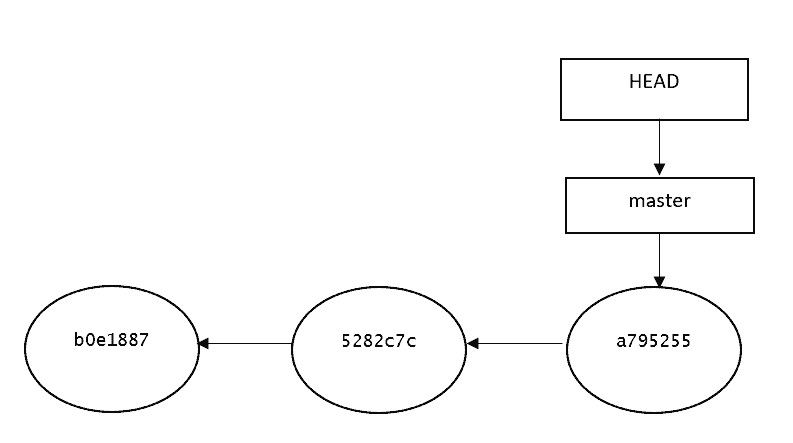
如图所示,HEAD 指向 master 分支,而 master 指向最新的提交,一切正常。
但如果我们执行了如下命令:
$ git checkout 5282c7c
Note: switching to '5282c7c'.
You are in 'detached HEAD' state. You can look around, make experimental
changes and commit them, and you can discard any commits you make in this
state without impacting any branches by switching back to a branch.
If you want to create a new branch to retain commits you create, you may
do so (now or later) by using -c with the switch command. Example:
git switch -c <new-branch-name>
Or undo this operation with:
git switch -
HEAD is now at 5282c7c appending more info
此时我们已经进入 Detached HEAD 状态。HEAD 现在直接指向提交 5282c7c,而 master 分支仍然指向它原来的提交。
图形表示如下:
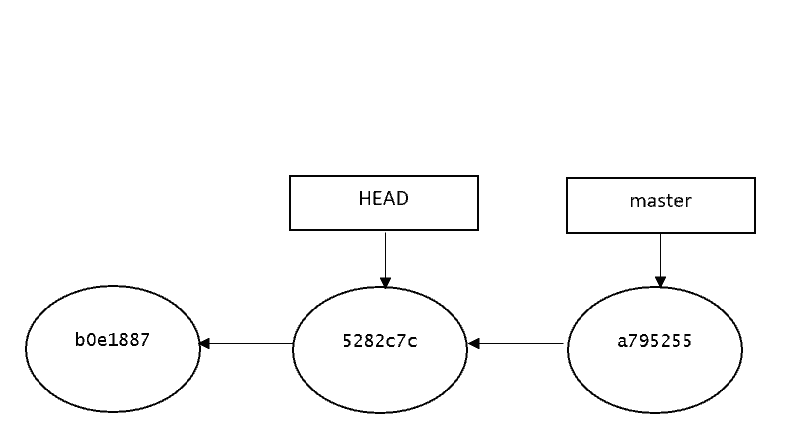
此时,HEAD 与 master 分支的最新提交不再一致,这就是所谓的 Detached HEAD 状态。
4. Detached HEAD 的优势
通过 checkout 到某个旧提交(如 5282c7c),我们可以回到项目历史中的某个时间点。
比如我们想确认某个 bug 是否在上周二就已经存在。我们可以使用 git log 按时间过滤找到对应的 commit,然后 checkout 到该提交进行测试。
更进一步,Detached HEAD 还允许我们在旧提交的基础上进行新的提交,这为实验性修改提供了可能。
例如我们执行如下命令:
$ echo "understanding git detached head scenarios" > sample-file.txt
$ git add .
$ git commit -m "Create new sample file"
$ echo "Another line" >> sample-file.txt
$ git commit -a -m "Add a new line to the file"
现在我们有了两个新的提交,它们基于 5282c7c 提交而来。
运行 git log --oneline 查看提交历史:
$ git log --oneline
7a367ef (HEAD) Add a new line to the file
d423c8c create new sample file
5282c7c appending more info
b0e1887 creating first file
此时 HEAD 已经指向了我们新提交的 7a367ef。
图形表示如下:
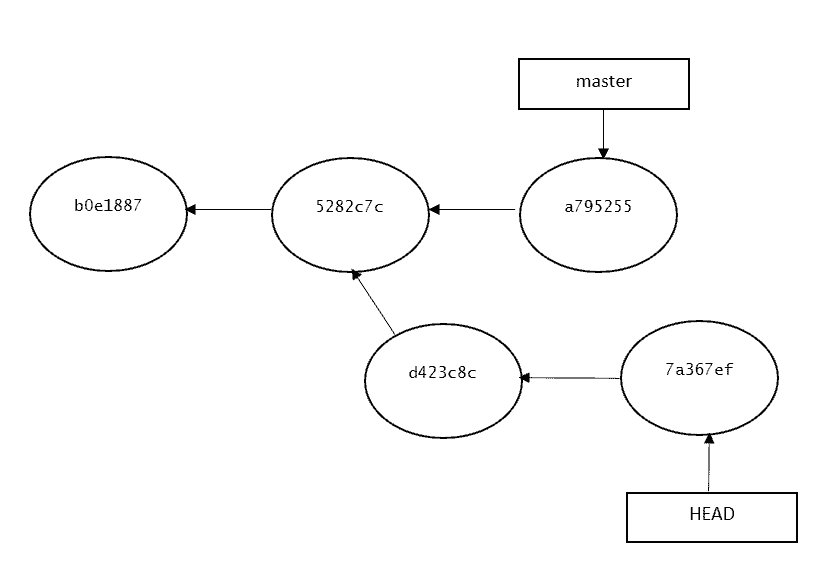
如果我们想保留这些改动,或者想回退到之前的状态,该怎么办?我们将在下一节详细讨论。
5. 常见场景与处理方式
5.1. 不小心进入 Detached HEAD 状态
如果我们误操作进入了 Detached HEAD 状态(比如本来只是想查看某个旧提交),可以简单切换回之前的分支:
$ git switch <last-branch-name>
# 或者使用 checkout
$ git checkout <last-branch-name>
5.2. 想丢弃 Detached HEAD 后的修改
如果我们进入 Detached HEAD 后做了一些测试性的修改,但不打算合并回原分支,可以丢弃这些更改:
$ git checkout <last-branch-name>
也可以使用 reset:
$ git reset --hard
这会丢弃所有在 Detached HEAD 状态下的提交。
5.3. 仅恢复某些文件的状态
如果我们只想恢复某些文件到索引中的状态,可以使用:
$ git checkout -- ./path/to/file
这样可以选择性地丢弃或保留某些修改。
5.4. 保留暂存但未提交的修改
如果我们想保留暂存区的修改,但丢弃所有新提交,可以使用 stash:
$ git stash && git checkout master && git stash pop
这样可以将修改暂存后切换到 master 分支并恢复修改,同时丢弃 Detached HEAD 下的所有提交。
5.5. 永久保留 Detached HEAD 下的提交
如果我们希望保留这些新提交,只需要创建一个新的分支即可。可以在进入 Detached HEAD 后立即创建分支,也可以在提交一些改动后再创建。
例如:
$ git branch experimental
$ git checkout experimental
此时 git log --oneline 的输出如下:
$ git log --oneline
7a367ef (HEAD -> experimental) Add a new line to the file
d423c8c create new sample file
5282c7c appending more info
b0e1887 creating first file
可以看到,HEAD 现在指向 experimental 分支,而提交历史保持不变。
之后我们可以将 experimental 分支合并到主分支:
$ git checkout master
$ git merge experimental
这样就完成了从 Detached HEAD 状态中保留改动并合并到主分支的操作。
6. 总结
✅ Detached HEAD 并不是 Git 的错误状态,而是一种相对少见但非常有用的状态。
✅ 它允许我们查看、修改旧版本的代码,并可以选择是否保留这些改动。
✅ 如果你不小心进入了 Detached HEAD,可以轻松切换回原分支;如果你做了有用的改动,也可以通过创建新分支保留这些提交。
✅ 最关键的是:别慌,这不是 Git 出错了,而是你在使用 Git 的高级功能。
合理使用 Detached HEAD 可以帮助我们进行版本回溯、问题排查、实验性开发等场景,是一个非常实用的 Git 技巧。