1. 简介
GitHub Actions 默认会在仓库的根目录下执行。但在实际项目中,我们经常会遇到需要操作子目录中的文件或资源的场景。为了更高效地处理这些嵌套目录中的操作,我们可以对工作流进行配置或编写脚本。
本文将介绍三种在子目录中运行 GitHub Actions 的方法,帮助你在复杂项目结构中更灵活地控制工作流的执行路径。
2. 使用文件或目录的完整路径
最简单直接的方式就是在执行命令时,直接指定目标文件或目录的路径。比如,我们可以在工作流中这样写:
name: 路径演示
on:
push:
branches:
- main
jobs:
demo:
name: 演示任务
runs-on: ubuntu-latest
steps:
- uses: actions/checkout@v4
- run: cat directory_1/file_1
- run: cat directory_2/file_2
执行结果如下图所示,两个命令分别成功读取了对应路径下的文件内容:
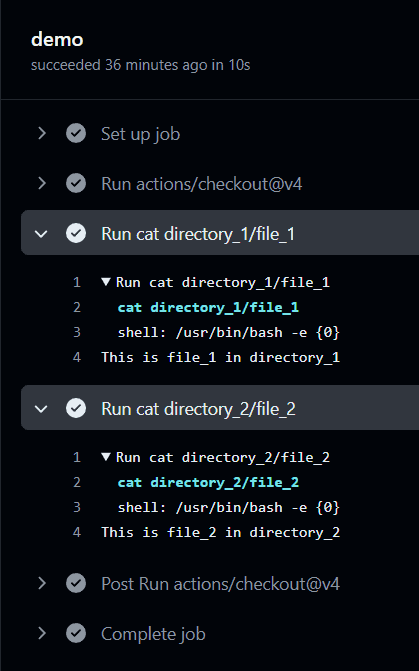
✅ 优点:适用于简单、单一文件的操作
❌ 缺点:当需要操作多个文件时会显得重复且不够高效
⚠️ 注意:建议使用绝对路径以避免相对路径带来的不确定性
3. 使用 cd 命令切换目录
我们也可以通过 cd 命令来切换当前执行路径,这样就可以在某个目录下执行多个命令,避免重复写路径。示例如下:
name: cd 命令演示
on:
push:
branches:
- main
jobs:
demo:
name: 演示任务
runs-on: ubuntu-latest
steps:
- uses: actions/checkout@v4
- run: |
cd directory_1
cat file_1
- run: |
cd directory_2
cat file_2
运行结果如下图所示,每个步骤都成功进入了指定目录并执行了命令:
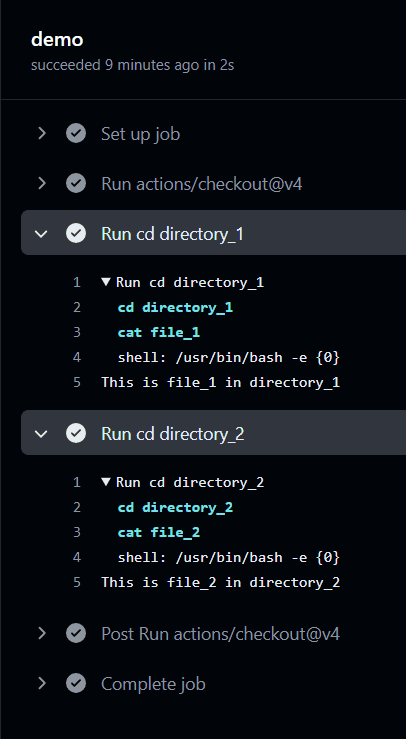
✅ 优点:适合在一个目录中执行多个命令
❌ 缺点:只能在 run 步骤中使用,不能在 job 层级使用 cd 切换目录
⚠️ 小贴士:多个命令可以合并到一个 run 块中执行,提升可读性
4. 使用 working-directory 关键字
GitHub Actions 提供了官方支持的 working-directory 配置项,可以更清晰地指定执行路径。这个关键字可以在 workflow、job 和 step 三个层级中使用。
4.1 在 Step 级别设置工作目录
name: working-directory 演示
on:
push:
branches:
- main
jobs:
demo:
name: 演示任务
runs-on: ubuntu-latest
steps:
- uses: actions/checkout@v4
- run: cat file_1
working-directory: directory_1
- run: cat file_2
working-directory: directory_2
效果如下图所示,每个命令都在指定的目录中执行:
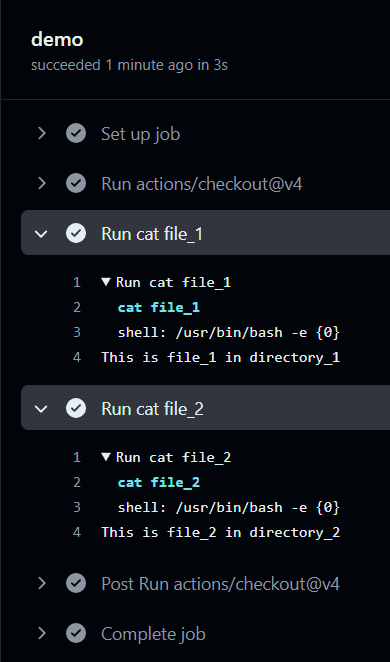
✅ 优点:语法清晰,可读性强
⚠️ 注意:每个步骤都要单独配置,略显重复
4.2 在 Job 级别设置默认工作目录
如果一个 Job 中的所有步骤都在同一个目录下执行,我们可以在 Job 层级统一配置:
name: working-directory 演示
on:
push:
branches:
- main
jobs:
demo:
name: 演示任务
runs-on: ubuntu-latest
defaults:
run:
working-directory: directory_3
steps:
- uses: actions/checkout@v4
- run: cat file_3
- run: cat file_4
运行结果如下:
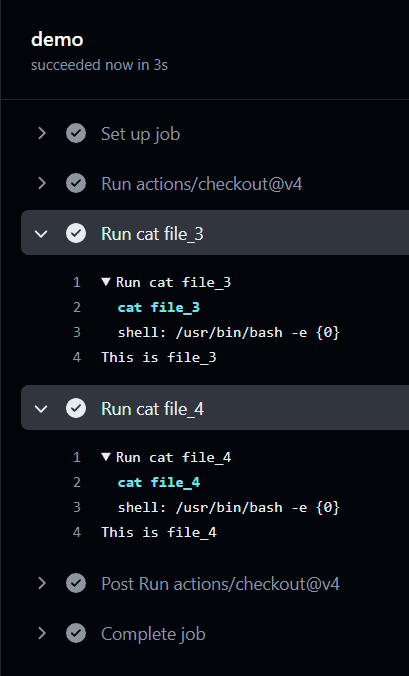
✅ 优点:适用于整个 Job 内统一目录,减少重复配置
⚠️ 注意:仍需在每个 Job 中单独设置
4.3 在 Workflow 级别设置全局工作目录
如果整个工作流中的大部分 Job 都需要在同一个目录下执行,可以在 Workflow 层级统一设置:
name: working-directory 演示
on:
push:
branches:
- main
defaults:
run:
working-directory: directory_3
jobs:
job1:
runs-on: ubuntu-latest
steps:
- uses: actions/checkout@v4
- run: cat file_1
job2:
runs-on: ubuntu-latest
steps:
- uses: actions/checkout@v4
- run: cat file_2
job3:
runs-on: ubuntu-latest
steps:
- uses: actions/checkout@v4
- run: cat file_3
job4:
runs-on: ubuntu-latest
steps:
- uses: actions/checkout@v4
- run: cat file_4
✅ 优点:适用于整个工作流统一目录,减少重复配置
⚠️ 注意:如果部分 Job 需要不同目录,需单独覆盖配置
5. 总结
本文介绍了三种在 GitHub Actions 中操作子目录的方法:
| 方法 | 适用场景 | 优点 | 缺点 |
|---|---|---|---|
| 使用完整路径 | 单个文件操作 | 简单直接 | 多文件时重复繁琐 |
cd 命令 |
同一目录下多个命令 | 可批量操作 | 仅限 run 步骤使用 |
working-directory |
多层级目录控制 | 配置清晰,支持全局 | 需理解层级作用域 |
✅ **推荐使用 working-directory**,这是 GitHub 官方推荐方式,语法清晰,支持多层级配置,适合复杂项目结构。
⚠️ 踩坑提醒:cd 命令不能跨步骤保留路径状态,每个 run 块都是独立的 shell 会话。