1. 概述
在软件开发中,选择合适的持续集成/持续部署(CI/CD)工具对于优化开发与部署流程至关重要。GitLab CI 和 Jenkins 是目前最流行的两个工具,它们都具备自动化构建、测试和部署的强大功能。然而,两者在使用场景、集成方式和扩展性方面存在明显差异。
理解 GitLab CI 与 Jenkins 的区别,有助于我们根据项目需求选择最适合的 CI/CD 工具。
在本文中,我们将分别介绍 GitLab CI 和 Jenkins 的主要功能,并进行对比分析,帮助你做出更明智的选择。
2. GitLab CI
GitLab CI 是 GitLab 平台原生集成的 CI/CD 工具,提供了一站式的 DevOps 生命周期支持。它能够自动执行代码构建、测试和部署流程,尤其适合已经使用 GitLab 进行代码管理的团队。
2.1 版本控制集成
GitLab CI 与 GitLab 的版本控制系统深度集成,这意味着你无需额外配置即可在 GitLab 项目中直接定义 CI/CD 流程。
以下是一个典型的 .gitlab-ci.yml 配置示例:
stages:
- build
- test
build_job:
stage: build
script:
- echo "Compiling the code..."
- gcc -o my_app my_app.c
test_job:
stage: test
script:
- echo "Running tests..."
- ./my_app --run-tests
这个配置文件定义了两个阶段:build 和 test。构建阶段编译代码,测试阶段运行测试脚本。每次代码提交后,GitLab 会自动触发这个流程,实现持续集成。
✅ 优势:无需额外配置,开箱即用,适合 GitLab 用户。
2.2 Auto DevOps
GitLab 提供了 Auto DevOps 功能,可自动识别项目类型并应用最佳实践,自动生成 CI/CD 流程。
这意味着即使是新手也可以快速部署应用,无需手动编写复杂的 .gitlab-ci.yml 文件。
✅ 优势:简化部署流程,适合快速上线项目。
2.3 内置容器注册中心
GitLab CI 提供了内置的容器注册中心(Container Registry),支持 Docker 镜像的构建、存储和部署。
以下是一个构建并推送 Docker 镜像的示例:
stages:
- build
- deploy
build_job:
stage: build
script:
- docker build -t my-app:latest .
- docker login -u $CI_REGISTRY_USER -p $CI_REGISTRY_PASSWORD $CI_REGISTRY
- docker push $CI_REGISTRY/my-group/my-project/my-app:latest
deploy_job:
stage: deploy
script:
- docker pull $CI_REGISTRY/my-group/my-project/my-app:latest
- docker run -d -p 80:80 my-app:latest
这个流程展示了如何使用 GitLab 自带的环境变量和注册中心完成镜像的构建、推送和部署。
✅ 优势:与 GitLab 生态无缝集成,适合 Docker 项目。
2.4 GitLab Runner
GitLab Runner 是 GitLab CI 的执行器,负责运行 .gitlab-ci.yml 中定义的任务脚本。Runner 可以是共享的或专用的,支持标签(tags)机制,便于指定特定环境的执行节点。
例如:
stages:
- test
test_job:
stage: test
script:
- npm install
- npm test
tags:
- docker
该配置确保测试任务仅在标记为 docker 的 Runner 上执行。
✅ 优势:灵活配置执行环境,便于多环境管理。
2.5 流水线可视化
GitLab CI 提供了强大的流水线可视化界面,可以清晰地查看每个阶段的状态、日志和错误信息,便于快速排查问题。
如下图所示,GitLab 提供了直观的流水线视图:
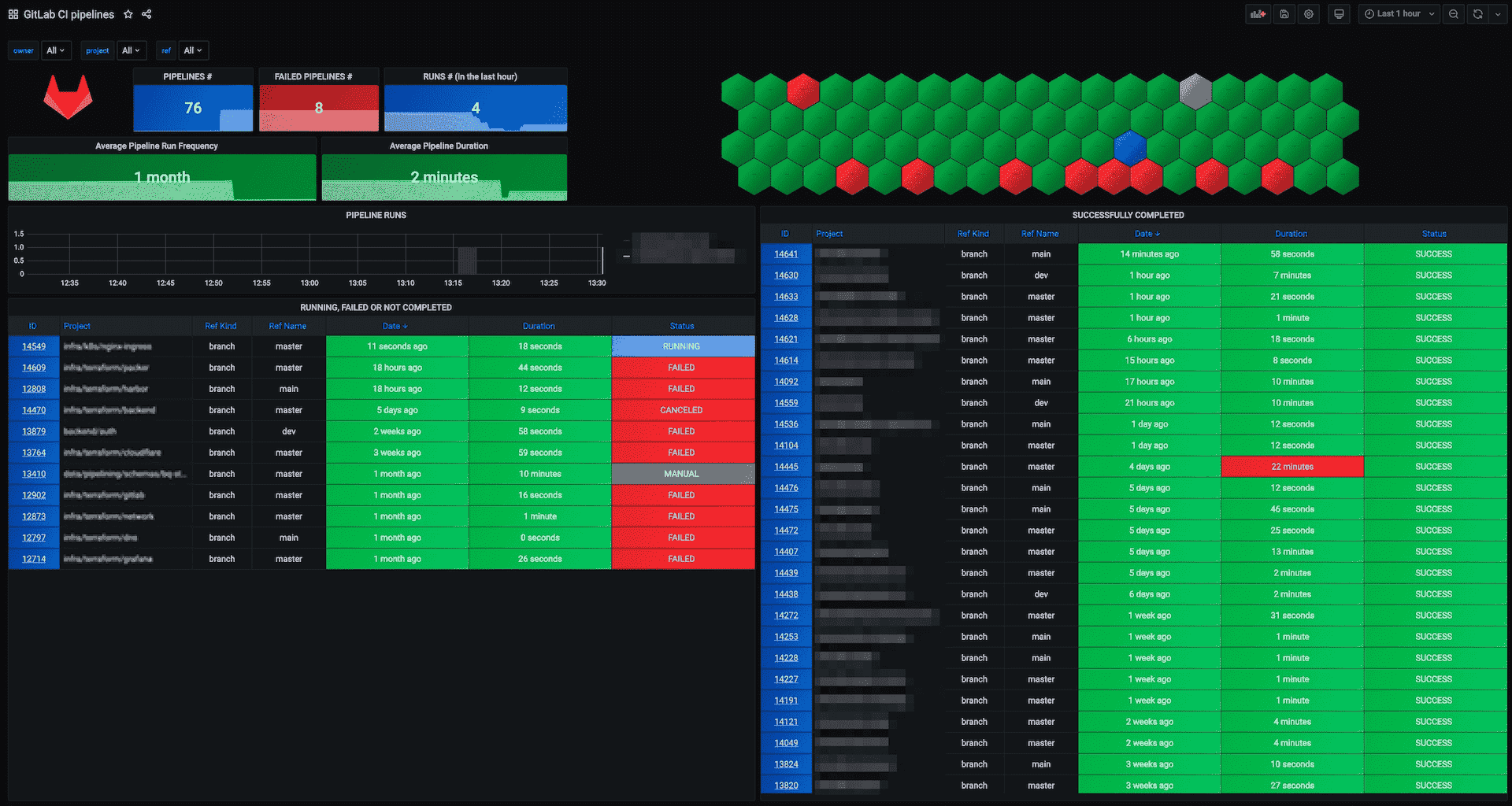
✅ 优势:可视化程度高,便于监控和调试。
2.6 安全与合规
GitLab CI 内置了多种安全扫描工具,如 SAST(静态应用安全测试),可以在 CI/CD 流程中自动检测代码漏洞。
例如:
include:
- template: Security/SAST.gitlab-ci.yml
stages:
- test
- security
sast:
stage: security
该配置使用了 GitLab 提供的安全扫描模板,将安全检查集成到流水线中。
✅ 优势:内置安全机制,提升项目安全性。
3. Jenkins
Jenkins 是一个开源的自动化服务器,广泛用于构建、测试和部署应用程序。它以高度可扩展性和灵活的插件生态著称,适用于各种复杂的 CI/CD 场景。
3.1 插件生态丰富
Jenkins 支持超过 1500 个插件,几乎可以满足所有 CI/CD 场景的需求,包括与 Git、SVN、Docker、Kubernetes 等的集成。
以下是一个使用 Git 插件和 Docker 插件的流水线示例:
pipeline {
agent any
stages {
stage('Checkout') {
steps {
git 'https://github.com/example/repo.git'
}
}
stage('Build Docker Image') {
steps {
script {
docker.build('my-app:latest')
}
}
}
}
}
该配置展示了 Jenkins 如何通过插件实现 Git 代码拉取和 Docker 镜像构建。
✅ 优势:插件丰富,功能扩展性强。
3.2 声明式与脚本式流水线
Jenkins 支持两种流水线类型:
- 声明式(Declarative):结构清晰,语法固定,适合初学者。
- 脚本式(Scripted):使用 Groovy 编写,更灵活,适合高级用户。
示例(声明式):
pipeline {
agent any
stages {
stage('Build') {
steps {
echo 'Building...'
sh 'make build'
}
}
stage('Test') {
steps {
echo 'Testing...'
sh 'make test'
}
}
}
}
✅ 优势:两种模式可选,适应不同用户需求。
3.3 Blue Ocean 界面
Jenkins 提供了 Blue Ocean 插件,提供现代化的图形界面,用于创建、可视化和管理流水线。
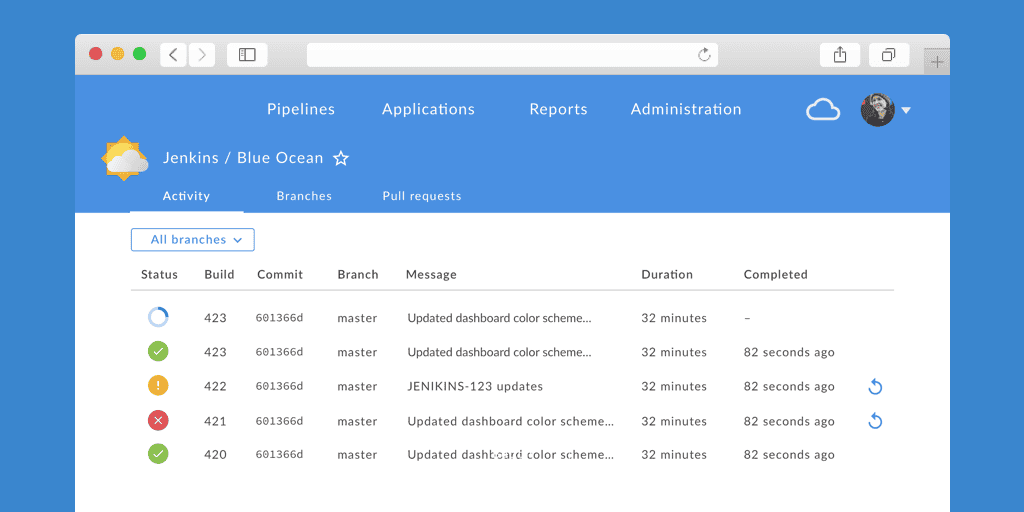
该界面支持拖拽式编辑,提升了用户体验。
✅ 优势:界面友好,适合可视化操作。
3.4 流水线即代码(Pipeline as Code)
Jenkins 支持将流水线定义为代码(Pipeline as Code),通过 Jenkinsfile 存储在项目仓库中,实现版本控制和协作。
例如:
pipeline {
agent any
stages {
stage('Build') {
steps {
echo 'Building...'
sh 'make build'
}
}
stage('Test') {
steps {
echo 'Testing...'
sh 'make test'
}
}
}
}
将该文件提交到 Git 仓库后,Jenkins 可自动识别并执行。
✅ 优势:版本化管理,便于协作与追踪。
3.5 分布式构建
Jenkins 支持分布式构建,可以通过 Jenkins Agent(节点)将任务分发到不同机器上并行执行,提升构建效率。
示例:
pipeline {
agent none
stages {
stage('Build') {
agent { label 'build-node' }
steps {
echo 'Building on build-node...'
sh 'make build'
}
}
stage('Test') {
agent { label 'test-node' }
steps {
echo 'Testing on test-node...'
sh 'make test'
}
}
}
}
✅ 优势:支持大规模并行构建,适合大型项目。
3.6 社区支持
Jenkins 是一个活跃的开源项目,拥有庞大的开发者社区和插件生态。遇到问题时,通常可以在社区中找到解决方案或求助。
✅ 优势:社区活跃,文档齐全。
4. GitLab CI 与 Jenkins 对比总结
| 功能特性 | GitLab CI | Jenkins |
|---|---|---|
| 版本控制集成 | 与 GitLab 深度集成 | 支持 Git、SVN 等多种系统 |
| 部署复杂度 | 开箱即用,配置简单 | 需要安装插件和配置 |
| Auto DevOps | 内置支持 | 需手动配置 |
| 容器支持 | 内置容器注册中心 | 通过插件支持 Docker |
| 执行器(Runner/Agent) | 使用 GitLab Runner | 使用 Jenkins Agent |
| 可扩展性 | 有限,依赖 GitLab 插件 | 非常丰富,1500+ 插件 |
| 安全性与合规 | 内置 SAST 等扫描工具 | 需安装安全插件 |
| 用户界面 | 现代 UI,与 GitLab 一致 | Blue Ocean 插件提供现代 UI |
| 适用场景 | GitLab 用户、中小型项目 | 多平台、大型复杂项目 |
5. 总结
GitLab CI 和 Jenkins 各有优势:
- GitLab CI 更适合已经使用 GitLab 的团队,配置简单、集成度高,特别适合中小型项目。
- Jenkins 更适合需要高度定制化的项目,插件丰富,适合多平台、分布式构建的大型项目。
选择哪个工具,取决于你的团队技术栈、项目规模和对自动化流程的定制需求。
✅ 如果你已经在使用 GitLab,且希望快速上手 CI/CD,GitLab CI 是更优选择。
✅ 如果你需要支持多平台、复杂流程、高度可定制的 CI/CD,Jenkins 是更好的选择。