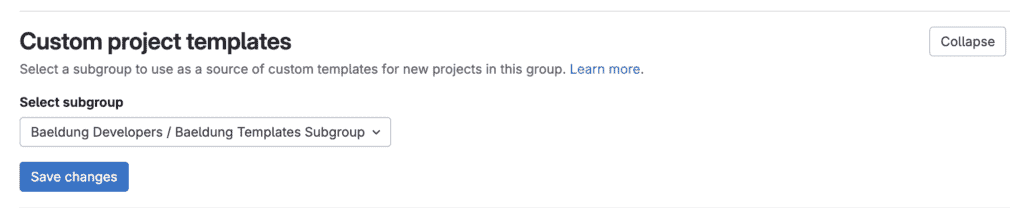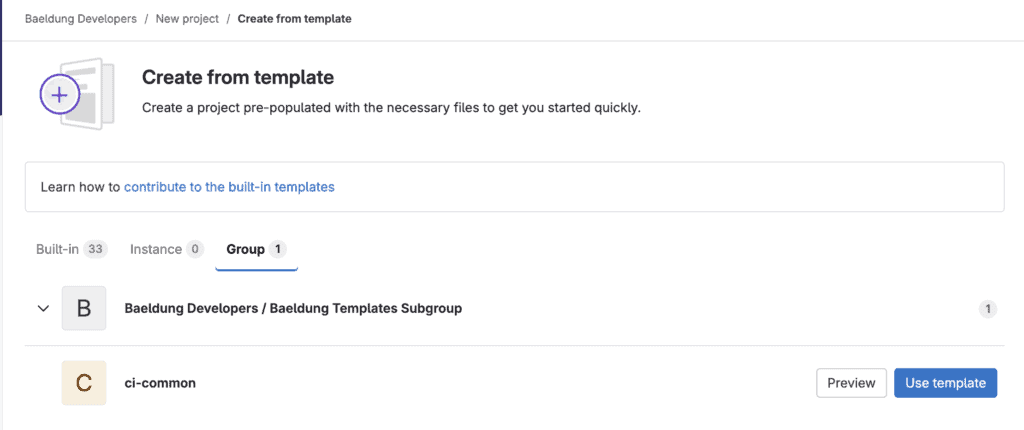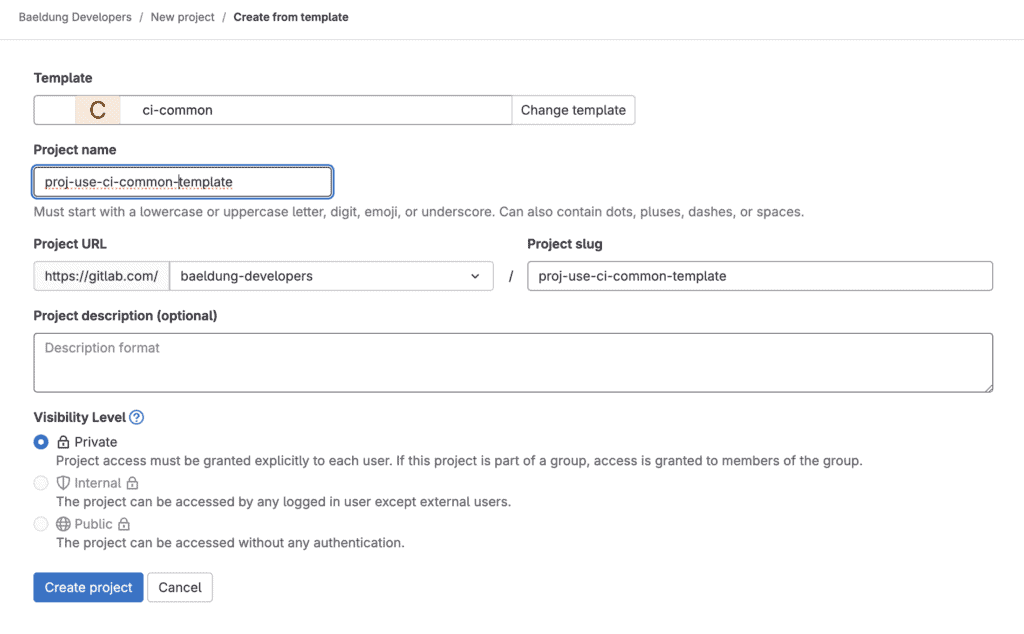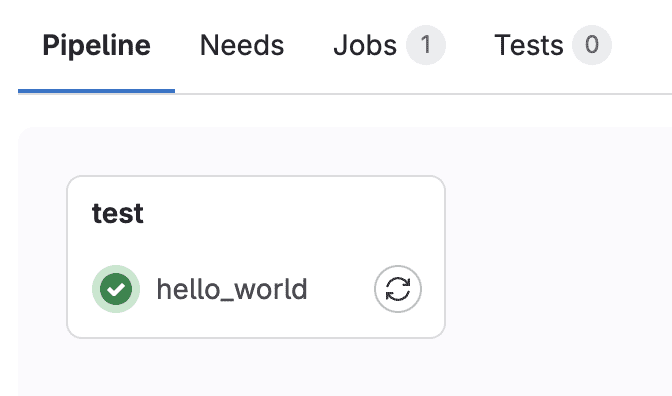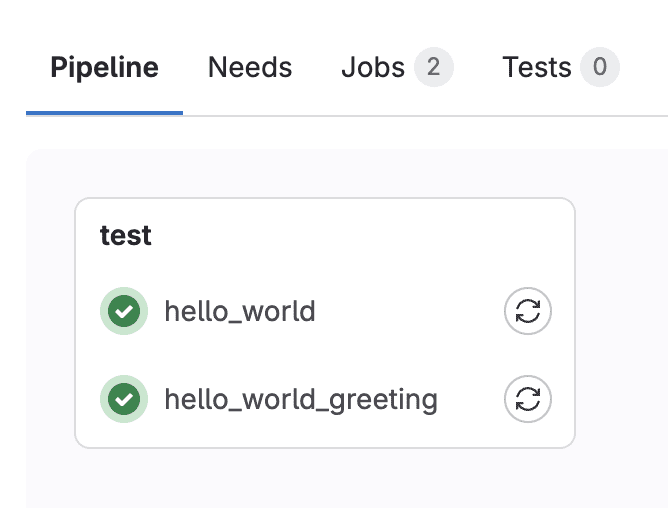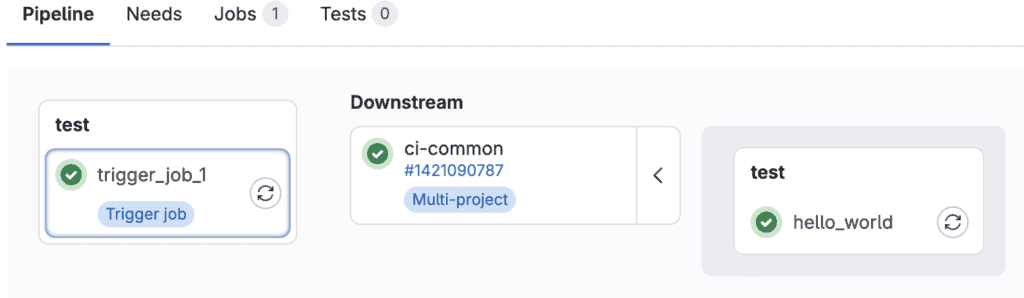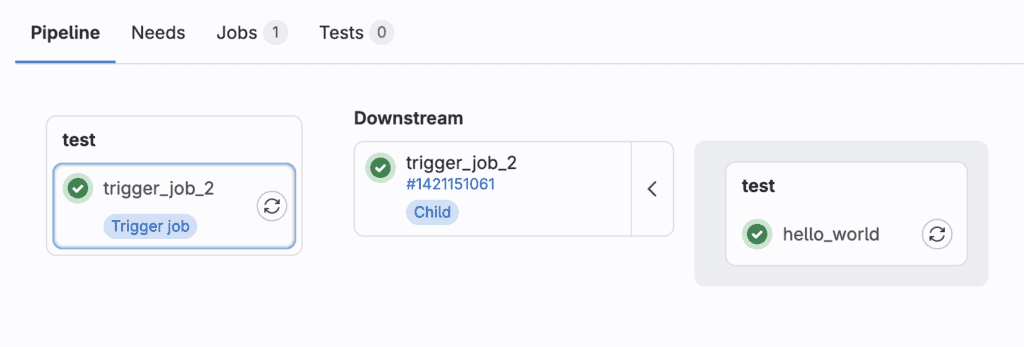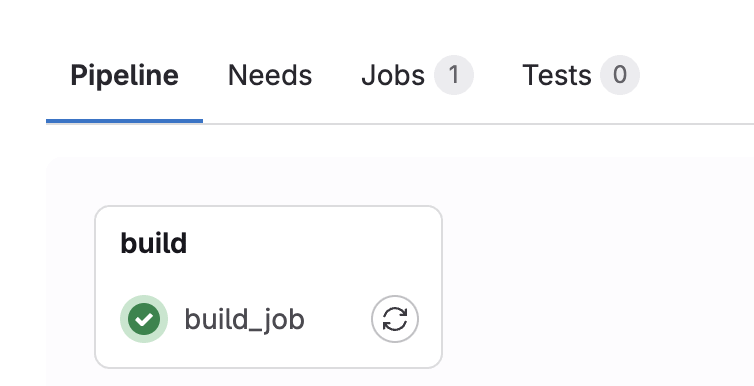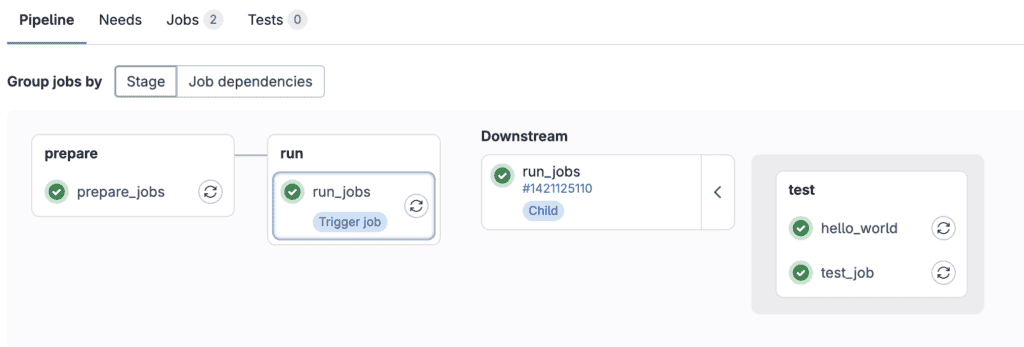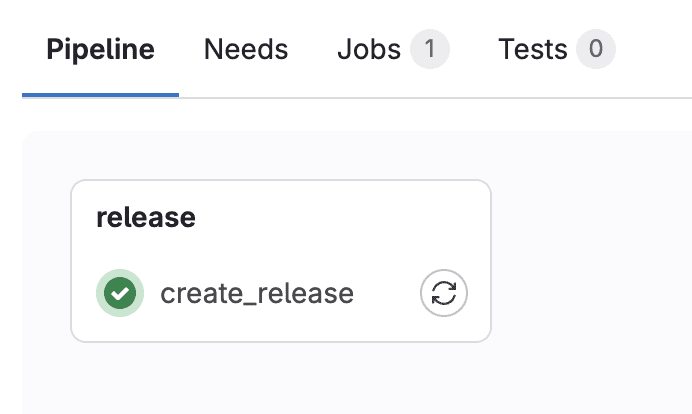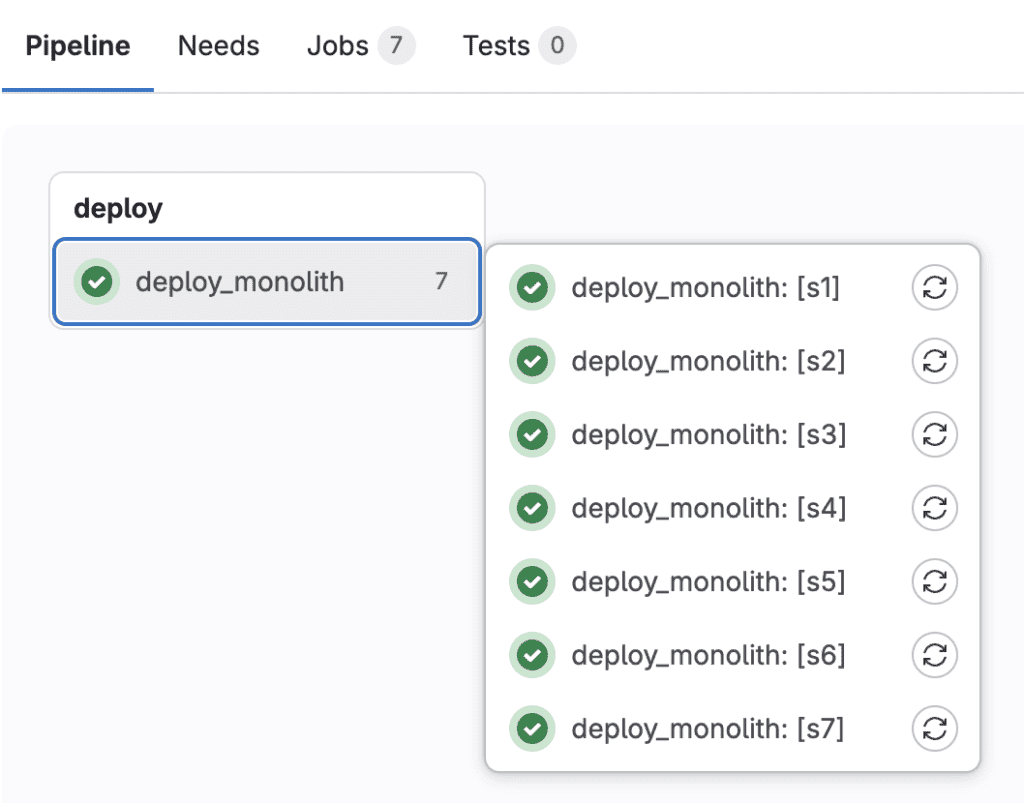1. 概述
持续集成(CI)与持续交付(CD)能够提升代码质量、自动化测试并简化部署流程。然而,随着项目数量的增加,在多个仓库中维护多份 CI 配置会变得繁琐且容易出错。
本文将介绍如何通过共享 GitLab CI/CD 的 YAML 配置,在多个项目之间高效管理 CI/CD 流水线。
2. 定义自定义 CI/CD 配置
我们首先来看一个名为 ci-common 的项目下的 .gitlab-ci.yml 文件,它位于 GitLab 组 baeldung-developers 下:
hello_world:
script:
- echo "Hello, world!"
.greeting:
script:
- echo "$GREETING"
GitLab CI/CD 不会直接运行 .greeting 这个隐藏任务,除非我们通过 extends 扩展它。
接下来,我们可以通过 GitLab 的“自定义 CI/CD 配置”功能在其他项目中复用该配置。其格式如下:
<filepath>[@<full group path>/<project path>][:refname]
如果配置文件与当前项目在同一仓库中,可以省略 group 和 project 信息;若文件在非默认分支中,则需要指定 refname。
以 proj-use-custom-ci-config 项目为例,我们可以在 GitLab 的 CI/CD 设置中配置如下:
⚠️ 该方法虽然简单,但缺乏灵活性,无法在引用时进行修改。
3. 使用组级自定义项目模板
GitLab 提供了 组级自定义项目模板 功能,可用于初始化新项目时自动包含预定义的 CI/CD 配置。但该功能仅在 GitLab Premium 和 Ultimate 版本中可用。
我们建议在一个专用子组中维护所有模板项目。例如,我们创建了 Baeldung Templates Subgroup 子组,并在其中创建了 ci-common 项目,其 .gitlab-ci.yml 内容如前所述。
然后在 GitLab 组设置中配置该子组为模板源:
创建新项目时,选择“从模板创建”即可:
填写项目名称和模板信息后完成创建:
✅ 模板项目中的 CI/CD 配置已成功复用。⚠️ 但需要注意:模板更新后,已创建的项目不会自动同步。
4. 引用静态 YAML 文件
GitLab 支持使用 include 和 trigger 关键字来引用外部 YAML 文件,从而实现 CI/CD 配置的共享。
4.1. 扩展项目流水线
以 proj-include-static-yaml 项目为例,其 .gitlab-ci.yml 内容如下:
include:
- project: baeldung-developers/ci-common
file: .gitlab-ci.yml
这样,ci-common 项目中的 hello_world 任务将被引入并执行:
我们还可以在本地覆盖配置:
include:
- project: baeldung-developers/ci-common
file: .gitlab-ci.yml
hello_world:
script:
- echo "Hello, world! (modified)"
GitLab 使用“就近优先”策略处理冲突,确保本地配置生效。
我们也可以扩展隐藏任务:
hello_world_greeting:
extends: .greeting
variables:
GREETING: "Hello, world!"
这样,hello_world 和 hello_world_greeting 两个任务都会执行:
4.2. 多项目下游流水线
我们还可以使用 trigger 关键字触发其他项目的流水线,实现多项目协作:
trigger_job_1:
trigger:
project: baeldung-developers/ci-common
⚠️ 注意:使用 trigger 无法引用自定义 YAML 文件。
4.3. 父子下游流水线
父子流水线允许我们在当前项目中触发子流水线,并引用外部 YAML 文件:
trigger_job_2:
trigger:
include:
- project: baeldung-developers/ci-common
file: .gitlab-ci.yml
5. 使用自定义 Docker 镜像
5.1. 项目结构
我们创建一个名为 docker-ci-files 的项目,结构如下:
./
├── Dockerfile
└── jobs
├── hello-world.yml
└── test.yml
YAML 文件内容简单定义了任务:
# jobs/hello-world.yml
hello_world:
script:
- echo "Hello, world!"
# jobs/test.yml
test_job:
script:
- echo "test job"
Dockerfile 用于打包这些配置:
FROM alpine:latest
COPY ./jobs/hello-world.yml ./hello-world.yml
COPY ./jobs/test.yml ./test.yml
5.2. 构建 Docker 镜像
在 .gitlab-ci.yml 中定义构建任务:
stages:
- build
build_job:
image: docker:stable
services:
- docker:dind
stage: build
script: |
echo "$DOCKER_PASSWORD" | docker login -u "$DOCKER_USER" --password-stdin $DOCKER_REGISTRY
docker build -t $DOCKER_REGISTRY/baeldung-developers/docker-ci-files:v1 .
docker push $DOCKER_REGISTRY/baeldung-developers/docker-ci-files:v1
5.3. 从 Docker 镜像中引用 YAML
在 proj-use-docker-ci 项目中定义 .gitlab-ci.yml:
stages:
- prepare
- run
prepare_jobs:
stage: prepare
image: $DOCKER_REGISTRY/baeldung-developers/docker-ci-files:v1
script:
- cp /test.yml ${CI_PROJECT_DIR}/test.yml
- cp /hello-world.yml ${CI_PROJECT_DIR}/hello-world.yml
artifacts:
paths:
- test.yml
- hello-world.yml
run_jobs:
stage: run
needs: [prepare_jobs]
trigger:
strategy: depend
include:
- artifact: test.yml
job: prepare_jobs
- artifact: hello-world.yml
job: prepare_jobs
6. 使用 CI/CD 组件
GitLab 提供了 CI/CD 组件 功能,可以更灵活地封装和复用流水线逻辑。
6.1. 创建组件
我们创建一个名为 ci-components 的项目,结构如下:
.
├── README.md
└── deploy_service
├── README.md
└── template.yml
组件定义如下:
spec:
inputs:
stage:
default: deploy
services:
type: array
---
deploy_monolith:
stage: $[[ inputs.stage ]]
parallel:
matrix:
- SERVICE: $[[ inputs.services ]]
script: |
echo "deploying $SERVICE"
在 .gitlab-ci.yml 中添加发布任务:
stages: [release]
create_release:
stage: release
image: registry.gitlab.com/gitlab-org/release-cli:latest
script: echo "Creating release $CI_COMMIT_TAG"
rules:
- if: $CI_COMMIT_TAG
release:
tag_name: $CI_COMMIT_TAG
description: "Release $CI_COMMIT_TAG of components repository $CI_PROJECT_PATH"
推送标签后,发布任务将自动执行:
6.2. 部署服务模块
在另一个项目中引用组件:
stages:
- deploy
include:
- component: $CI_SERVER_FQDN/baeldung-developers/ci-components@[1.0.0]
inputs:
services: [s1, s2, s3, s4, s5, s6, s7]
7. 总结
本文介绍了多种在 GitLab 中跨项目共享 CI/CD 配置的方法,包括:
- 使用自定义 CI/CD 配置
- 利用组级项目模板
- 引用外部 YAML 文件(
include/trigger) - 构建自定义 Docker 镜像
- 使用 GitLab CI/CD 组件
这些方法各有优劣,适用于不同场景。合理使用这些技术,可以大幅提升 CI/CD 流程的可维护性和一致性。
完整示例代码请参考 GitHub 仓库。