1. 概述
在复杂的开发环境中,管理 Jenkins 用户访问权限是一项具有挑战性的任务。基于角色的访问控制(RBAC) 提供了一种细粒度的权限分配方式,确保用户只能访问其所需的资源和操作。通过配置 RBAC,我们可以在不影响开发灵活性的前提下,有效执行安全策略。
在本文中,我们将探讨几种在 Jenkins 中配置 RBAC 的方法。
2. 使用 Role-Based Authorization Strategy 插件
RBAC 是一种基于预定义角色来控制访问的安全策略。 每个角色都包含一组权限,决定了用户在系统中可以执行的所有操作。
2.1. 安装 Role-Based Authorization Strategy 插件
首先,我们需要安装 Role-based Authorization Strategy Plugin:
- 以管理员身份登录 Jenkins 控制台;
- 点击左侧菜单中的 “Manage Jenkins”,然后选择 “Manage Plugins”;
- 在可用插件列表中搜索 “Role-based Authorization Strategy”;
- 勾选该插件,点击 “Install without restart” 或 “Download now and install after restart”;
- 安装完成后重启 Jenkins 以使插件生效。
✅ 提示:安装插件后务必重启 Jenkins,否则配置可能不生效。
2.2. 配置全局安全与角色
全局安全设置是 Jenkins 权限控制的基础,它定义了整个 Jenkins 实例的访问控制策略。
配置全局安全的步骤如下:
- 点击 “Manage Jenkins” > “Configure Global Security”;
- 滚动到底部的 “Authorization” 区域;
- 在下拉菜单中选择 “Role-Based Strategy”。
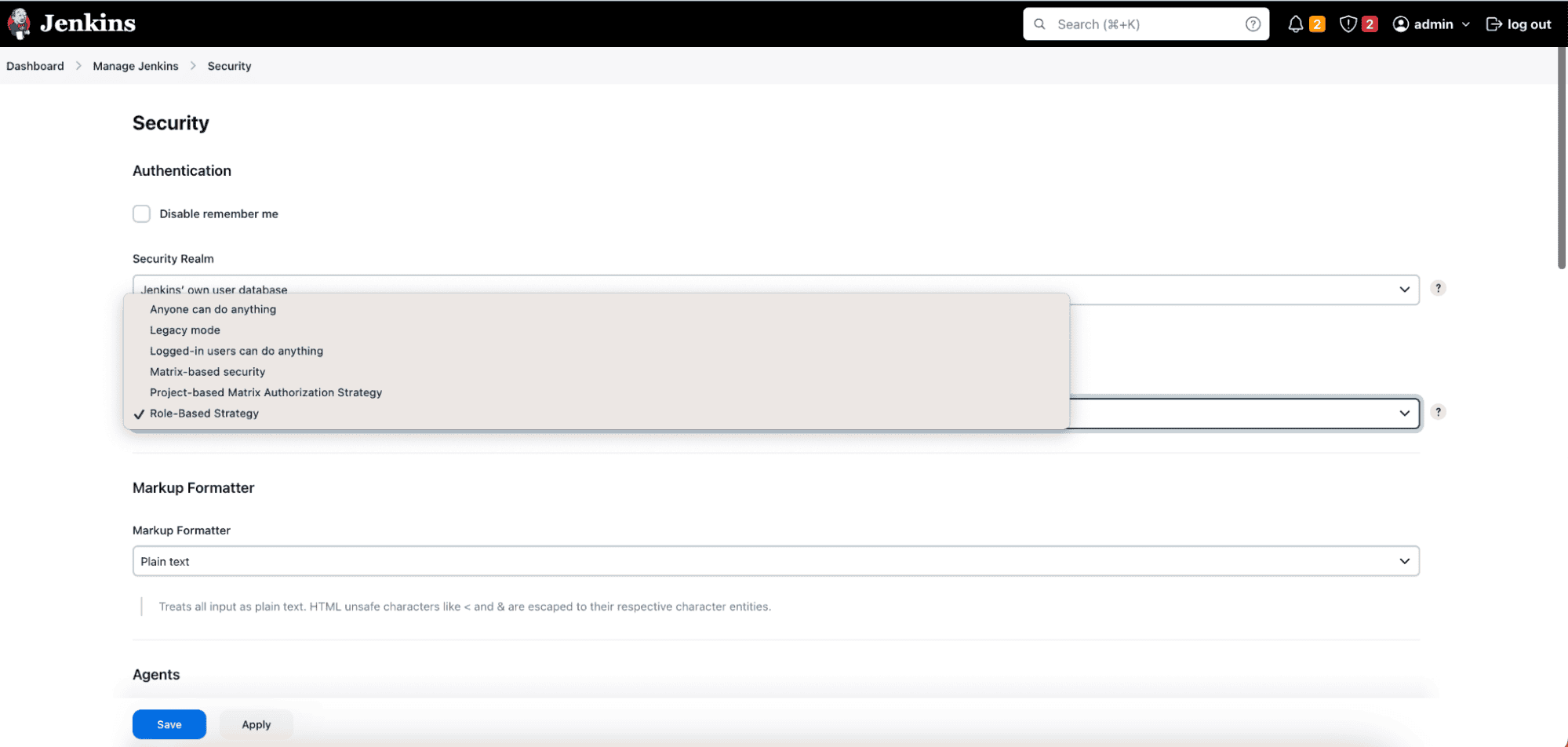
接下来,我们来定义全局角色:
- 点击 “Manage and Assign Roles”;
- 点击 “Add Role” 创建新角色;
- 输入角色名称,例如:Administrator、Developer、QA Engineer;
- 勾选对应权限(如 “Administrator” 角色拥有全部权限);
- 点击 “Add” 创建角色,最后点击 “Save” 保存。
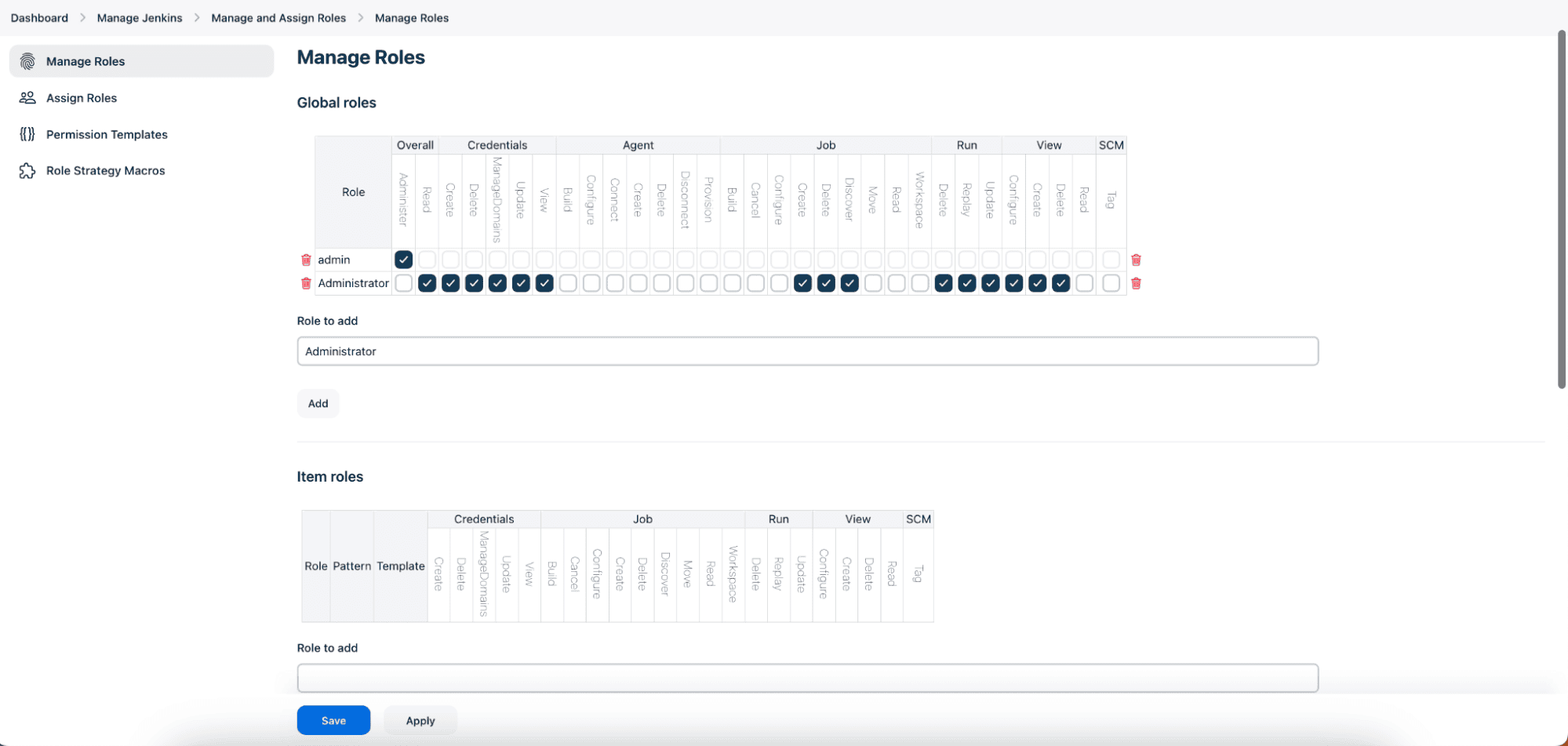
2.3. 为用户分配全局角色
创建好角色后,下一步是将这些角色分配给具体的用户:
- 返回 “Manage Jenkins” > “Manage and Assign Roles”;
- 点击 “Assign Roles”;
- 勾选要分配给用户的相应角色;
- 点击 “Save” 保存。
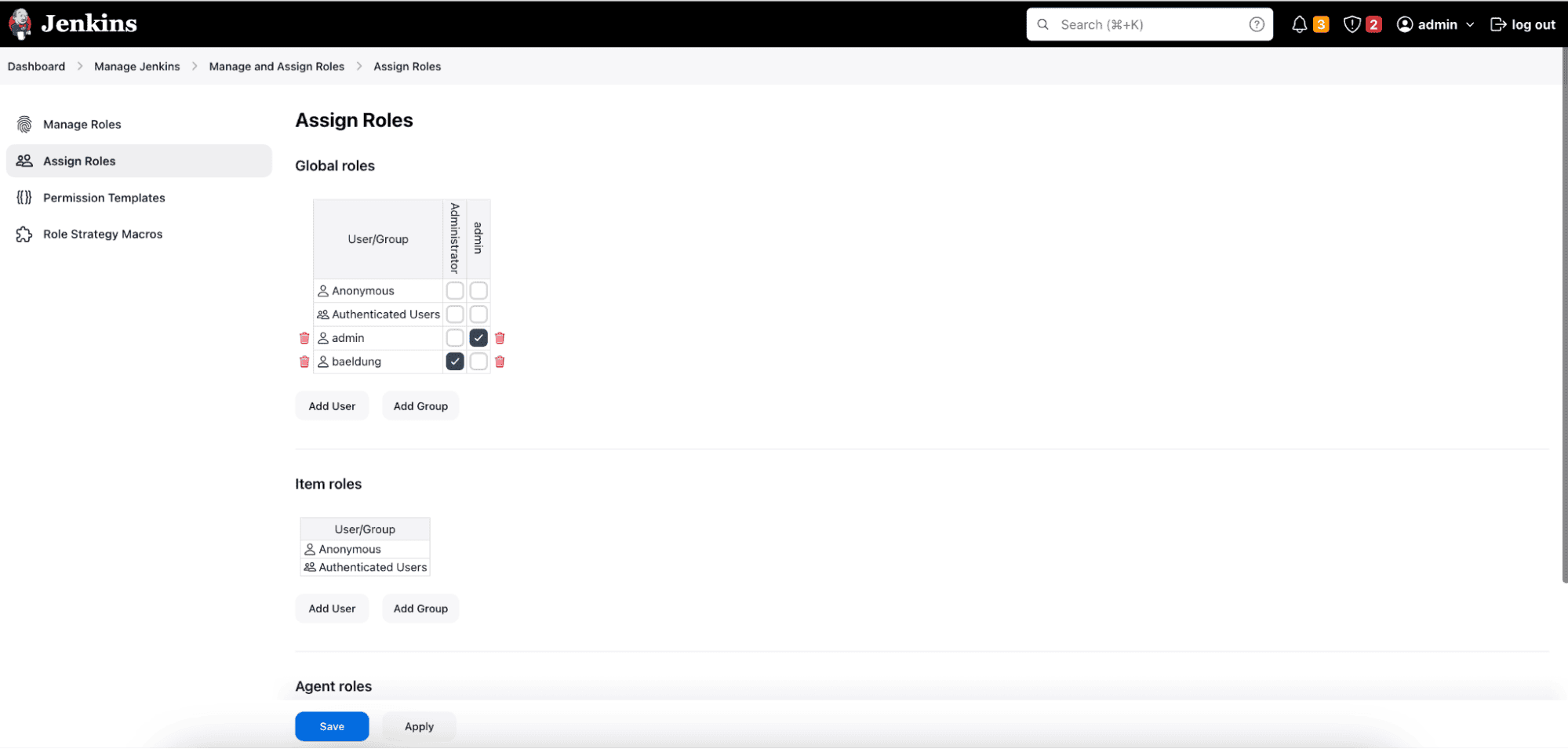
2.4. 测试验证
角色创建并分配完成后,建议登录不同用户账号进行测试,验证其权限是否符合预期。这一步非常关键,避免权限配置错误导致安全风险。
3. 使用矩阵式权限控制(Matrix-Based Security)
Jenkins 提供了另一种权限管理方式 —— 矩阵式权限控制(Matrix-Based Security),通过表格形式为用户或用户组分配权限。
3.1. 启用矩阵式权限控制
- 登录 Jenkins 控制台;
- 点击 “Manage Jenkins” > “Configure Global Security”;
- 在 “Authorization” 区域选择 “Matrix-based security”;
- 确保取消勾选 “Legacy mode”。
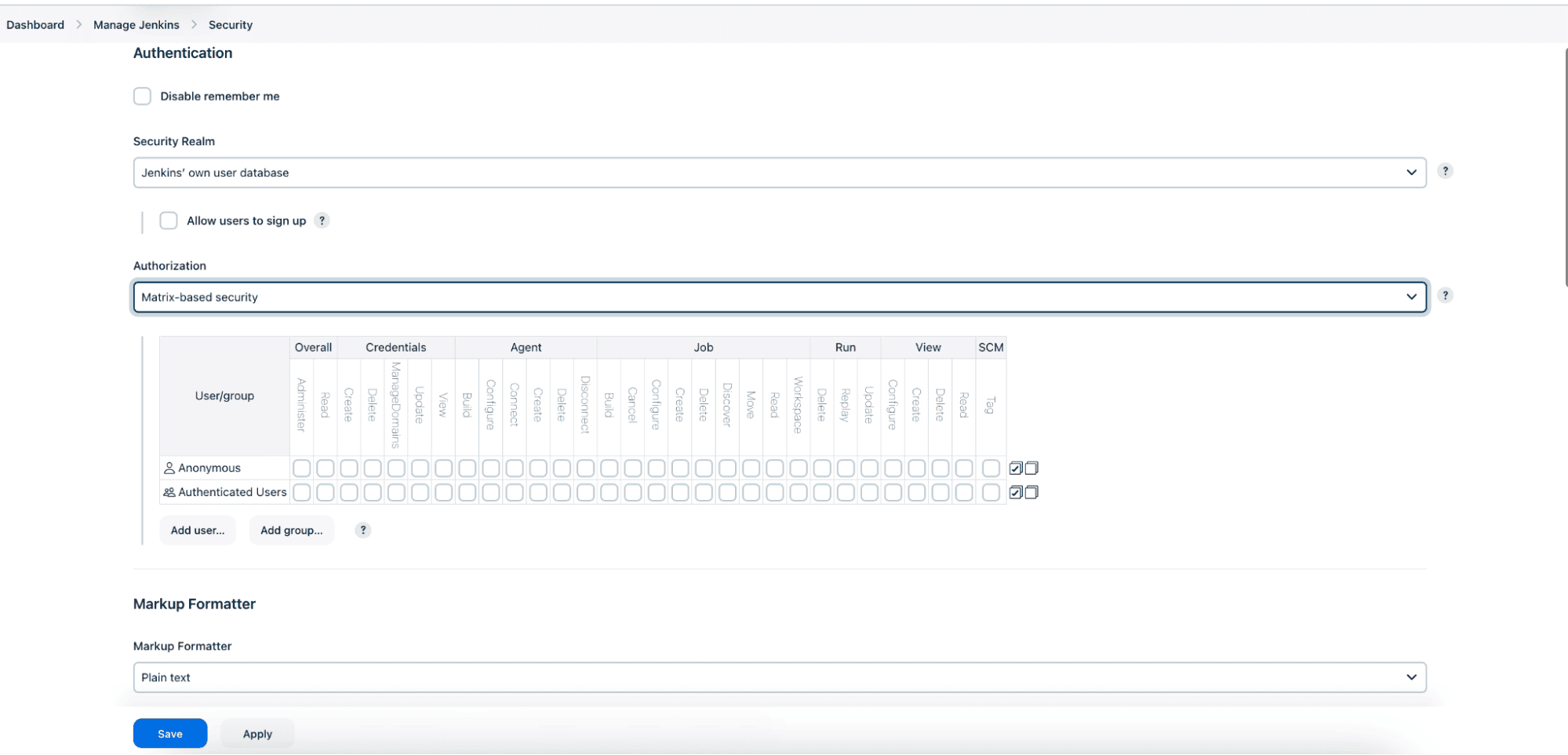
3.2. 配置权限矩阵
启用后,你会看到一个权限矩阵表格:
- 行表示用户或用户组;
- 列表示权限类别(如 Overall、Job、Run、Read、Write 等);
- 通过勾选/取消勾选复选框,控制用户权限;
- 默认只有管理员拥有所有权限;
- 如果用户或组未在列表中,点击 “Add user or group” 添加。
3.3. 测试验证
同样,建议使用不同用户登录测试,确保权限控制生效。尤其注意是否误开了“Write”或“Delete”权限,避免误操作。
⚠️ 注意:矩阵式权限适合小型团队或简单权限结构,复杂场景建议使用 Role-Based Strategy。
4. 总结
在本文中,我们介绍了两种在 Jenkins 中配置基于角色的访问控制(RBAC)的方法:
- ✅ Role-Based Authorization Strategy 插件:适合中大型团队,支持角色复用、易于维护;
- ✅ Matrix-Based Security:适合小型团队或简单权限模型,但维护成本高。
无论使用哪种方式,定期审查权限配置、及时调整角色权限,都是保障 Jenkins 安全性的关键。
✅ 建议:优先使用 Role-Based Strategy 插件,便于后期权限扩展和统一管理。