1. 概述
Jenkins 拥有强大的插件管理系统,支持开发者扩展其功能。插件几乎影响了 Jenkins 的所有行为。例如,Build Timeout 插件 可在构建超时时自动终止构建,而 Mailer 插件 则用于配置构建结果的邮件通知。
在本文中,我们将介绍如何列出 Jenkins 中已安装的插件。我们会通过以下方式实现:
- 使用 Jenkins Web UI 查看插件列表
- 使用 Jenkins Script Console 执行 Groovy 脚本
- 使用 Jenkins CLI 命令行工具
我们使用的是 Jenkins 2.452.3 版本,Jenkins 服务运行在 localhost:8080。需要拥有 Jenkins 管理权限才能查看插件列表。
2. 使用 Jenkins 管理界面
最直观的方法是通过 Jenkins 的 Web 界面查看已安装插件。
- 登录 Jenkins 控制台
- 点击左侧菜单的 Manage Jenkins
- 进入 Manage Plugins
- 切换到 Installed 标签页,即可看到所有已安装插件
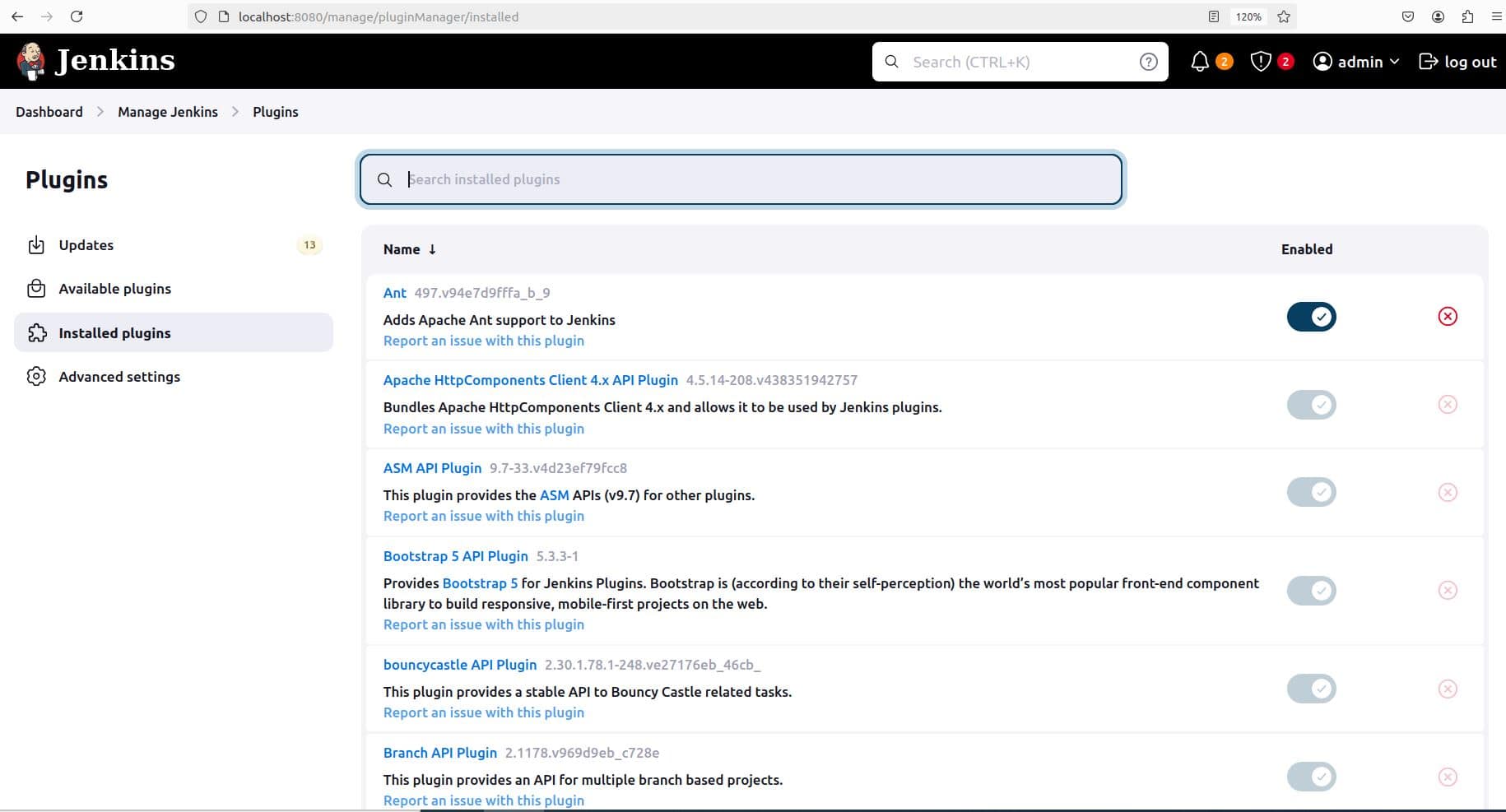
如图所示,插件列表中顶部的 Ant Plugin 版本为 497.v94e7d9fffa_b_9。
也可以直接访问如下地址查看插件列表:
http://localhost:8080/manage/pluginManager/installed
3. 使用 Jenkins Script Console
Jenkins 提供了一个内置的 Groovy 脚本执行环境,称为 Script Console。我们可以通过它运行脚本列出插件。
3.1 打开 Script Console
- 进入 Manage Jenkins
- 点击 Script Console
或者直接访问:
http://localhost:8080/manage/script
3.2 执行 Groovy 脚本
在 Script Console 中输入以下 Groovy 脚本并点击 Run:
def plugins = Jenkins.instance.pluginManager.plugins
plugins.each { plugin ->
println "${plugin.getShortName()} – ${plugin.getVersion()}"
}
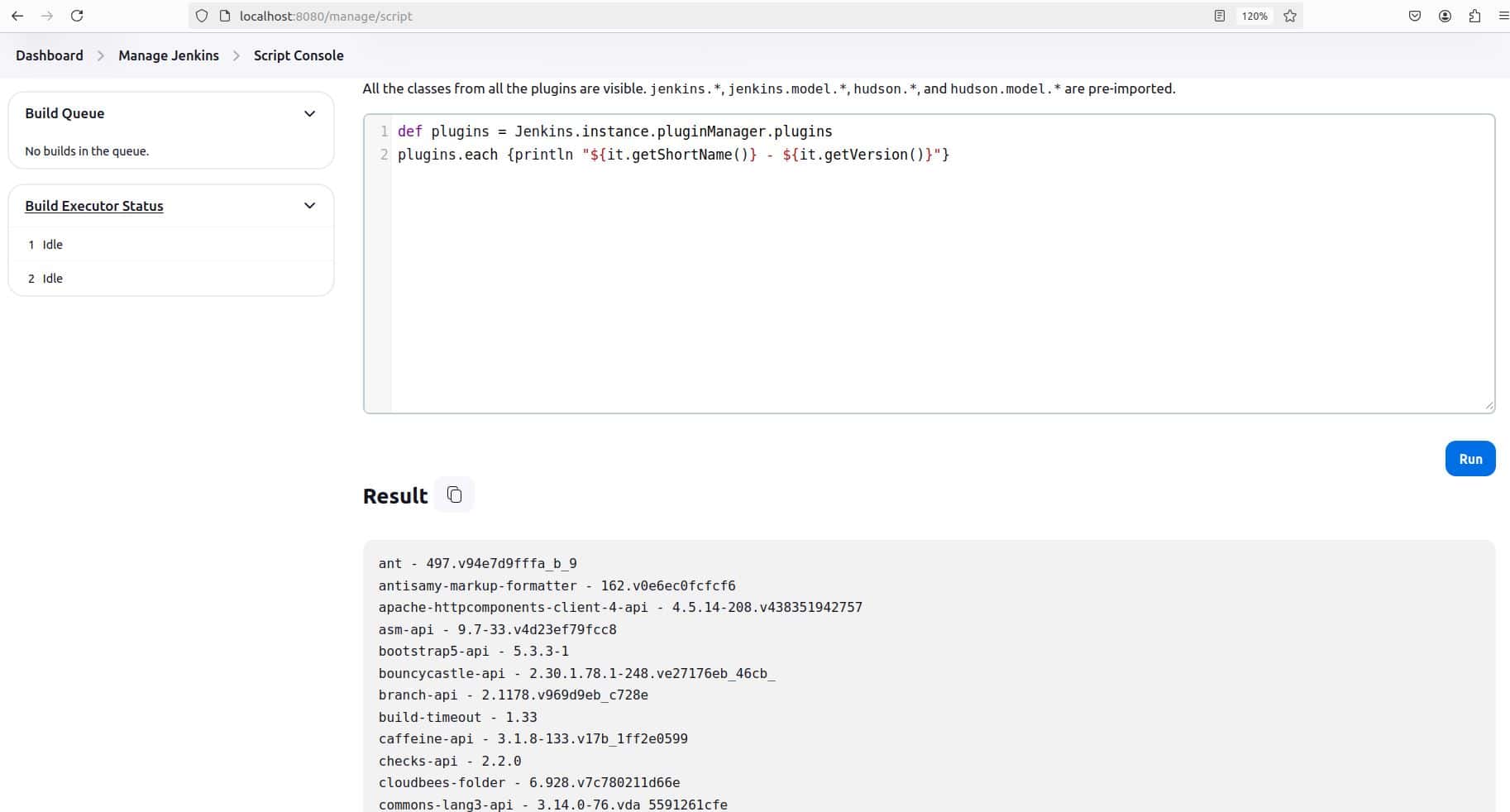
脚本说明:
Jenkins.instance.pluginManager.plugins获取插件列表- 使用
each遍历插件 getShortName()获取插件简称,getVersion()获取版本号
输出结果示例:
ant – 497.v94e7d9fffa_b_9
antisamy-markup-formatter – 162.v0e6ec0fcfcf6
...
4. 使用 Jenkins CLI
Jenkins 提供了命令行工具(CLI),可以通过脚本或终端与 Jenkins 交互。我们可以通过 CLI 的 list-plugins 和 groovy 命令来列出插件。
4.1 下载 Jenkins CLI 客户端
- 进入 Manage Jenkins
- 点击 Jenkins CLI
- 下载
jenkins-cli.jar
或者直接访问:
http://localhost:8080/jenkins/cli
4.2 使用 list-plugins 命令
运行以下命令:
java -jar jenkins-cli.jar -s http://localhost:8080 -auth admin:admin_secret_password list-plugins
输出示例:
ant Ant Plugin 497.v94e7d9fffa_b_9
antisamy-markup-formatter OWASP Markup Formatter Plugin 162.v0e6ec0fcfcf6
...
参数说明:
-s:指定 Jenkins 地址-auth:指定用户名和密码(格式为user:password)list-plugins:CLI 内置命令,用于列出插件
输出格式包含三列:
- 插件短名称
- 插件全称
- 插件版本
4.3 使用 groovy 命令执行脚本
也可以通过 CLI 执行 Groovy 脚本来列出插件。
创建脚本 list_installed_plugins.groovy:
import jenkins.model.*
def plugins = Jenkins.instance.pluginManager.plugins
plugins.each { plugin ->
println "${plugin.getShortName()} - ${plugin.getVersion()}"
}
执行命令:
java -jar jenkins-cli.jar -s http://localhost:8080 -auth admin:admin_secret_password groovy = < list_installed_plugins.groovy
输出示例:
ant - 497.v94e7d9fffa_b_9
antisamy-markup-formatter - 162.v0e6ec0fcfcf6
...
⚠️ 注意:
groovy = <的写法表示从标准输入读取脚本内容- 如果脚本中没有
import jenkins.model.*,会报错找不到 Jenkins 类
5. 小结
本文介绍了三种列出 Jenkins 已安装插件的方法:
✅ Jenkins 管理界面:最直观,适合日常查看
✅ Script Console:适合需要动态查询或调试插件时使用
✅ Jenkins CLI:适合自动化脚本、远程管理 Jenkins
每种方法都有其适用场景,可以根据实际需求选择使用。例如:
- 想快速查看插件列表 → 用 Web UI
- 需要脚本自动化 → 用 CLI
- 调试插件行为 → 用 Script Console
这些方法在排查插件兼容性问题、升级插件或部署 Jenkins 时非常实用。掌握它们能有效提升 Jenkins 的使用效率和问题排查能力。