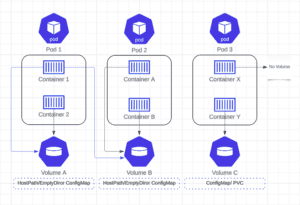1. 概述
在使用 Kubernetes 的过程中,卷(Volume)管理是基础且关键的一环。其中两个重要属性 subPath* 和 *mountPath 在容器卷挂载过程中起到了决定性作用。本文将深入解释这两个属性的含义、区别以及各自的适用场景,帮助你在实际部署中做出更合理的选择。
2. Kubernetes 中的卷(Volume)概念
在介绍 subPath 和 mountPath 之前,我们先简单回顾一下 Kubernetes 中的卷(Volume)是什么。
Kubernetes 中的卷本质上是一个目录,可以被 Pod 中的一个或多个容器访问。它支持多种后端类型,例如:
hostPath(宿主机路径)emptyDir(临时空目录)configMap(配置映射)persistentVolumeClaim(持久化卷声明)
这些卷在 Pod 层定义,然后通过容器的 volumeMounts 挂载到容器中。
图示说明:
- 每个 Pod 可包含多个容器
- 容器通过
volumeMounts挂载卷 - 同一个卷可以被多个容器挂载
- 并非所有容器都必须挂载卷
- 卷类型可以是 hostPath、emptyDir、configMap 或 PVC
3. 什么是 mountPath?
mountPath 是容器中挂载卷的目标路径。
简单来说,当你将一个卷挂载到容器时,mountPath 就是这个卷内容在容器文件系统中出现的位置。例如:
volumeMounts:
- name: my-volume
mountPath: /app/data
上面的配置表示将名为 my-volume 的卷挂载到容器中的 /app/data 目录下。容器访问该路径时,就能读写卷中的所有内容。
✅ 适用场景:
- 容器需要访问整个卷的内容
- 配置简单,适合大多数通用挂载需求
4. 什么是 subPath?
subPath 用于指定卷中的子目录,而不是整个卷的根目录。
它允许你只挂载卷中的某一部分,而不是整个卷。例如:
volumeMounts:
- name: my-volume
mountPath: /app/data/config
subPath: config
这个配置表示:将 my-volume 卷中的 config 子目录挂载到容器的 /app/data/config 路径下。容器只能访问该子目录,无法看到卷中的其他内容。
✅ 适用场景:
- 多个容器需要挂载同一个卷的不同部分
- 提高安全性,限制容器访问范围
- 精细控制挂载路径
5. subPath 与 mountPath 的配合使用
我们来看一个完整的 Pod 配置示例,展示这两个属性如何协同工作:
apiVersion: v1
kind: Pod
metadata:
name: example-pod
spec:
volumes:
- name: my-volume
emptyDir: {}
containers:
- name: my-container
image: nginx
volumeMounts:
- name: my-volume
mountPath: /app/data/config
subPath: config
在这个例子中:
my-volume是一个空卷(emptyDir)- 容器中
/app/data/config实际上指向卷中的config子目录 - 如果卷中还有其他子目录(如 logs、cache),它们不会出现在容器中
⚠️ 注意:
subPath只能用于目录或文件名,不能包含路径分隔符(如subPath: logs/app是不合法的)- 如果
subPath指定的目录不存在,Kubernetes 不会自动创建它
6. 实际使用场景
6.1. 挂载单个配置文件
如果你只想挂载一个具体的配置文件而不是整个目录:
volumeMounts:
- name: config-volume
mountPath: /etc/config/app.conf
subPath: app.conf
这样,容器内的 /etc/config/app.conf 文件将指向卷中的 app.conf 文件内容。
6.2. 挂载多个子目录
如果一个卷中有多个子目录,你可以为每个子目录分别挂载:
volumeMounts:
- name: shared-volume
mountPath: /data/logs
subPath: logs
- name: shared-volume
mountPath: /data/cache
subPath: cache
这样,容器就可以分别访问卷中的 logs 和 cache 子目录。
7. 最佳实践与注意事项
7.1. 优先使用 mountPath
- ✅ 当你需要访问整个卷的内容时,直接使用
mountPath - ✅ 配置更简洁,不易出错
7.2. 用 subPath 控制访问范围
- ✅ 限制容器对卷的访问权限,提高安全性
- ✅ 支持多个容器挂载同一卷的不同部分
7.3. 避免路径冲突
- ❌ 不要让多个 volumeMounts 使用相同的
mountPath,否则可能导致数据覆盖 - ✅ 明确命名和路径结构,便于维护
7.4. 注意 subPath 的限制
- ❌ subPath 不能使用相对路径
- ❌ subPath 不支持通配符或正则表达式
- ❌ subPath 指定的路径必须存在,否则挂载失败(除非使用 subPathExpr)
8. 总结
通过本文的讲解,你应该已经理解了:
mountPath是卷挂载到容器的目标路径subPath允许你挂载卷中的子目录而不是整个卷- 两者可以配合使用,实现更细粒度的挂载控制
在实际使用中,根据需求选择合适的挂载方式,既能简化配置,又能提升安全性和灵活性。掌握这两个属性的区别,是构建高效 Kubernetes 部署方案的重要一步。