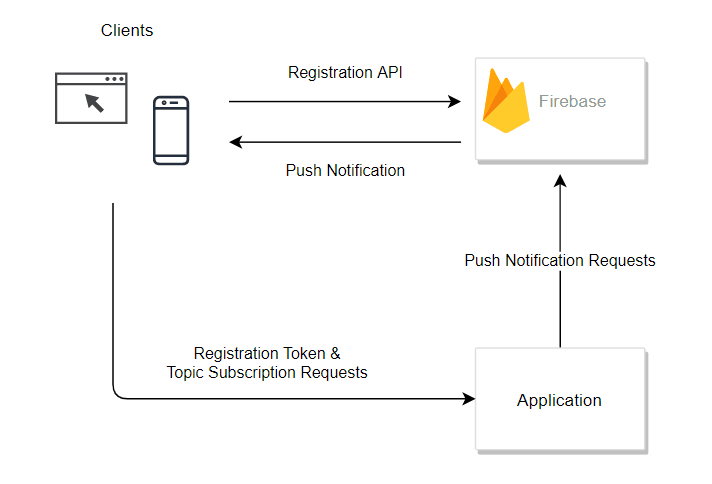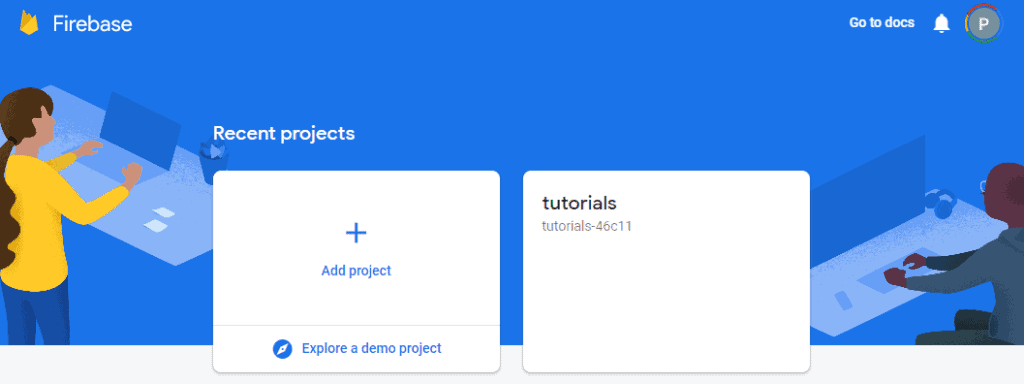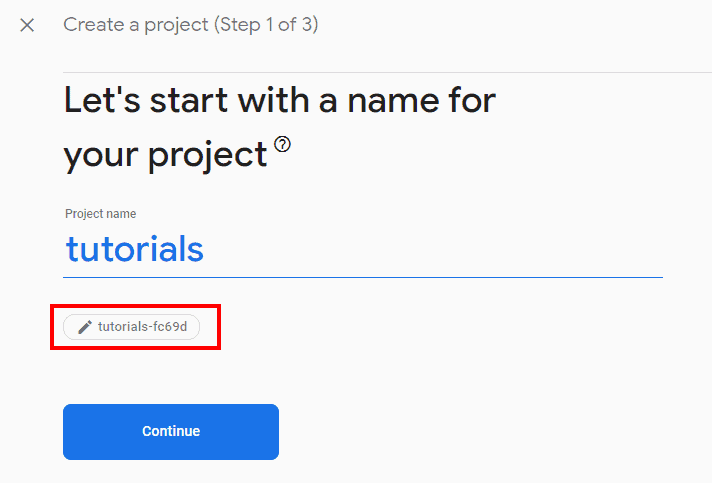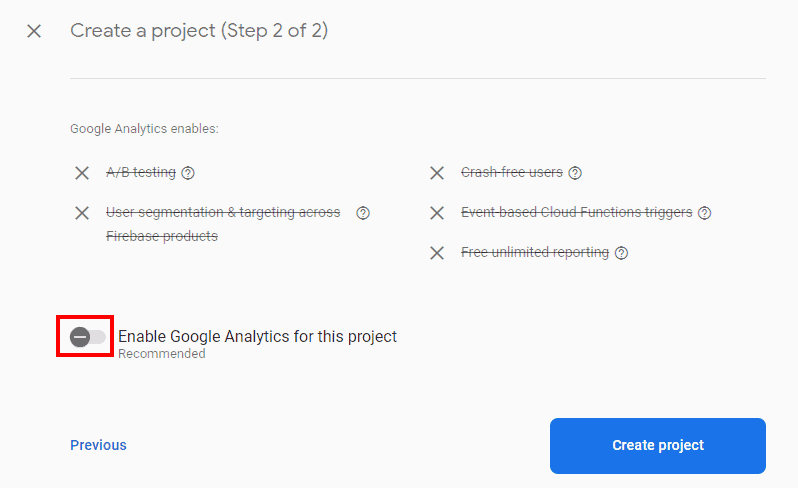1. 简介
本教程将演示如何在Spring Boot应用中集成Google的Firebase Cloud Messaging(FCM)服务,向Web和移动应用推送通知。
2. 什么是FCM?
Firebase Cloud Messaging(简称FCM)是一个基于云的消息服务,提供以下核心功能:
- 可靠地向移动端或Web端(统称为"客户端")发送消息
- 通过主题或订阅机制,实现消息的全量广播或定向投递
- 在服务端接收来自客户端的消息
实际应用场景包括:
- 向特定用户推送专属优惠信息
- 通知所有用户新功能上线
- 即时通讯/聊天应用
- 向特定客户发送定向通知
3. 应用架构
典型的FCM应用架构包含服务端、客户端和FCM平台三部分:
本教程重点讲解服务端实现。我们将构建一个基于Spring Boot的服务,通过REST接口探索多种通知推送方式:
- 向主题发布通知
- 向特定客户端推送通知
- 向多个主题组合推送通知
核心概念包括客户端、主题和订阅。
3.1. 主题
主题是具有共同属性的通知中心。例如:
- 金融应用可为不同交易资产创建主题
- 体育应用可为每支球队或赛事创建主题
3.2. 客户端
客户端是安装在移动设备或浏览器中的应用实例。接收通知的步骤:
- 使用SDK向Firebase项目注册
- 获取唯一注册令牌(registration token)
- 将令牌发送至服务端用于定向推送
3.3. 订阅
订阅表示客户端与主题的关联关系。服务端通过API调用创建订阅,需提供:
- 一个或多个客户端注册令牌
- 主题名称
4. Firebase项目设置
Firebase项目作为云资源的容器,提供免费初始配额。使用FCM需先创建项目:
- 访问Firebase控制台
- 登录后进入主页:
- 点击"添加项目"开始向导:
- 首先命名项目:
⚠️ 注意:项目名称不唯一,但项目ID唯一,容易混淆
- 禁用Google Analytics(本教程不需要):
- 完成创建后进入项目管理页面
5. 生成服务账号
服务端调用Firebase API需要服务账号凭证。获取步骤:
- 进入项目设置页
- 选择"服务账号"标签页:
- 点击"生成新私钥"下载JSON凭证文件 ✅ 生产环境应创建最小权限专用账号(需IAM知识) ❌ 本教程直接使用默认管理员账号
⚠️ 务必妥善保管私钥文件!
6. Maven依赖
在Spring Boot项目中添加firebase-admin依赖:
<dependency>
<groupId>com.google.firebase</groupId>
<artifactId>firebase-admin</artifactId>
<version>9.1.1</version>
</dependency>
最新版本见Maven Central
7. Firebase消息配置
FirebaseMessaging是发送消息的核心入口。由于线程安全,我们通过@Bean创建单例:
@Bean
FirebaseMessaging firebaseMessaging(FirebaseApp firebaseApp) {
return FirebaseMessaging.getInstance(firebaseApp);
}
需先配置FirebaseApp:
@Bean
FirebaseApp firebaseApp(GoogleCredentials credentials) {
FirebaseOptions options = FirebaseOptions.builder()
.setCredentials(credentials)
.build();
return FirebaseApp.initializeApp(options);
}
FirebaseOptions支持自定义:
- 超时设置
- HTTP请求工厂
- 服务端点
- 线程工厂
最后配置凭证:
@Bean
GoogleCredentials googleCredentials() {
if (firebaseProperties.getServiceAccount() != null) {
try (InputStream is = firebaseProperties.getServiceAccount().getInputStream()) {
return GoogleCredentials.fromStream(is);
}
}
else {
// 使用默认凭证链(适用于GKE环境)
return GoogleCredentials.getApplicationDefault();
}
}
此方案便于本地测试多账号环境,避免频繁修改GOOGLE_APPLICATION_CREDENTIALS环境变量。
8. 向主题发送消息
发送步骤:
构建
Message对象(使用Builder模式):Message msg = Message.builder() .setTopic(topic) .putData("body", "some data") .build();调用
send()发送:String id = fcm.send(msg);
返回的id是FCM生成的消息标识,可用于追踪。异步版本sendAsync()返回ApiFuture,兼容响应式框架(如Project Reactor)。
9. 向特定客户端发送消息
使用客户端注册令牌替代主题名:
Message msg = Message.builder()
.setToken(registrationToken)
.putData("body", "some data")
.build();
批量发送(最多500个客户端):
MulticastMessage msg = MulticastMessage.builder()
.addAllTokens(message.getRegistrationTokens())
.putData("body", "some data")
.build();
BatchResponse response = fcm.sendMulticast(msg);
BatchResponse包含消息ID和各客户端的发送错误信息。
10. 向多主题组合发送消息
通过条件表达式定义目标受众。例如:
('T1' in topics || 'T2' in topics) && !('T3' in topics)
构建消息:
Message msg = Message.builder()
.setCondition("('T1' in topics || 'T2' in topics) && !('T3' in topics)")
.putData("body", "some data")
.build();
String id = fcm.send(msg);
11. 管理客户端订阅
创建订阅:
fcm.subscribeToTopic(registrationTokens, topic);
⚠️ 重要:FCM不返回订阅ID,需自行维护订阅关系。
取消订阅:
fcm.unsubscribeFromTopic(Arrays.asList(registrationToken), topic);
12. 总结
本教程演示了在Spring Boot中集成Firebase Cloud Messaging实现消息推送的完整流程。完整代码见GitHub仓库。