1. 概述
Okta 是一个功能强大的身份管理平台,提供认证、授权、社交登录等能力,广泛用于 Web、移动端和 API 服务。它对 Spring 生态有原生支持,集成起来非常简单直接,堪称“开箱即用”。
本文将带你一步步实现 Spring Security 与 Okta 的集成,并完成一个最小化的开发者账号配置流程。✅
2. 配置 Okta 账号
2.1. 注册开发者账号
首先,前往 Okta 开发者官网 注册一个免费账号。该账号支持最多 1000 个活跃用户,完全满足开发和测试需求。
如果你已有账号,可直接跳过此步。
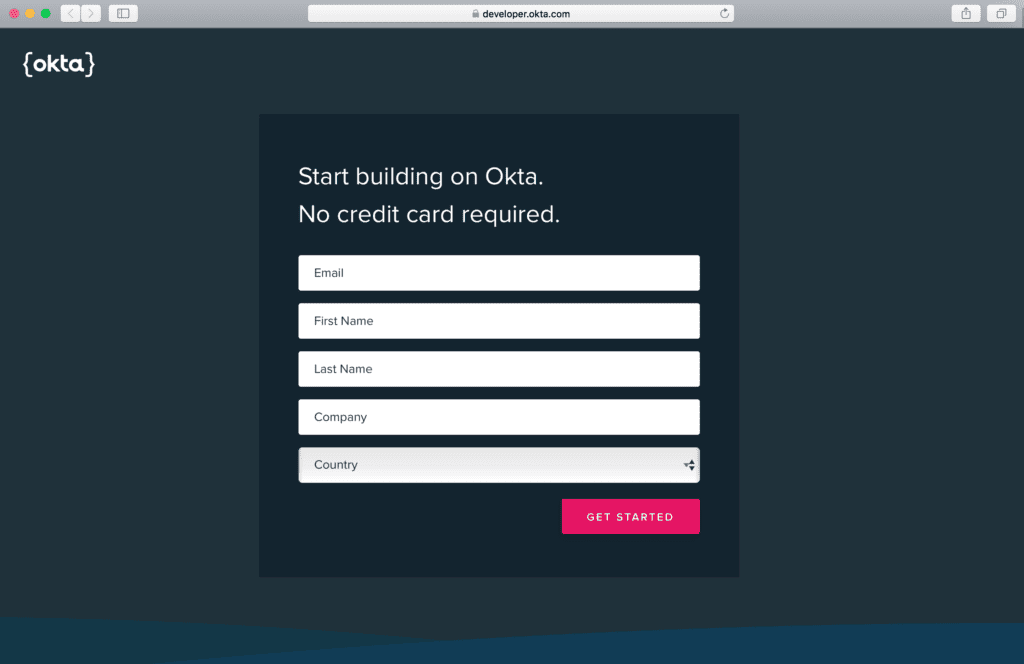
2.2. 仪表盘概览
登录后进入主仪表盘,可以看到当前组织的用户数、登录次数、失败登录等统计信息。
同时,系统日志也会实时展示关键操作记录:
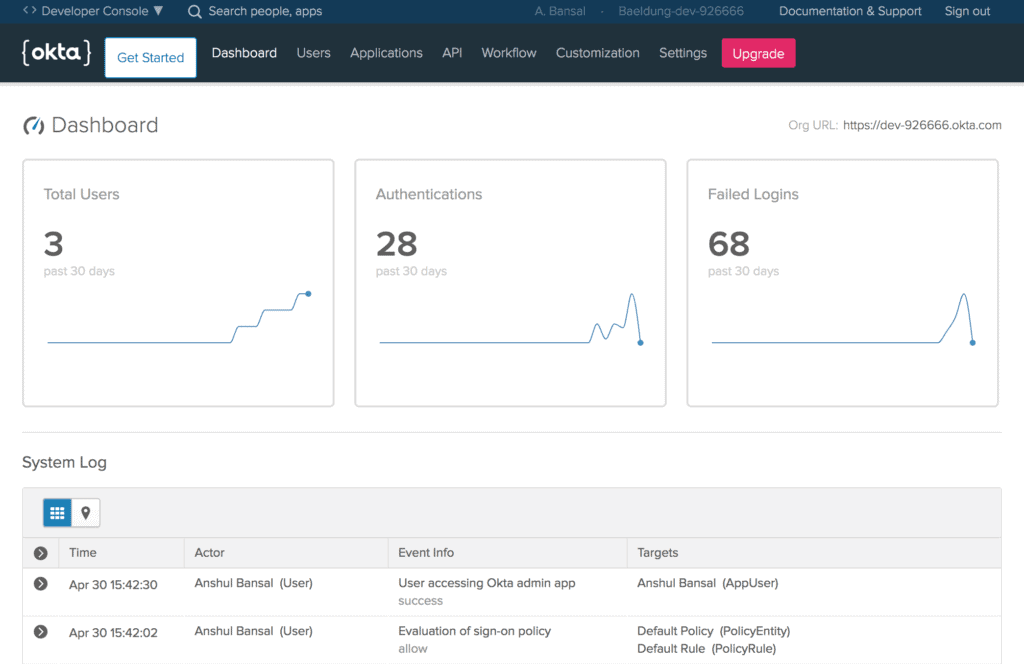
⚠️ 注意右上角的 Org URL(如 https://dev-example123.okta.com),后续配置 Spring Boot 应用时会用到。
2.3. 创建新应用
在左侧菜单选择 Applications → Create App Integration,创建一个新的应用。
选择应用类型时,注意:
- ✅ Web:适用于传统的服务端渲染或前后端不分离的 Spring Boot 应用
- ❌ Native / Single-Page App / Service:适用于移动端、SPA 或微服务间调用
选择 Web 平台:
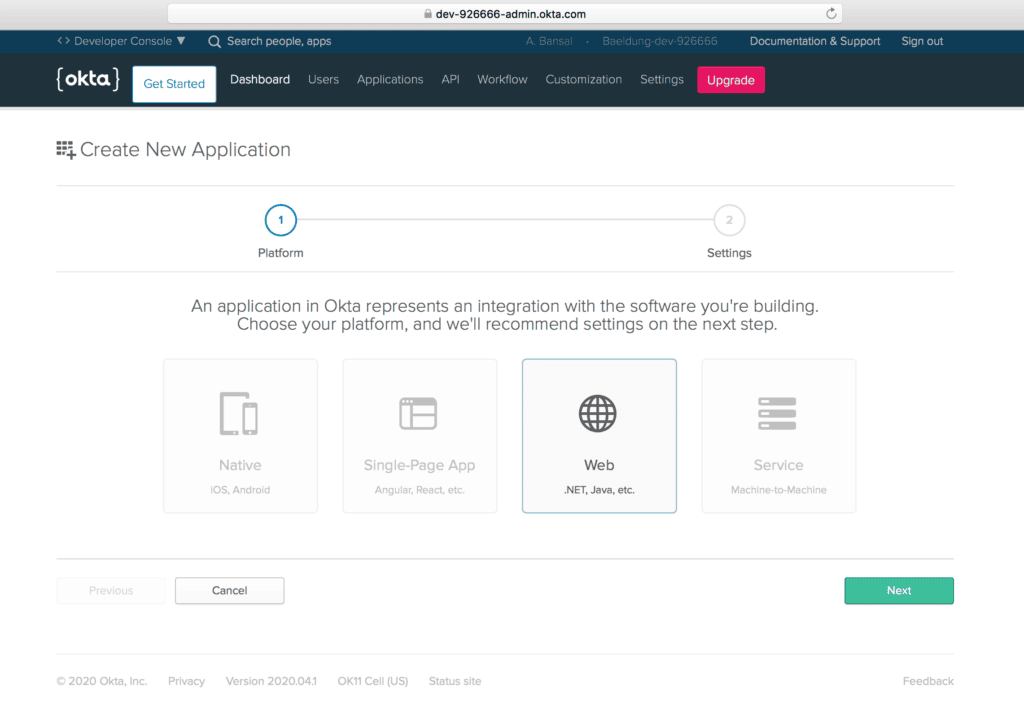
2.4. 应用配置
接下来填写应用的基本信息:
- Base URIs:填写你的应用地址,如
http://localhost:8080 - Login redirect URIs:填写登录回调地址,如
http://localhost:8080/authorization-code/callback
同时,务必勾选 Authorization Code 授权类型,这是 Web 应用使用 OAuth2 登录的必要条件。
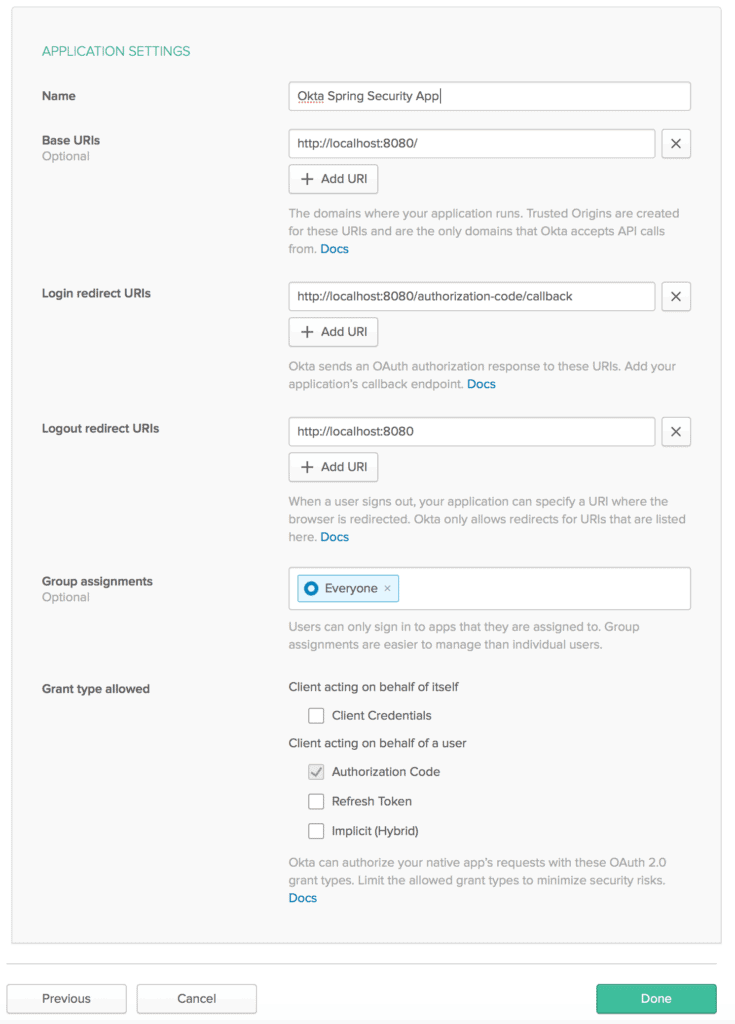
2.5. 获取客户端凭证
保存后,Okta 会生成一对 Client ID 和 Client Secret,这是你的应用与 Okta 通信的“钥匙”。
请妥善保管,尤其是 Client Secret,一旦丢失只能重新生成。
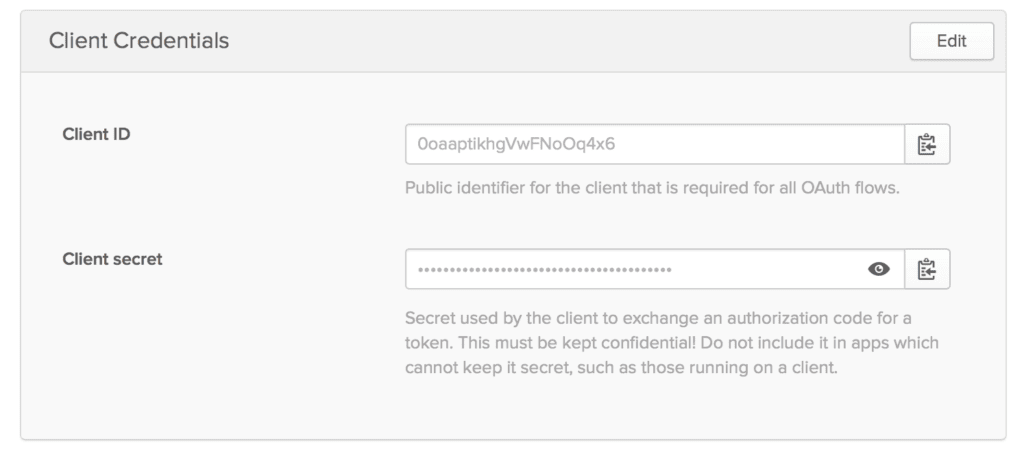
3. Spring Boot 应用集成
Okta 侧配置完成后,接下来在 Spring Boot 项目中接入。
3.1. Maven 依赖
引入 okta-spring-boot-starter,它封装了 Spring Security 与 Okta 的集成逻辑:
<dependency>
<groupId>com.okta.spring</groupId>
<artifactId>okta-spring-boot-starter</artifactId>
<version>3.0.6</version>
</dependency>
3.2. Gradle 依赖
若使用 Gradle:
compile 'com.okta.spring:okta-spring-boot-starter:1.4.0'
⚠️ 注意版本一致性,避免踩坑。
3.3. 配置文件设置
在 application.properties 中填入 Okta 相关配置:
okta.oauth2.issuer=https://dev-example123.okta.com/oauth2/default
okta.oauth2.client-id=1230oaa4yncmaxaQ90ccJwl4x6
okta.oauth2.client-secret=hjiyblEzgT0ItY91Ywcdzwa78oNhtrYqNklQ5vLzvruT123
okta.oauth2.redirect-uri=/authorization-code/callback
说明:
issuer:使用默认的授权服务器地址{orgURL}/oauth2/defaultclient-id和client-secret:来自上一步 Okta 控制台redirect-uri:必须与应用配置中的回调地址一致
你也可以在 Okta 控制台的 API → Authorization Servers 中创建自定义授权服务器:
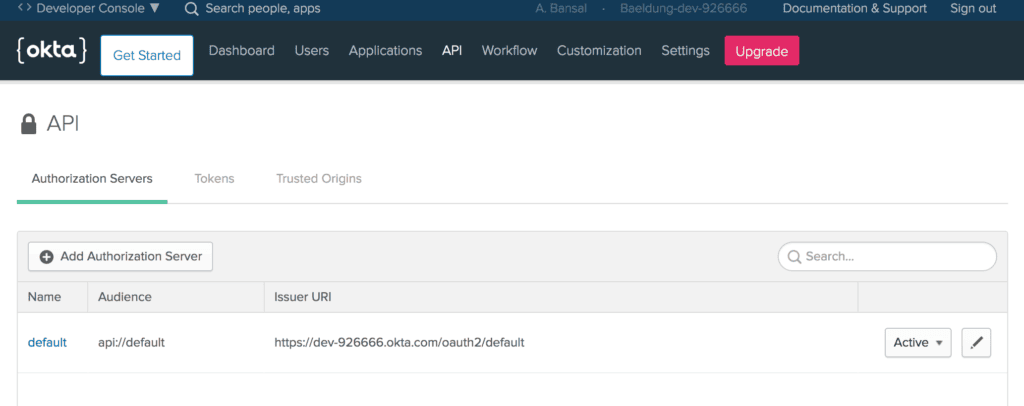
4. 主页接口开发
创建一个简单的 HomeController 来测试登录流程:
@RestController
public class HomeController {
@GetMapping("/")
public String home(@AuthenticationPrincipal OidcUser user) {
return "Welcome, "+ user.getFullName() + "!";
}
}
关键点:
@AuthenticationPrincipal注解用于注入当前认证用户OidcUser是 Spring Security 提供的 OpenID Connect 用户对象,可获取用户姓名、邮箱等信息
启动应用:
mvn spring-boot:run
访问 http://localhost:8080,会自动跳转到 Okta 的登录页:
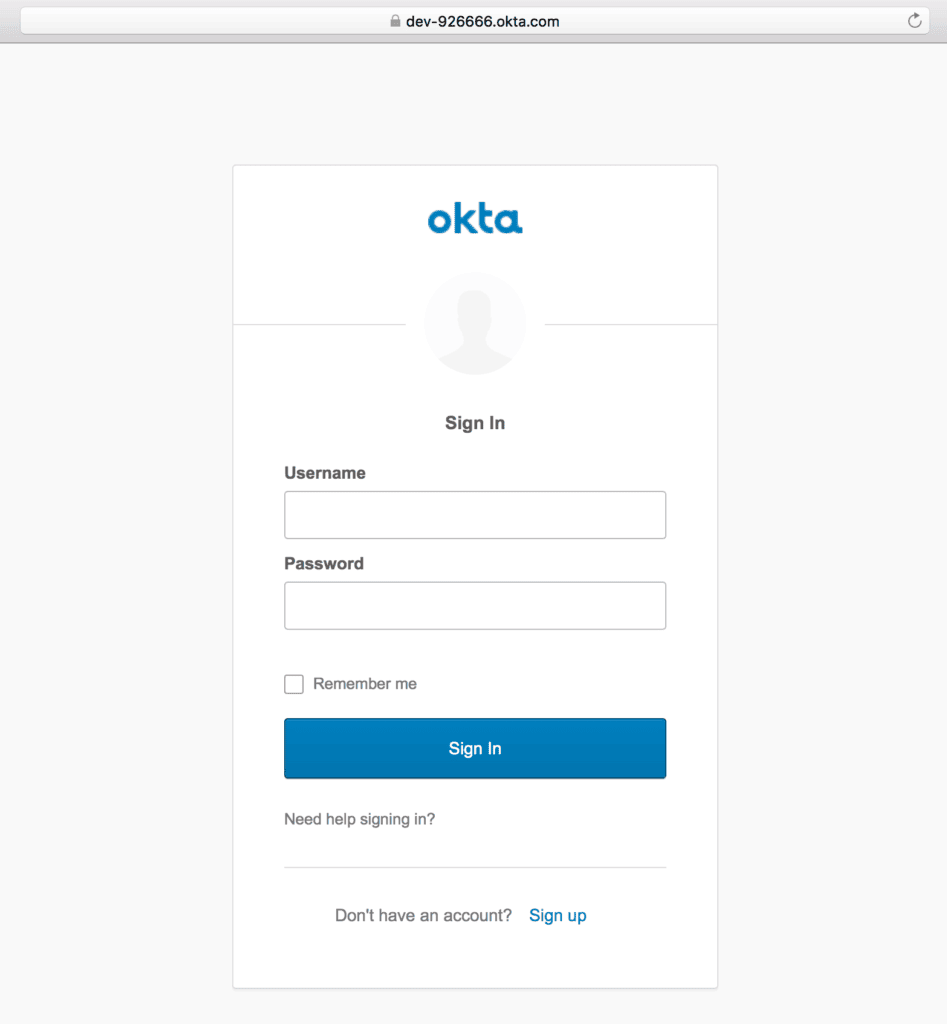
登录成功后,返回欢迎页面:

底部的 “Sign up” 链接支持用户自助注册。
5. 用户注册管理
5.1. 自助注册
新用户可通过登录页的 “Sign up” 链接自助注册,填写邮箱、姓名等信息:
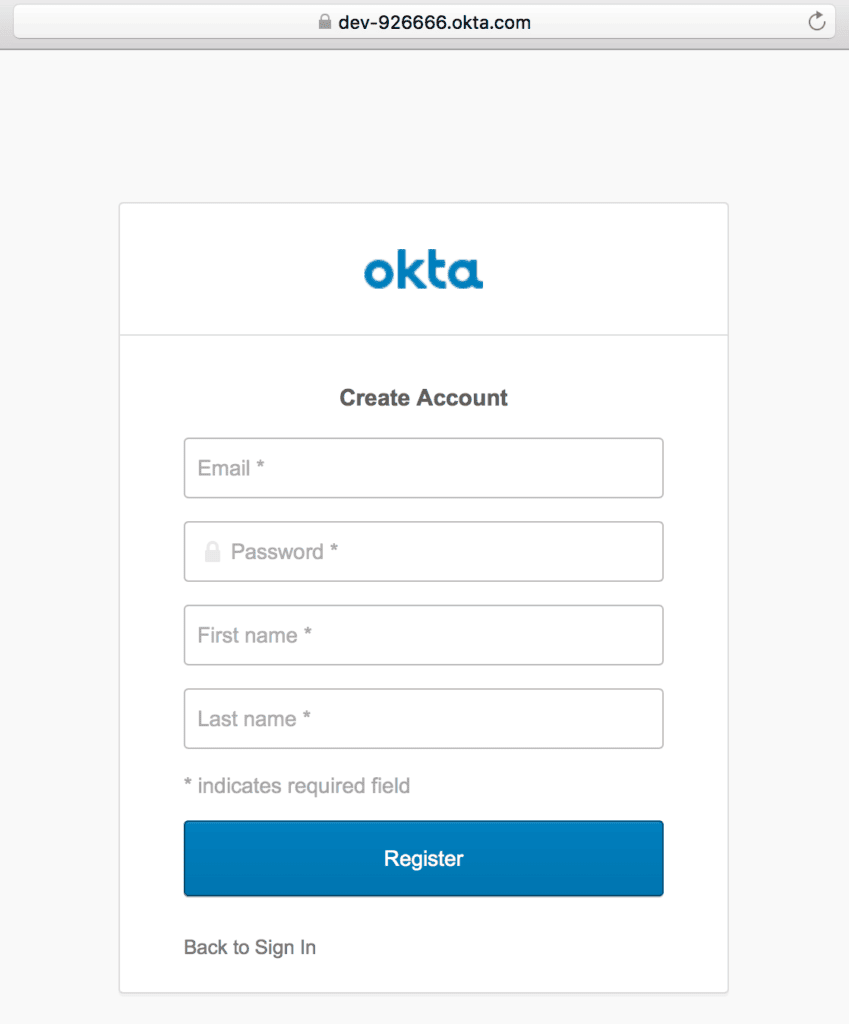
5.2. 后台创建用户
管理员也可在 Okta 控制台的 Users → People 中手动创建用户:
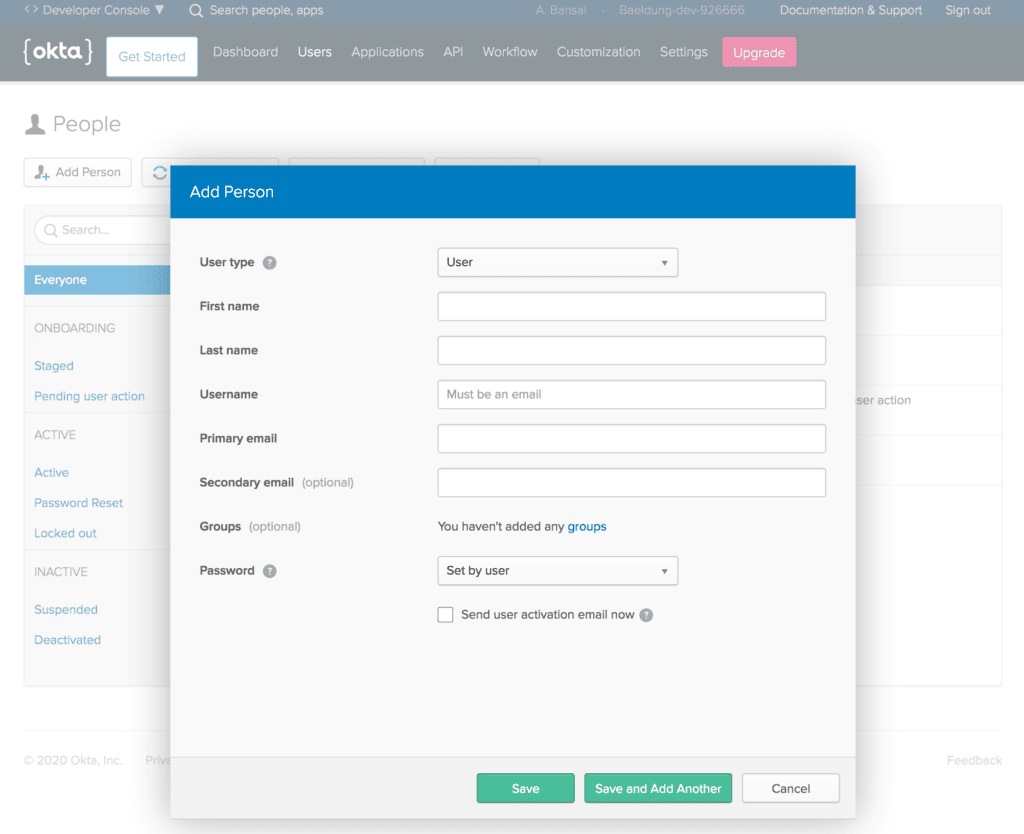
5.3. 注册策略配置
在 Users → Registration 中可配置注册策略,例如是否允许自助注册、邮箱域名限制等:
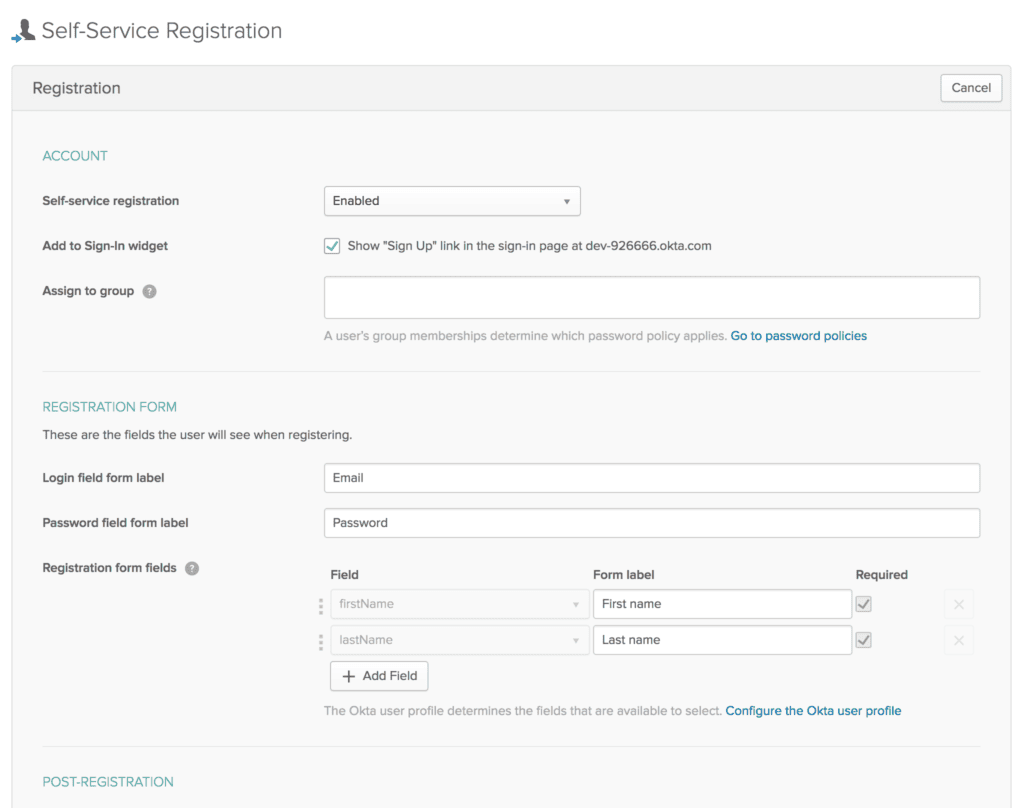
6. 集成 Okta SDK 管理 API
除了认证,我们还可以通过 Okta SDK 在应用内管理用户、应用等资源。
6.1. 创建 API Token
在 Okta 控制台的 API → Tokens 中创建一个管理 Token:
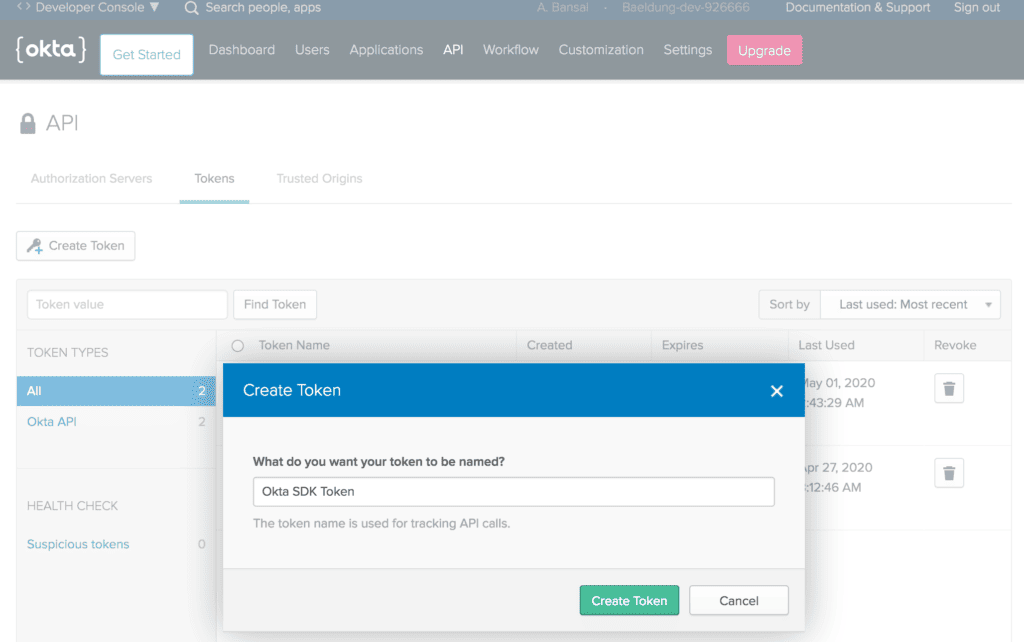
⚠️ Token 仅显示一次,请立即复制保存。
6.2. 添加 SDK 依赖
引入 okta-spring-sdk:
<dependency>
<groupId>com.okta.spring</groupId>
<artifactId>okta-spring-sdk</artifactId>
<version>1.4.0</version>
</dependency>
6.3. 配置 SDK
在 application.properties 中添加:
okta.client.orgUrl=https://dev-example123.okta.com
okta.client.token=00TVXDNx1e2FgvxP4jLlONbPMzrBDLwESSf9hZSvMI123
6.4. 创建 AdminController
注入 Client 对象,即可调用 Okta 管理 API:
@RestController
public class AdminController {
@Autowired
public Client client;
}
6.5. 查询用户列表
@GetMapping("/users")
public UserList getUsers() {
return client.listUsers();
}
访问 http://localhost:8080/users,返回所有用户信息(已脱敏):
{
"dirty": false,
"propertyDescriptors": {
"items": {
"name": "items",
"type": "com.okta.sdk.resource.user.User"
}
},
"resourceHref": "/api/v1/users",
"currentPage": {
"items": [
{
"id": "00uanxiv7naevaEL14x6",
"profile": {
"firstName": "Anshul",
"lastName": "Bansal",
"email": "anshul@bansal.com"
}
},
{
"id": "00uag6vugXMeBmXky4x6",
"profile": {
"firstName": "Ansh",
"lastName": "Bans",
"email": "ansh@bans.com"
}
}
]
},
"empty": false
}
6.6. 按条件搜索用户
支持通过 firstName、lastName、email 等字段搜索:
@GetMapping("/user")
public UserList searchUserByEmail(@RequestParam String query) {
return client.listUsers(query, null, null, null, null);
}
示例:http://localhost:8080/user?query=ansh@bans.com
返回结果:
{
"resourceHref": "/api/v1/users?q=ansh%40bans.com",
"currentPage": {
"items": [
{
"id": "00uag6vugXMeBmXky4x6",
"profile": {
"firstName": "Ansh",
"lastName": "Bans",
"email": "ansh@bans.com"
}
}
]
}
}
6.7. 创建新用户
@GetMapping("/createUser")
public User createUser() {
char[] tempPassword = {'P','a','$','$','w','0','r','d'};
User user = UserBuilder.instance()
.setEmail("norman@lewis.com")
.setFirstName("Norman")
.setLastName("Lewis")
.setPassword(tempPassword)
.setActive(true)
.buildAndCreate(client);
return user;
}
调用后返回创建的用户信息,包含重置密码链接等元数据。
✅ 你还可以用 SDK 实现:应用管理、分组管理、角色分配等高级操作。
7. 总结
本文实战演示了如何将 Spring Security 与 Okta 深度集成:
- ✅ 配置 Okta 开发者账号与应用
- ✅ Spring Boot 集成 OAuth2 登录
- ✅ 使用
@AuthenticationPrincipal获取用户信息 - ✅ 集成 Okta SDK 实现用户管理
整个流程简单粗暴,适合中大型系统快速接入统一身份认证。所有代码示例已上传至 GitHub:
👉 https://github.com/eugenp/tutorials/tree/master/spring-security-modules/spring-security-okta