1. 概述
WebSocket 提供了一种事件驱动的双向全双工通信机制,允许客户端和服务器之间建立持久连接。其通信流程包括握手、消息传递(收发消息)和连接关闭三个阶段。
本教程将介绍如何使用浏览器及其他流行工具调试WebSocket连接,帮助开发者快速定位问题。
2. 构建WebSocket服务
我们先搭建一个推送股票行情的WebSocket服务器,后续将基于此进行调试演示。
2.1. Maven依赖
首先添加Spring WebSocket依赖:
<dependency>
<groupId>org.springframework.boot</groupId>
<artifactId>spring-boot-starter-websocket</artifactId>
<version>2.5.4</version>
</dependency>
2.2. Spring Boot配置
创建配置类启用WebSocket支持:
@Configuration
@EnableWebSocketMessageBroker
public class WebsocketConfiguration implements WebSocketMessageBrokerConfigurer {
@Override
public void configureMessageBroker(MessageBrokerRegistry config) {
config.enableSimpleBroker("/topic");
config.setApplicationDestinationPrefixes("/app");
}
@Override
public void registerStompEndpoints(StompEndpointRegistry registry) {
registry.addEndpoint("/stock-ticks").withSockJS();
}
}
注意:此配置启用了基于消息代理的WebSocket,并注册了STOMP接口。
再创建控制器发送模拟股票数据:
private SimpMessagingTemplate simpMessagingTemplate;
public void sendTicks() {
simpMessagingTemplate.convertAndSend("/topic/ticks", getStockTicks());
}
2.3. 客户端界面
构建HTML5页面展示服务端推送的数据:
<div class="spinner-border text-primary" role="status">
<span class="visually-hidden">Loading ...</span>
</div>
使用SockJS连接WebSocket服务:
function connect() {
let socket = new SockJS('/stock-ticks');
stompClient = Stomp.over(socket);
stompClient.connect({}, function (frame) {
stompClient.subscribe('/topic/ticks', function (ticks) {
...
});
});
}
这里通过SockJS建立WebSocket连接,并订阅/topic/ticks主题。服务端产生消息时,客户端会消费并展示在界面上。
2.4. 演示效果
启动服务并在浏览器打开应用:
mvn spring-boot:run
效果:股票数据每3秒自动更新,无需页面刷新或轮询。
至此我们完成了基础应用搭建,接下来进入调试环节。
3. Mozilla Firefox调试
Firefox内置WebSocket调试工具,可通过以下方式打开:
- Windows/Linux:
Ctrl + Shift + I或F12或菜单 → 更多工具 → Web开发者工具 - macOS:
Cmd + Opt + I
在开发者工具中点击网络监控器 → WS标签页:

3.1. 握手分析
访问http://localhost:8080,在开发者工具中查看HTTP握手请求:

在Headers标签页可看到协议升级等WebSocket相关请求/响应头。
3.2. 消息交换
握手完成后开始消息传递,点击Response标签页查看通信内容:

-
↑表示客户端请求 -
↓表示服务端响应
3.3. 连接终止
WebSocket支持任意方主动关闭连接:
客户端关闭:点击HTML页面的断开按钮,在
Response标签页可见终止请求:
服务端关闭:停止服务器模拟服务端异常,连接自动断开:

根据RFC6455协议定义:
-
1000– 正常关闭 -
1001– 服务宕机或用户离开页面
4. Google Chrome调试
Chrome的WebSocket调试功能与Firefox类似,打开方式:
- Windows/Linux:
Ctrl + Shift + I或Ctrl + Shift + J或F12 - macOS:
Cmd + Opt + I
在开发者工具中选择网络 → WS标签页:

4.1. 握手分析
访问http://localhost:8080,点击请求查看握手详情:

Headers标签页包含所有WebSocket握手头信息。
4.2. 消息交换
切换到Messages标签页查看消息流:

可清晰看到CONNECT、SUBSCRIBE和MESSAGE交互过程。
4.3. 连接终止
客户端关闭:点击断开按钮后显示优雅关闭:

服务端关闭:停止服务器后连接中断:

5. Wireshark抓包分析
Wireshark是强大的网络协议分析工具,适合深度调试WebSocket流量。
5.1. 流量捕获
与其他工具不同,需先捕获流量再分析:
Windows:启动Wireshark后选择正确的网络接口(本地服务选回环适配器):

Linux:使用
tcpdump生成抓包文件:tcpdump -w websocket.pcap -s 2500 -vv -i lo然后用Wireshark打开
websocket.pcap文件。
5.2. 握手分析
初始握手基于HTTP协议,过滤http包查看握手详情:

右键选择Follow → TCP Stream查看完整握手过程:

5.3. 消息交换
握手后切换到websocket协议,过滤查看消息流:

5.4. 连接终止
客户端关闭:点击断开按钮后捕获终止包:

服务端关闭:停止服务器后捕获连接中断包:
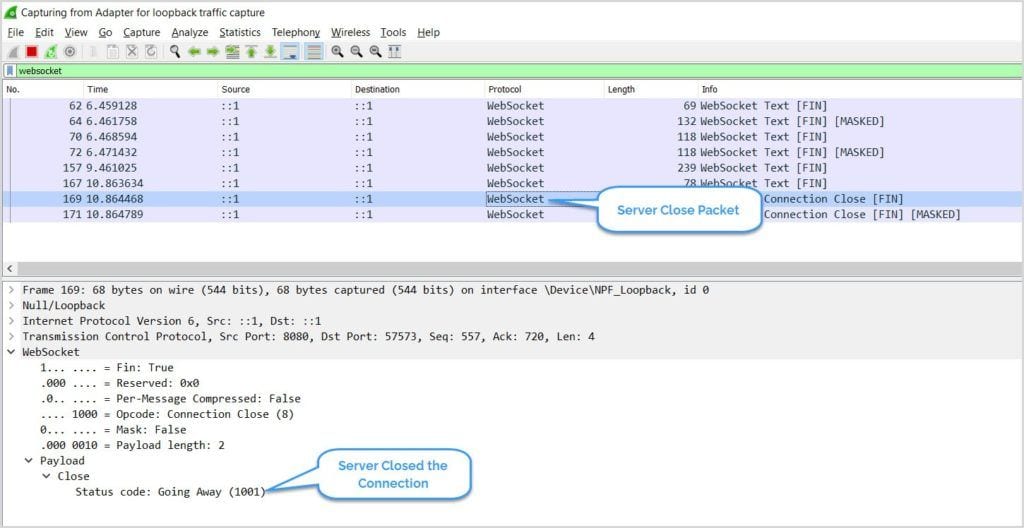
6. Postman调试
Postman的WebSocket功能仍处于Beta阶段,但已能满足基本调试需求。
6.1. 基础操作
- 按
Ctrl + N或选择New → WebSocket Request - 输入服务器URL(如
ws://localhost:8080/stock-ticks)并点击连接:
6.2. 握手分析
连接成功后,在Messages区域点击连接请求查看握手详情:

6.3. 消息交换
订阅主题后可实时查看消息流:
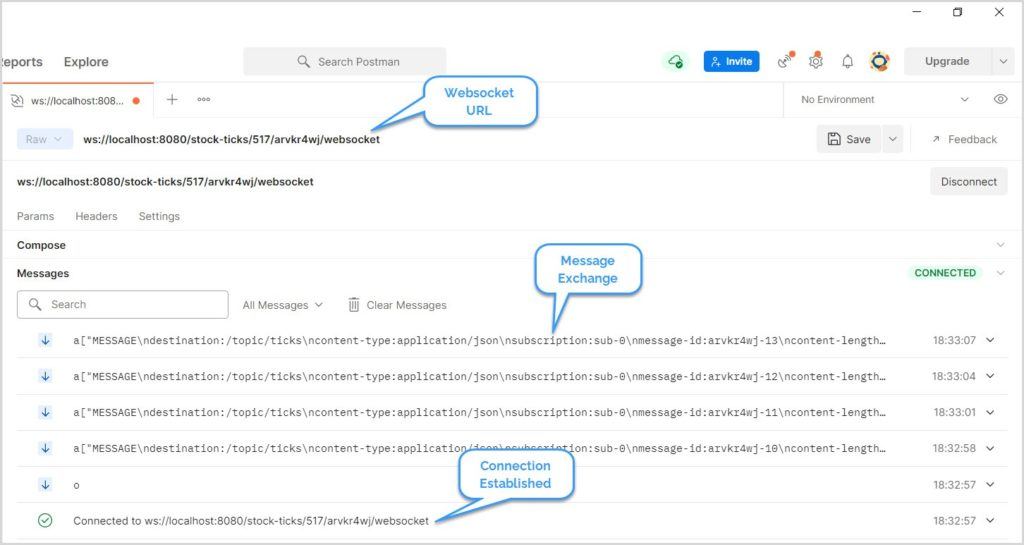
6.4. 连接终止
客户端关闭:点击
Disconnect按钮: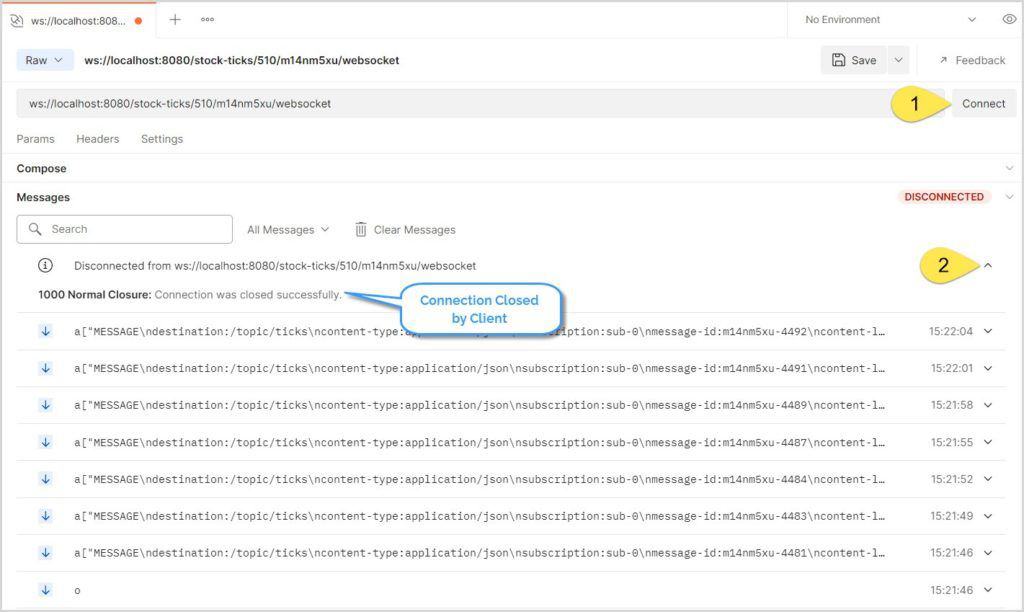
服务端关闭:停止服务器后连接自动中断:
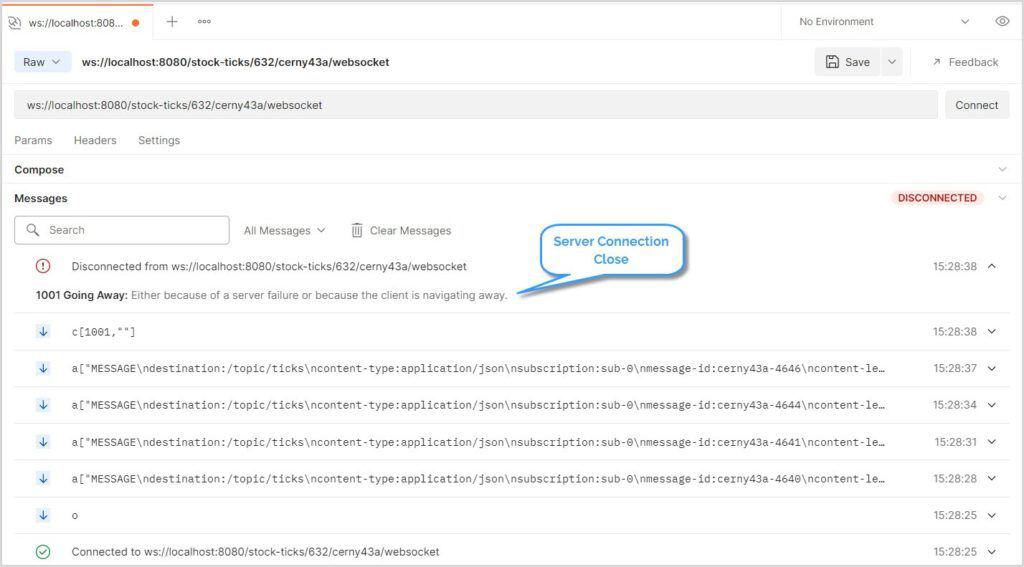
7. Spring WebSocket客户端
最后介绍使用Java客户端调试WebSocket:
WebSocketClient client = new StandardWebSocketClient();
WebSocketStompClient stompClient = new WebSocketStompClient(client);
stompClient.setMessageConverter(new MappingJackson2MessageConverter());
StompSessionHandler sessionHandler = new StompClientSessionHandler();
stompClient.connect(URL, sessionHandler);
创建自定义会话处理器:
public class StompClientSessionHandler extends StompSessionHandlerAdapter {
@Override
public void afterConnected(StompSession session, StompHeaders connectedHeaders) {
session.subscribe("/topic/ticks", this);
}
// 其他方法实现...
}
运行客户端输出日志示例:
16:35:49.135 [WebSocketClient-AsyncIO-8] INFO StompClientSessionHandler - Subscribed to topic: /topic/ticks
16:35:50.291 [WebSocketClient-AsyncIO-8] INFO StompClientSessionHandler - Payload -> {MSFT=17, GOOGL=48, AAPL=54, TSLA=73, HPE=89, AMZN=-5}
客户端运行时仍可用Wireshark抓包分析:
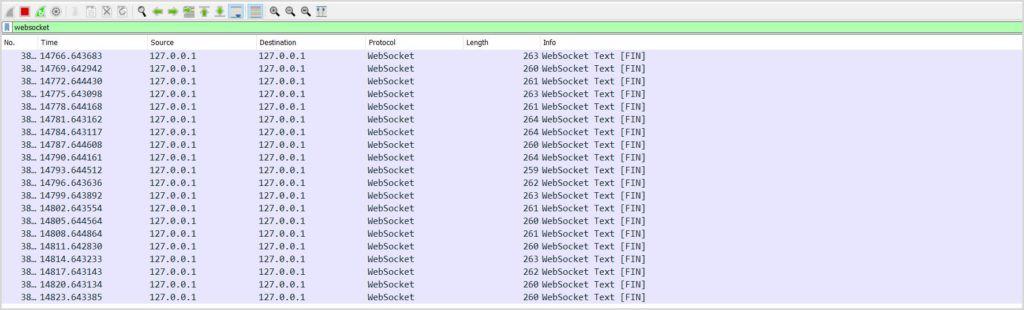
8. 总结
本教程演示了使用主流工具调试WebSocket的实用技巧。随着WebSocket应用日益普及,调试工具也在持续进化,掌握这些方法能显著提升开发效率。
完整源代码请参考:GitHub仓库