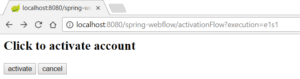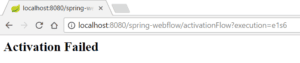1. Overview
Spring Web Flow builds on Spring MVC and allows implementing flows within a web application. It’s used for creating sequences of steps that guide users through a process or some business logic.
In this quick tutorial, we’ll go through a simple example of a user activation flow. The user is presented with a page and clicks on the Activate button to proceed or on the Cancel button to cancel activation.
Not that the assumption here is that we have an already set-up Spring MVC web application.
2. Setup
Let’s start by adding the Spring Web Flow dependency into the pom.xml:
<dependency>
<groupId>org.springframework.webflow</groupId>
<artifactId>spring-webflow</artifactId>
<version>2.5.0.RELEASE</version>
</dependency>
The latest version of Spring Web Flow can be found in the Central Maven Repository.
3. Creating a Flow
Let’s now create a simple flow. As stated earlier, flow is a sequence of steps that guides a user through a process. Currently, this can only be done using XML-based config.
Each step in the flow is called a state.
For this simple example, we’ll be using a view-state. A view-state is a step in the flow that renders a matching view. The view-state refers to a page in the app (WEB-INF/view), with the id of the view-state being the name of the page to which it refers.
We will also be using a transition element. A transition element is used for handling events that occur within a particular state.
For this example flow, we’ll set up three view-states – the activation, success, and failure.
The process for this flow is pretty straightforward. The starting point is the activation view. If an activate event is triggered, it should transition to the success view. If the cancel event is triggered, it should transition to the failure view. The transition element handles the button click event that happens in the view-state:
<view-state id="activation">
<transition on="activate" to="success"/>
<transition on="cancel" to="failure"/>
</view-state>
<view-state id="success" />
<view-state id="failure" />
The initial activation page, which is referred to by the id activation and located in WEB-INF/view/activation.jsp, is a simple page that has two buttons, activate and cancel. Clicking the buttons with trigger our transitions to either send the user to the success view-state (WEB-INF/view/success.jsp) or the failure view-state (WEB-INF/view/failure.jsp):
<body>
<h2>Click to activate account</h2>
<form method="post" action="${flowExecutionUrl}">
<input type="submit" name="_eventId_activate" value="activate" />
<input type="submit" name="_eventId_cancel" value="cancel" />
</form>
</body>
We’re using the flowExecutionUrl to access the context-relative URI for the current flow execution view-state.
4. Configuring the Flow
Next, we will configure Spring Web Flow into our web environment. We will do this by setting up a Flow Registry and Flow Builder Service.
The Flow Registry allows us to specify the location of our flows and also specify a Flow Builder Service if one is being used.
The Flow Builder Service helps us customize services and settings used to build flows.
One of the services we can customize is the view-factory-creator. The view-factory-creator allows us to customize the ViewFactoryCreator used by Spring Web Flow. Since we are using Spring MVC, we can configure Spring Web Flow to use the view resolver in our Spring MVC configurations.
Here is how we’ll configure Spring Web Flow for our example:
@Configuration
public class WebFlowConfig extends AbstractFlowConfiguration {
@Autowired
private WebMvcConfig webMvcConfig;
@Bean
public FlowDefinitionRegistry flowRegistry() {
return getFlowDefinitionRegistryBuilder(flowBuilderServices())
.addFlowLocation("/WEB-INF/flows/activation-flow.xml", "activationFlow")
.build();
}
@Bean
public FlowExecutor flowExecutor() {
return getFlowExecutorBuilder(flowRegistry()).build();
}
@Bean
public FlowBuilderServices flowBuilderServices() {
return getFlowBuilderServicesBuilder()
.setViewFactoryCreator(mvcViewFactoryCreator())
.setDevelopmentMode(true).build();
}
@Bean
public MvcViewFactoryCreator mvcViewFactoryCreator() {
MvcViewFactoryCreator factoryCreator = new MvcViewFactoryCreator();
factoryCreator.setViewResolvers(
Collections.singletonList(this.webMvcConfig.viewResolver()));
factoryCreator.setUseSpringBeanBinding(true);
return factoryCreator;
}
}
We can also use XML for that configuration:
<bean class="org.springframework.webflow.mvc.servlet.FlowHandlerMapping">
<property name="flowRegistry" ref="activationFlowRegistry"/>
</bean>
<flow:flow-builder-services id="flowBuilderServices"
view-factory-creator="mvcViewFactoryCreator"/>
<bean id="mvcViewFactoryCreator"
class="org.springframework.webflow.mvc.builder.MvcViewFactoryCreator">
<property name="viewResolvers" ref="jspViewResolver"/>
</bean>
<flow:flow-registry id="activationFlowRegistry"
flow-builder-services="flowBuilderServices">
<flow:flow-location id="activationFlow" path="/WEB-INF/flows/activation-flow.xml"/>
</flow:flow-registry>
<bean class="org.springframework.webflow.mvc.servlet.FlowHandlerAdapter">
<property name="flowExecutor" ref="activationFlowExecutor"/>
</bean>
<flow:flow-executor id="activationFlowExecutor"
flow-registry="activationFlowRegistry"/>
5. Navigating the Flows
To navigate through the flows, start up the web app and go to http://localhost:8080/{context-path}/activationFlow. To start up the app, deploy it on an application server, such as Tomcat or Jetty.
This sends us to the initial page of the flow, which is the activation page specified in our flow configuration:
You can click on the activate button to go the success page:
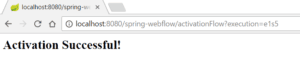 Or the cancel button to go to the failure page:
Or the cancel button to go to the failure page: